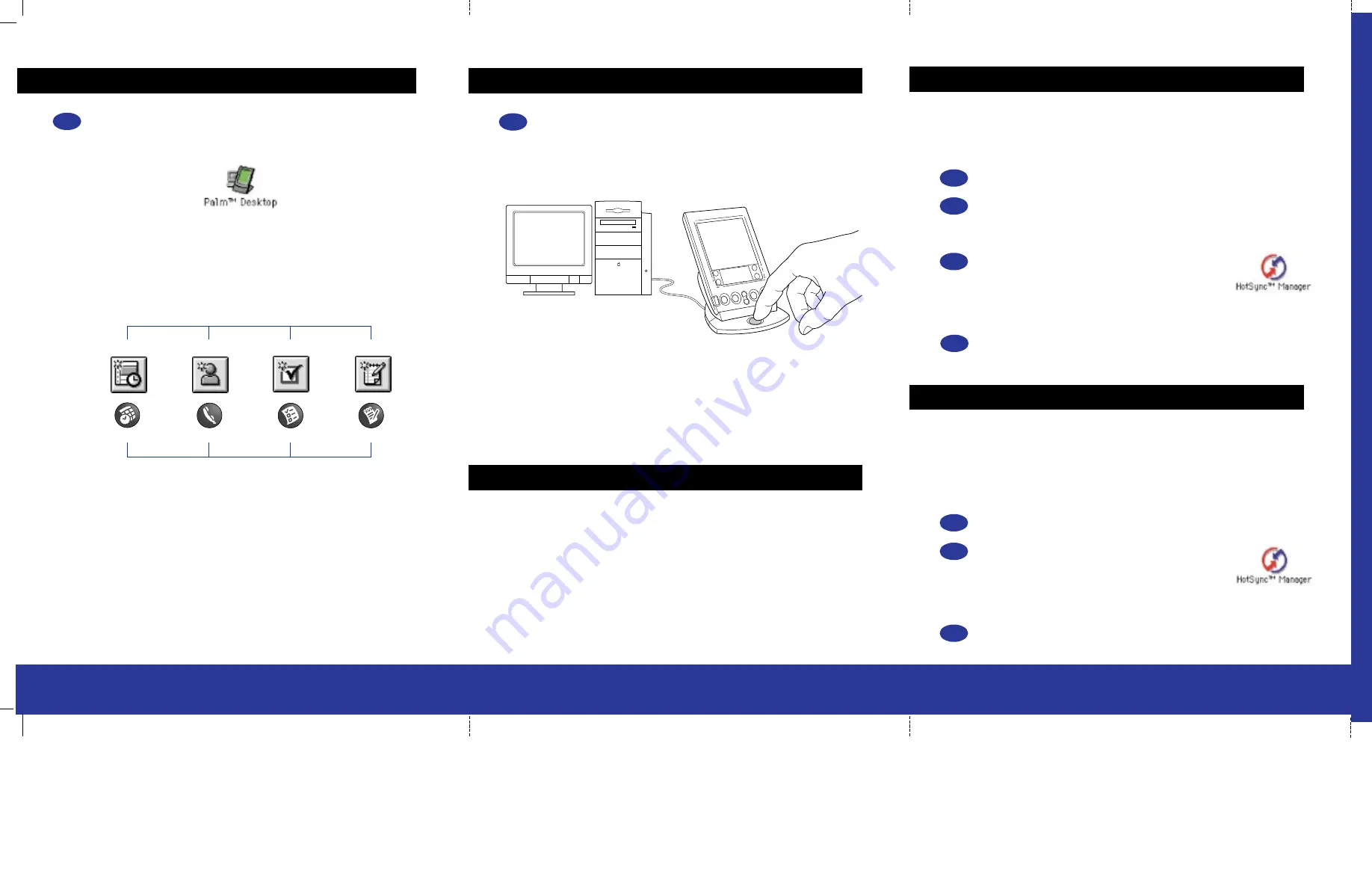
Launch Palm
™
Desktop software.
Double click the Palm
™
Desktop icon in the Palm folder.
To enter data, click one of the following Palm Desktop icons. When you transfer
the data to your handheld during a HotSync
®
operation, the data appears in the
corresponding handheld applications:
To understand the differences between Palm Desktop software and the handheld
applications, see the online documentation available on the Palm
™
MacPac
CD-ROM.
Copyright ©1998 3Com Corporation or its subsidiaries. All rights reserved. 3Com, the 3Com logo, Palm Computing, and HotSync
are registered trademarks, and Palm, the Palm Computing Platform logo, and the HotSync logo are trademarks of Palm Computing,
Inc., 3Com Corporation, or its subsidiaries. Other product and brand names may be trademarks or registered trademarks of their
respective owners.
405-0410A
Perform a HotSync
®
operation.
Place your handheld in the cradle, then press the HotSync
®
button on the cradle.
This operation updates and exchanges data between your Macintosh and your handheld.
Congratulations!
You’re ready to go with your handheld.
Further information
Look on the Palm
™
MacPac CD-ROM for online documentation for Palm
™
Desktop software.
Transfer data to your handheld
Installing applications on your handheld
10.
You can easily expand your handheld’s capabilities by downloading any of the
thousands of freeware, shareware, and commercial applications available on the
Internet. Just follow these steps:
Download applications from www.palm.com
(or other web site).
Unstuff or unzip
the application if it is stuffed or zipped.
If you don’t have it already, you need to download UnStuffIt or an application to unzip
files, such as ZipIt.
Select the application you want to install.
•
Double-click the HotSync
®
Manager icon in the Palm folder.
•
Choose Install from the HotSync menu.
•
Drag the application files to the Install Palm Applications dialog box.
Perform a HotSync operation
to transfer the applications to your handheld.
If you were using Claris Organizer, you can now migrate your data to Palm Desktop
software.
•
Make a backup copy of your Claris Organizer data file.
•
Launch Palm Desktop software, and choose Merge from the File menu.
•
Navigate to your existing Claris Organizer data file, then click Open.
Your Claris Organizer data is now included in your Palm Desktop file. Perform
a HotSync operation to transfer the data to your handheld.
Migrating data from Claris Organizer
2.
1.
3.
4.
Conduits from Palm Computing and other software providers allow you to transfer
information between more applications on your handheld and applications on
your Macintosh.
To install a conduit:
Drag the conduit file(s)
into the Conduits folder inside the Palm folder.
Configure the conduit
in the HotSync Manager application.
•
Double-click the HotSync Manager icon in the Palm folder.
•
Choose Conduit Settings from the HotSync menu.
•
Configure the conduit appropriately.
Perform a HotSync operation
to use the conduit.
Installing conduits
2.
1.
3.
Launch Palm
™
Desktop software
9.
Date Book
Address Book
To Do List
Memo Pad
Appointments
Contacts
Tasks
Notes
Palm Desktop Software
Handheld Applications








