Отзывы:
Нет отзывов
Похожие инструкции для LSBM1SRP1M1

KX-T206E
Бренд: Panasonic Страницы: 20

PN28240i-ID
Бренд: Panasonic Страницы: 281

T7802BC
Бренд: Intermatic Страницы: 1

SOEL-RTH-Q20
Бренд: Festo Страницы: 2

EXT-UHDA-HBTL-RX
Бренд: Gefen Страницы: 33

EKI-2525P
Бренд: Advantech Страницы: 28

RSLT2
Бренд: Conrad Страницы: 8

AMX DVX-2265-4K
Бренд: Harman Страницы: 2

LCS-883R-SW8GD
Бренд: Longshine Страницы: 26

AVG-TMX88PRO
Бренд: AVG Страницы: 41

940
Бренд: Asco Страницы: 36

EX2300-24P
Бренд: Juniper Страницы: 2

MP 54
Бренд: Danfoss Страницы: 2
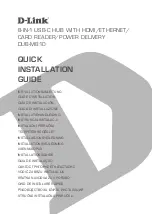
DUB-M810
Бренд: D-Link Страницы: 42

DUB-M520
Бренд: D-Link Страницы: 42

UltraLink UL-DV3
Бренд: Rose electronics Страницы: 2

MG11AZ
Бренд: OATI Страницы: 13

UniFi USW-16-POE
Бренд: Ubiquiti Страницы: 13

















