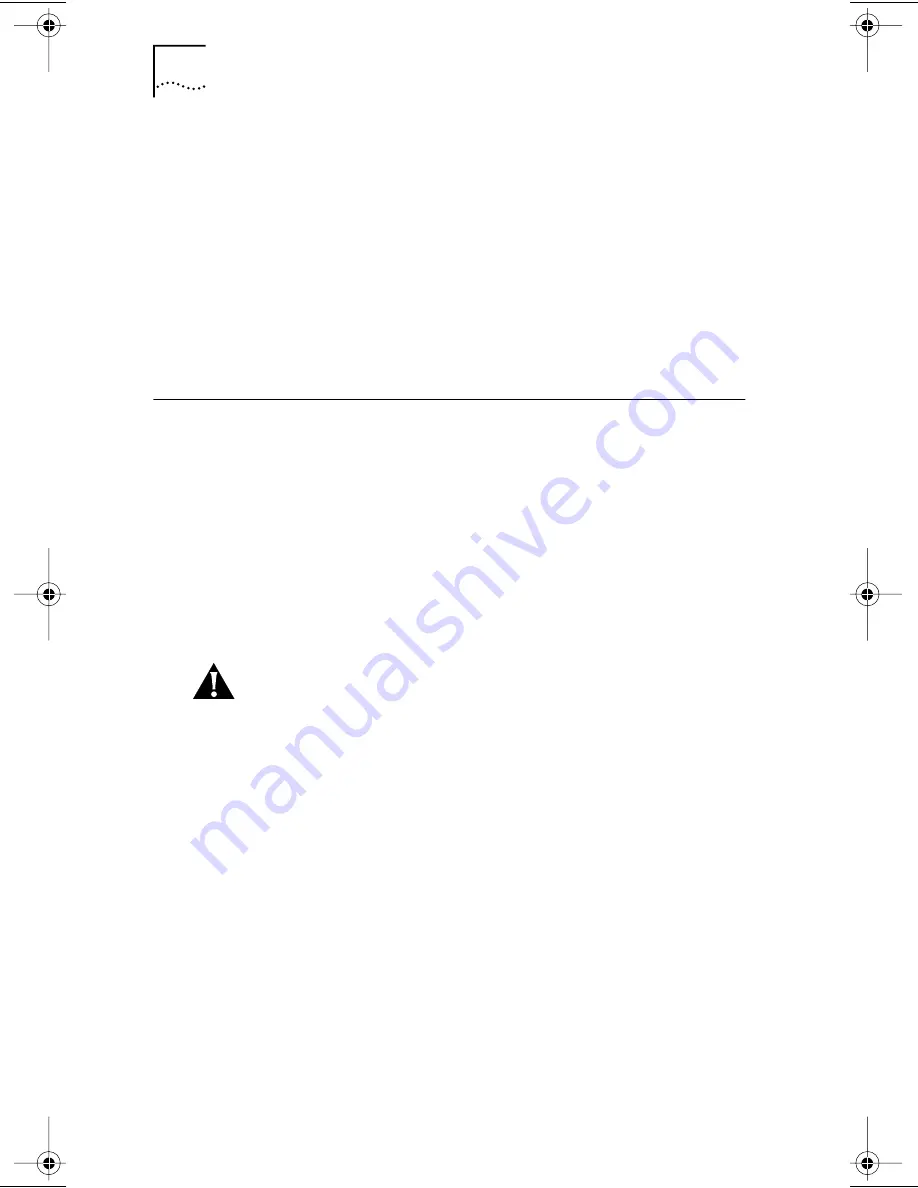
2
F
AST
E
THER
L
INK
XL PCI 10/100BASE-TX NIC Q
UICK
G
UIDE
The 3Com Remote Wake-Up NIC (3C905B-TX), shown
in Figure 1, operates as a Wake-Up NIC only in PCs
with a Remote Wake-Up connector attached to the PC
motherboard. This NIC provides a network connection with
or without the Remote Wake-Up connector installed.
The 3C905B-TX-NM NIC does not have the Remote Wake-Up
connector or functionality.
Unless specifically indicated, the name 3C905B-TX is used
throughout this guide to refer to both NICs.
Installing the 3C905B-TX NIC
Your PC or server must have:
■
An 80386, 80486, Pentium, or Alpha processor
■
An available bus mastering PCI slot
■
A minimum of 640K of memory
■
EtherDisk
diskettes that shipped with the NIC
Make sure that you are running the latest BIOS for your
PC or server even if your PC is new. Contact your PC
manufacturer for more information.
CAUTION:
Before handling the NIC, touch the unpainted
part of the metal chassis of your PC. Maintain grounding
by wearing a wrist strap attached to the chassis. Handle
the NIC by its backplate and top edge. Do not touch the
edge connector.
Follow these steps to install the 3C905B-TX NIC:
1 Open the shipping container and inspect each item
for damage.
2 Remove all jewelry from your hands and wrists.
Use only insulated or nonconducting tools.
3 Unplug the PC and disconnect all cables from the PC.
4 Remove the PC cover.
5 Choose an empty bus mastering PCI slot.
A sample PCI slot is shown in Figure 2. If you do not know
how to identify a PCI slot, check your PC documentation or
ask your system administrator.
Book Page 2 Thursday, September 24, 1998 3:42 PM












