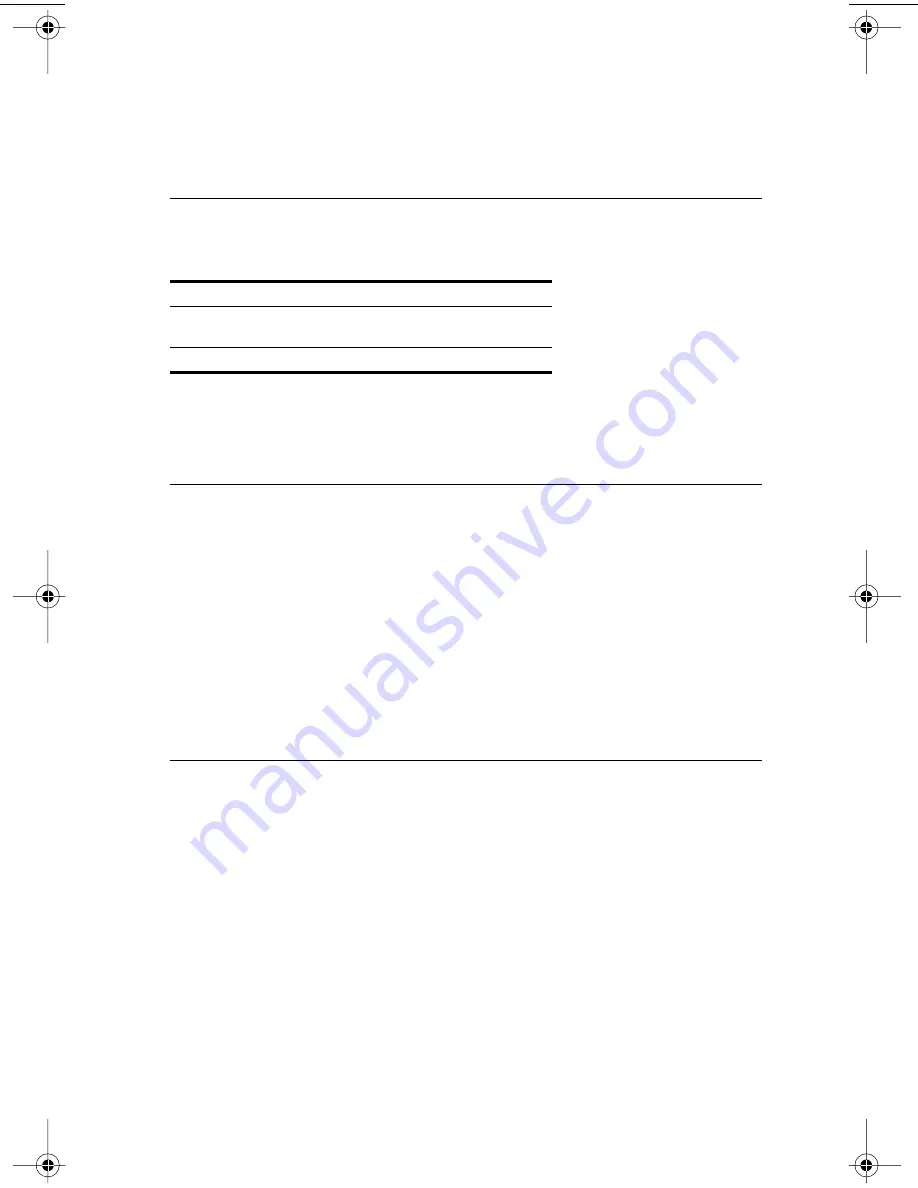
3Com Corporation L
IMITED
W
ARRANTY
EtherLink 10/100 PCI for Complete PC Management
Network Interface Card
H
ARDWARE
3Com warrants its hardware products to be free from defects in workmanship and materials, under
normal use and service, for the following lengths of time from the date of purchase from 3Com or its
authorized reseller:
If a product does not operate as warranted above during the applicable warranty period, 3Com shall,
at its option and expense, repair the defective product or part, deliver to Customer an equivalent
product or part to replace the defective item, or refund to Customer the purchase price paid for the
defective product. All products that are replaced will become the property of 3Com. Replacement
products may be new or reconditioned. Any replaced or repaired product or part has a ninety (90) day
warranty or the remainder of the initial warranty period, whichever is longer.
S
OFTWARE
3Com warrants that each software program licensed from it will perform in substantial conformance to
its program specifications, for a period of ninety (90) days from the date of purchase from 3Com or its
authorized reseller. 3Com warrants the media containing software against failure during the warranty
period. No updates are provided. 3Com's sole obligation under this express warranty shall be, at
3Com's option and expense, to refund the purchase price paid by Customer for any defective software
product, or to replace any defective media with software which substantially conforms to applicable
3Com published specifications. Customer assumes responsibility for the selection of the appropriate
applications program and associated reference materials. 3Com makes no warranty or representation
that its software products will meet Customer’s requirements or work in combination with any
hardware or applications software products provided by third parties, that the operation of the
software products will be uninterrupted or error free, or that all defects in the software products
will be corrected. For any third party products listed in the 3Com software product documentation
or specifications as being compatible, 3Com will make reasonable efforts to provide compatibility,
except where the non-compatibility is caused by a "bug" or defect in the third party's product or from
use of the software product not in accordance with 3Com’s published specifications or user manual.
Y
EAR
2000 W
ARRANTY
In addition to the Hardware Warranty and Software Warranty stated above, 3Com warrants that each
product sold or licensed to Customer on and after January 1, 1998 that is date sensitive will continue
performing properly with regard to such date data on and after January 1, 2000, provided that all
other products used by Customer in connection or combination with the 3Com product, including
hardware, software, and firmware, accurately exchange date data with the 3Com product, with the
exception of those products identified at 3Com’s Web site,
http://www.3com.com/products/yr2000.html, as not meeting this standard. If it appears that any
product that is stated to meet this standard does not perform properly with regard to such date data
on and after January 1, 2000, and Customer notifies 3Com before the later of April 1, 2000, or ninety
(90) days after purchase of the product from 3Com or its authorized reseller, 3Com shall, at its option
and expense, provide a software update which would effect the proper performance of such product,
repair such product, deliver to Customer an equivalent product to replace such product, or if none of
the foregoing is feasible, refund to Customer the purchase price paid for such product.
Any software update or replaced or repaired product will carry a Year 2000 Warranty for ninety
(90) days after purchase or until April 1, 2000, whichever is later.
Network Interface Cards
Lifetime
Other hardware products
*unless otherwise specified above
1 year*
Spare parts and spares kits
90 days
book Page 91 Monday, March 15, 1999 1:31 PM






































