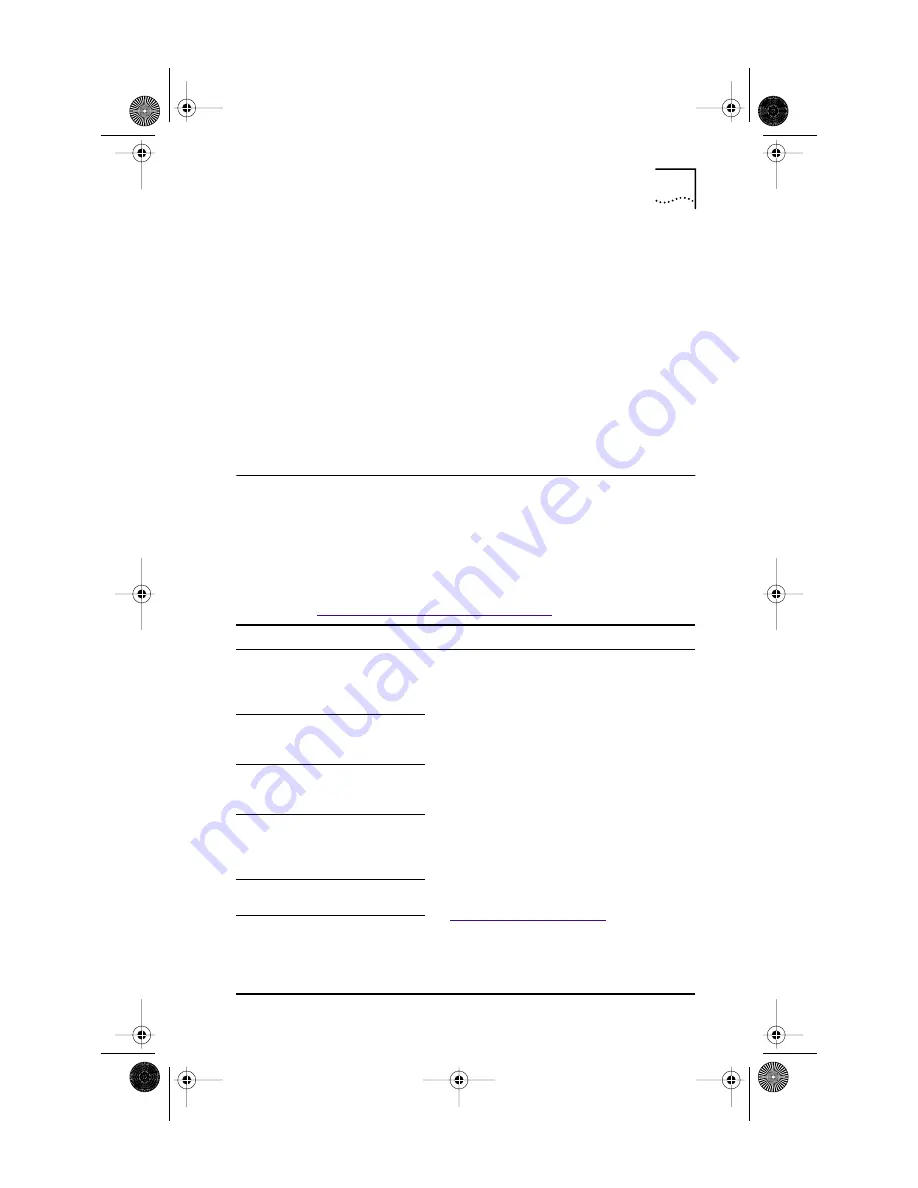
Troubleshooting the Installation
11
Windows NT 4.0
To verify successful NIC installation:
1 Double-click the My Computer icon, then the
Control Panel icon, and then the Network icon.
2 Select the Adapters tab.
3 Make sure that the name of the NIC appears in the
list of network adapters.
If the name of the NIC does not appear in the list of
network adapters, the installation was not successful.
See the next section for troubleshooting help.
Troubleshooting the Installation
If you encounter any of the problems or error messages
in the table below, follow the steps under the Solution
column to resolve the problem.
For additional troubleshooting help, see the user guide
on the
EtherCD
or go to the 3Com Knowledgebase:
http://knowledgebase.3com.com
Problem/Error Message
Solution
A red X or a yellow exclamation
point (!) appears next to the
name of the NIC in the Windows
Device Manager.
1
Open the Windows Network screen and
write down your network settings.
2
Insert the
EtherCD
in the CD-ROM drive.
3
Select
NIC Software
on the
EtherCD
Welcome screen.
4
Select
NIC Drivers and Diagnostics
, and
then
Installation Utilities
.
5
Select
Clean Up Failed Installation
, and
then click
Proceed
.
6
Click
OK
when the Update dialog
boxes appear.
7
Exit the
EtherCD
, shut down Windows,
and restart the PC.
8
Install the network driver, following the
instructions for your operating system under
“
Installing the Network Driver
” earlier in this
quick guide.
The Network Neighborhood icon
does not appear on the
Windows desktop.
The NIC does not appear in
the Network Configuration or
Properties window.
Error: “This device is not present,
not working properly, or does
not have all of the driver
installed. Code 22”
Error: “Windows was unable to
locate a driver for this device.”
Error: “You have selected a plug
and play adapter. Please turn off
your machine and install the
adapter. Then turn on your
machine and reinstall.”
rn_body.SML Page 11 Wednesday, June 9, 1999 7:56 AM
Artisan Scientific - Quality Instrumentation ... Guaranteed | (888) 88-SOURCE | www.artisan-scientific.com















