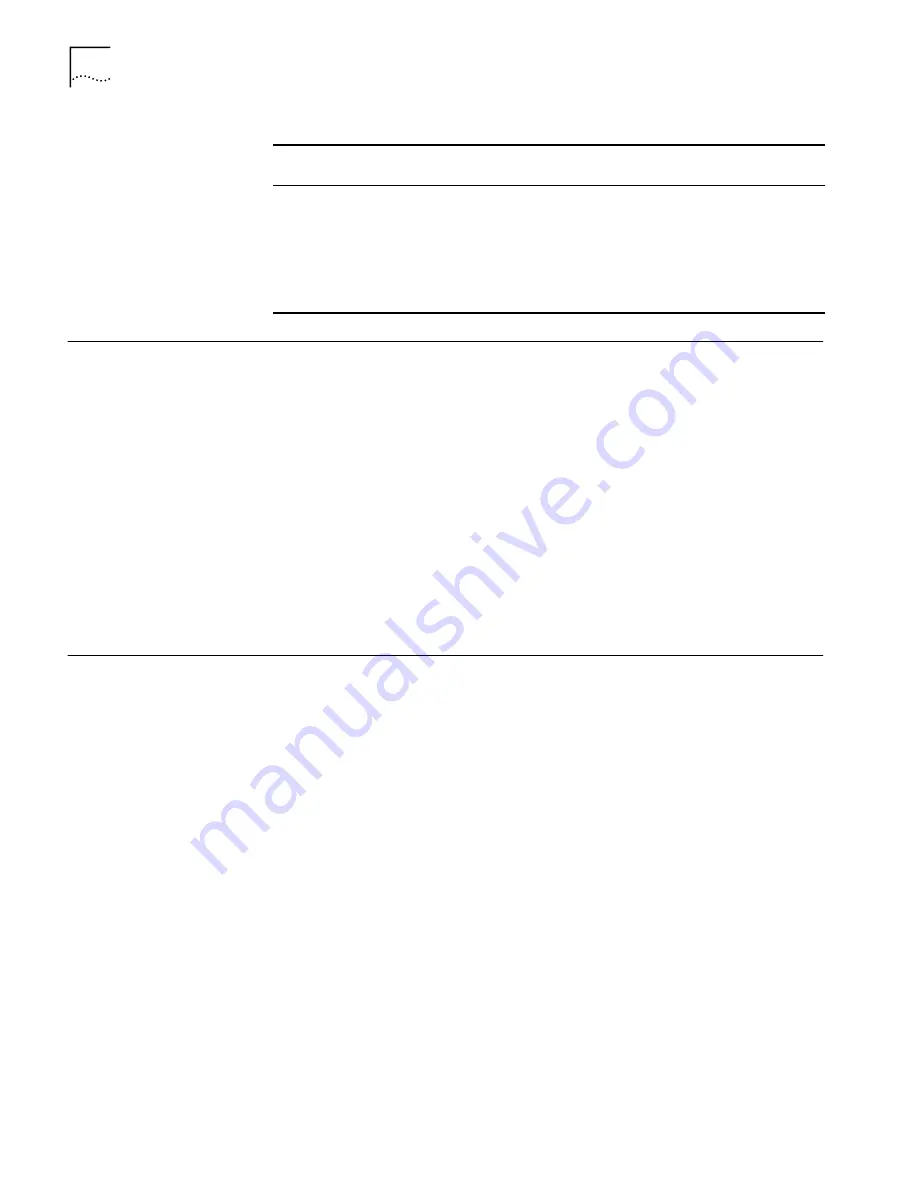
16
C
HAPTER
3: I
NSTALLING
AND
C
ONFIGURING
IN
W
INDOWS
Verifying Successful
Installation
Follow the procedure for your operating system.
Windows NT
1
Double-click the My Computer icon, then the Control Panel icon, and then the
Network icon.
2
Select the Adapters tab.
3
Make sure that the name of the NIC appears in the list of network adapters.
Windows 2000
1
Right-click My Network Places and select
Properties
from the menu.
2
Check connections in the Network and Dial-up Connections window.
Updating Software in
Windows
The following procedures update a previous installation of the network driver and
NIC diagnostics software in Windows.
Windows NT
1
Boot the computer and start Windows NT.
2
Log in to the Windows NT Administrator account.
3
Insert the
3Com EtherLink Server CD
in the CD-ROM drive.
4
From the Welcome screen, select
NIC Software
.
5
Click
NIC Drivers and Diagnostics
.
The Please Wait screen appears.
6
Follow the Wizard prompts.
7
Choose Custom Installation.
8
Select the desired installation option.
9
Click Next.
10
Choose any advanced features you would like set.
11
Click Next.
12
Click OK.
13
Click Finish to complete the installation.
SHD Inform
messages
SHD Warning
messages
SHD Error
messages
(Windows 2000)
Enabled
Disabled
Select a parameter in the Property field and change
its value in the Value field. Enabled types are
reported to the Windows System Events monitor.
Table 1
SHD Parameters (Windows) (continued)
Field
Range of Values
(Defaults in Bold)
Description






























