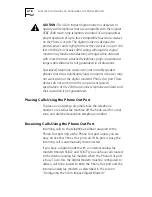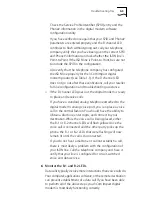Configuring the 3Com Impact Digital Modem
2-7
After you configure the digital modem and verify that it is
working properly, you should install the TurboCom software.
Refer to the installation instructions that came with the
TurboCom software. This software is required only for
IBM PC or compatible computers running Windows 3.X.
Configuration for IBM PC or Compatible Computer
You can configure the 3Com Impact external digital modem
for an IBM PC or compatible using either the Windows-based
installation program or the MS-DOS
â
–based installation program.
Configuration Using Windows
To configure the digital modem for an IBM PC or compatible
computer using Windows:
1
Insert the 3Com Impact DOS & Windows Installation
Diagnostic Utilities diskette into an available diskette drive.
2
Select Run from the File menu. In the Run dialog box, type:
a:setup
The check box labeled Run Minimized should be left
unchecked.
3
Click OK.
The installation process begins copying the configuration
program to the hard disk. A message box provides the status
of the installation and indicates when it is complete.
4
Double-click the 3Com Impact icon to access the 3Com
Impact Configuration dialog box.
COM1 is the default COM port.
■
If the digital modem is connected to COM1, the 3Com
Impact Configuration dialog box appears, as shown in
Figure 2-3. Go on to step 5.
■
If the digital modem is not connected to COM1, the COM
Port Provisioning dialog box appears. Choose the
COM port to which the digital modem is connected.