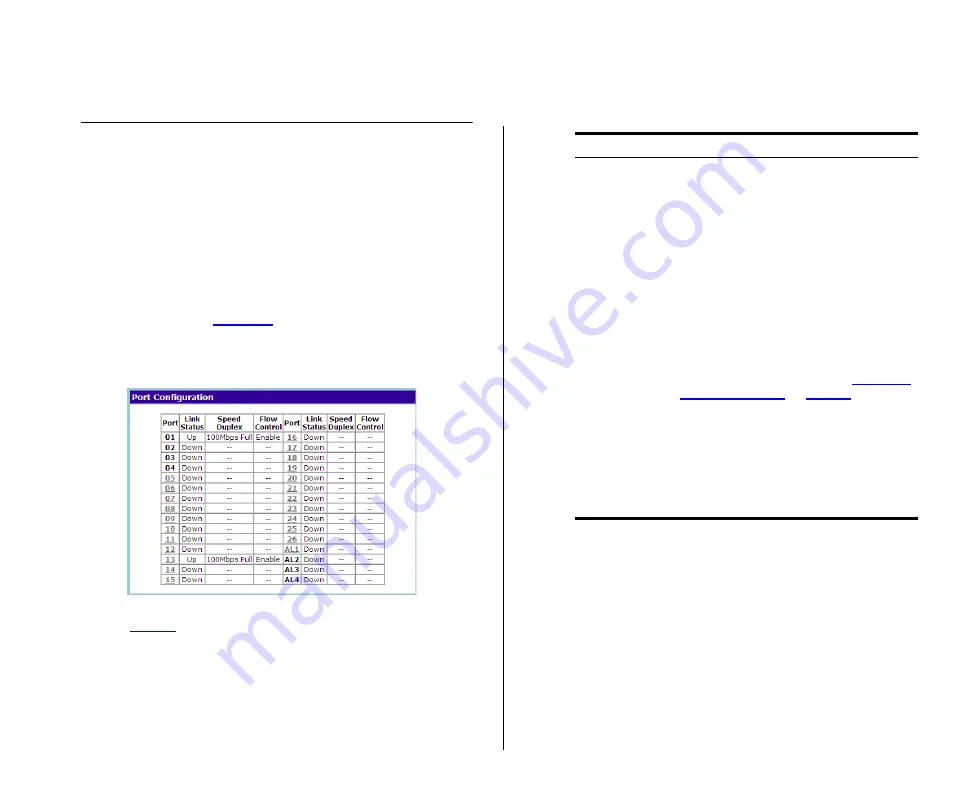
Configuring Port Settings
33
Configuring Port Settings
Using the Web interface, you can configure the
speed/duplex and flow control settings of each port.
You can also shut down or disable ports from the
Web interface.
Viewing Port Settings
To view the current port settings, click
Port Configu-
ration
on the menu. The Port Configuration screen
appears (see
), displaying the status of all
ports and a summary of their current settings.
Figure 12
Port Configuration Screen
describes the information that appears on the
Port Configuration screen.
Table 9
Port Configuration Summary Screen
Default Port Settings
If you do not configure the Switch’s port settings, the
ports will use the following default settings:
■
All ports are enabled
■
Autonegotiation is enabled
■
Flow control is enabled
■
All ports are set to priority zero
Item
Description
Port
The physical number of the port that corre-
sponds to the numbering of the ports on
the front of the unit. Note that ports 25
and 26 are dual function ports. When the
Small Form Factor Pluggable (SFP) trans-
ceiver ports are not in use, the number
refers to the RJ-45 port. When an SFP
module is inserted, the port number refers
to this port, even if a fiber cable is not
inserted.
To configure the settings of a particular
port, click the port number.
The items AL1 to AL4 refer to trunk
groups. Use these to configure the settings
of a trunk’s member ports. See
on
Link Status
Indicates whether the port is currently
active (up) or not (down)
Speed/Duplex
If the link is up, indicates the speed and
duplex settings of the port
Flow Control
If the link is up, indicates whether flow
control is enabled on the port
Содержание Baseline 2226-PWR Plus
Страница 14: ...14 CHAPTER 1 INTRODUCING THE BASELINE SWITCH...
Страница 22: ...22 CHAPTER 2 INSTALLING THE SWITCH...
Страница 28: ...28 CHAPTER 3 CONNECTING TO THE WEB INTERFACE...
Страница 66: ...66 APPENDIX B SAFETY INFORMATION...
Страница 68: ...68 APPENDIX C TECHNICAL INFORMATION...
Страница 74: ...74 GLOSSARY...






























