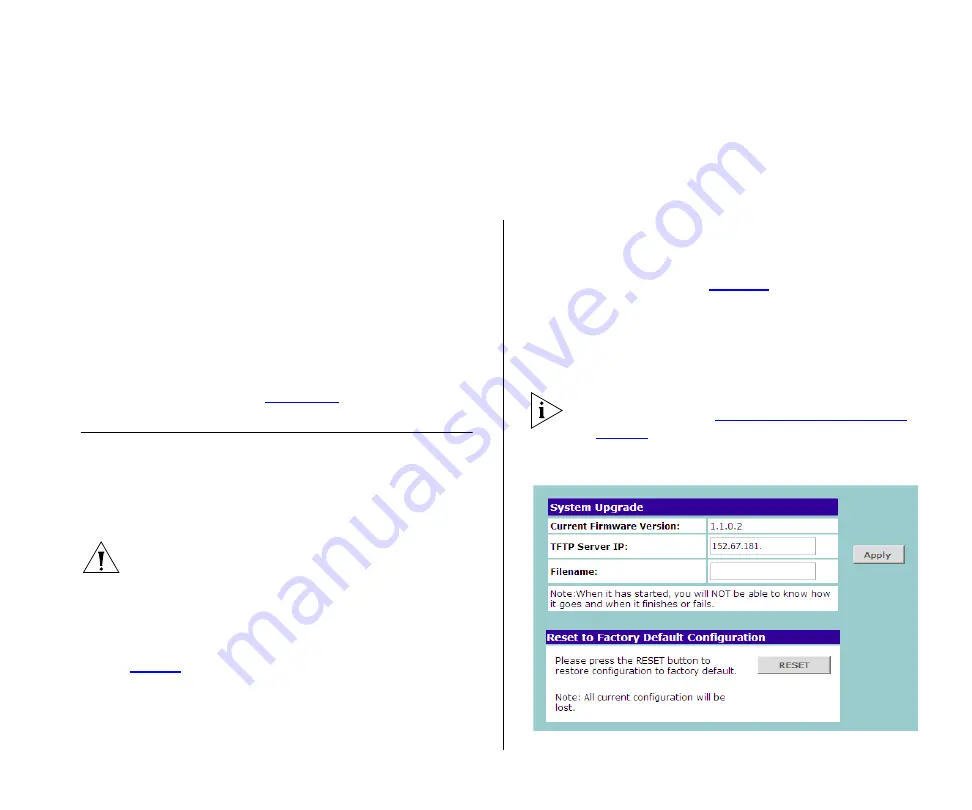
6
T
ROUBLESHOOTING
This chapter lists some issues that you may encounter
while installing, using, and managing the Switch,
with suggested courses of corrective action to take.
If you encounter an issue that is not listed here and
you cannot solve it, check the 3Com Knowledgebase
at
http://knowledgebase.3com.com
before contacting
your local technical support representative.
For more information on how to obtain support for
your Switch, refer to
.
Resetting to Factory Defaults
If the Switch does not operate normally or if the firm-
ware becomes corrupted, you can reset the Switch to
its factory defaults.
CAUTION:
Resetting the Switch to its factory defaults
erases all your settings. You will need to reconfigure
the Switch after you reset it.
To reset the Switch to its factory defaults:
1
Using the tip of a pen (or a similar object), press the
Recovery button on the rear panel of the Switch. See
2
Power off the Switch, and then power it back on,
while keeping the Recovery button pressed.
3
Release the Recovery button.
4
Reset the Switch either by:
■
Accessing the Web interface using Discovery, and
then pressing the
RESET
button on the Fail-Safe
Mode screen (see
). The Fail-Safe Mode
screen appears (instead of the logon screen) after
you perform steps 1 to 3 of this procedure.
■
Powering off the Switch, and then powering it
back on.
The Switch will perform automatic IP configuration
after you reset it. See
on
for more information.
Figure 29
Fail-Safe Mode Screen
Содержание Baseline 2226-PWR Plus
Страница 14: ...14 CHAPTER 1 INTRODUCING THE BASELINE SWITCH...
Страница 22: ...22 CHAPTER 2 INSTALLING THE SWITCH...
Страница 28: ...28 CHAPTER 3 CONNECTING TO THE WEB INTERFACE...
Страница 66: ...66 APPENDIX B SAFETY INFORMATION...
Страница 68: ...68 APPENDIX C TECHNICAL INFORMATION...
Страница 74: ...74 GLOSSARY...






























