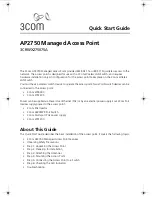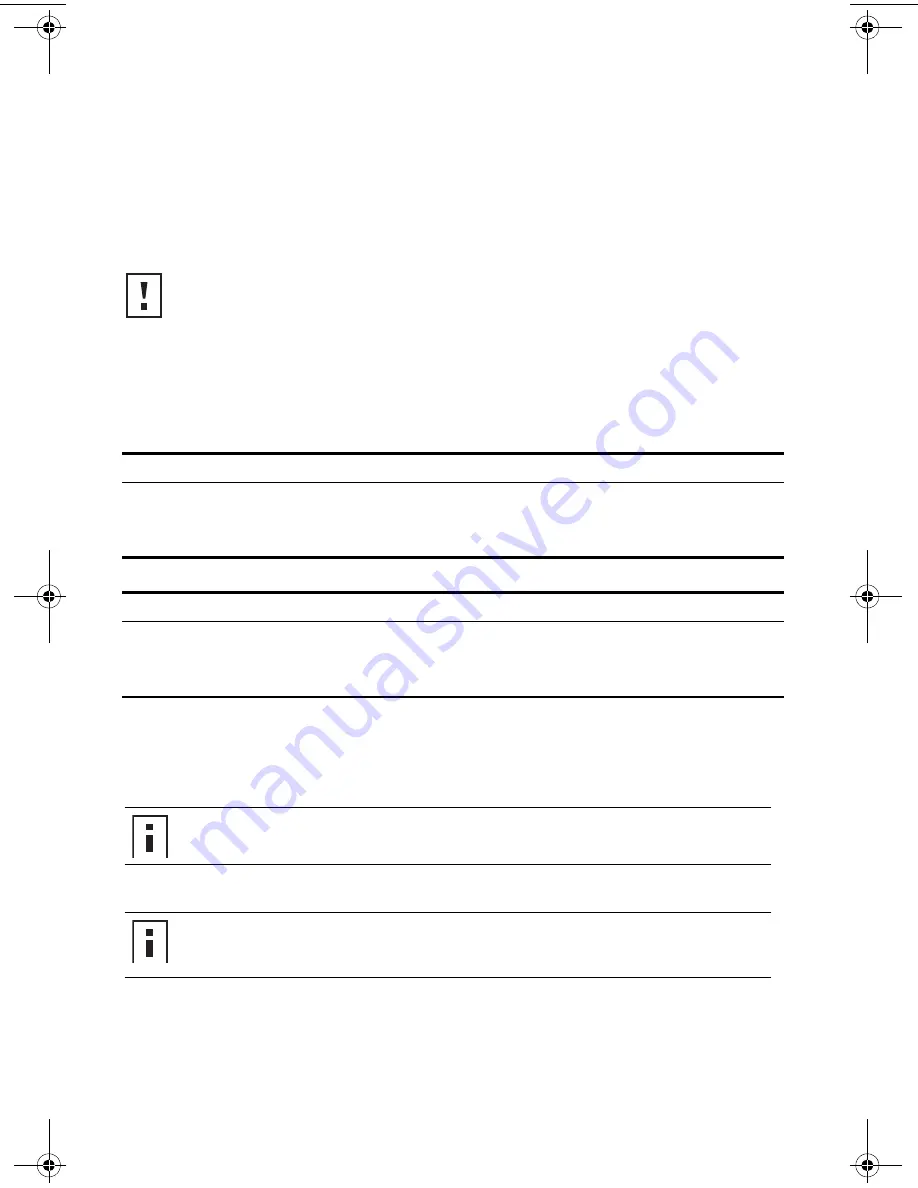
3
Attaching the Antennas
Carefully unpack the standard detachable antennas. Screw the antennas on to the antenna connectors
on the access point and hand-tighten them. After network startup, you may need to adjust the antennas
to fine-tune coverage in your area.
For best results, adjust the antennas so that they are perpendicular with the floor and ceiling.
Connecting External Antennas
The access point has connectors for attaching optional external antennas and antenna cables. The tables
below list the external antenna and cable models that are certified for use with the access point.
The 3Com antennas are dual-band, which means that they operate in both 2.4GHz and 5GHz spectra.
You can use these antennas with either the 802.11b/g radio or the 802.11a radio.
Each antenna requires the purchase of a separate antenna cable.
For installation instructions, see the documentation that is supplied with the antenna.
CAUTION:
Do not handle the antenna tips, especially after they are connected to the access
point. This could lead to electrostatic discharge (ESD), which could damage the equipment.
Antenna Model
Type
3CWE591
3Com 6/8 dBi Dual-Band Omnidirectional Antenna
3CWE592
3Com 3/4 dBi Dual Band Ceiling Antenna
3CWE597
3Com 6/8 dBi Dual-Band Hallway Antenna
Cable Model
Type
3CWE580
3Com Ultra Low Loss 6-Foot Antenna Cable
3CWE581
3Com Ultra Low Loss 20-Foot Antenna Cable
3CWE582
3Com Ultra Low Loss 50-Foot Antenna Cable
NOTE:
Antenna cables introduce loss of the RF signal. Always use the shortest cable that your
application allows.
NOTE:
During the installation, connect the antenna to the access point before connecting the
Category 5 Ethernet cable. This ensures that the access point is not powered on when the
access point is connected to the network.
10015413-AA_AP2750_QSG.fm Page 4 Wednesday, July 26, 2006 4:50 PM