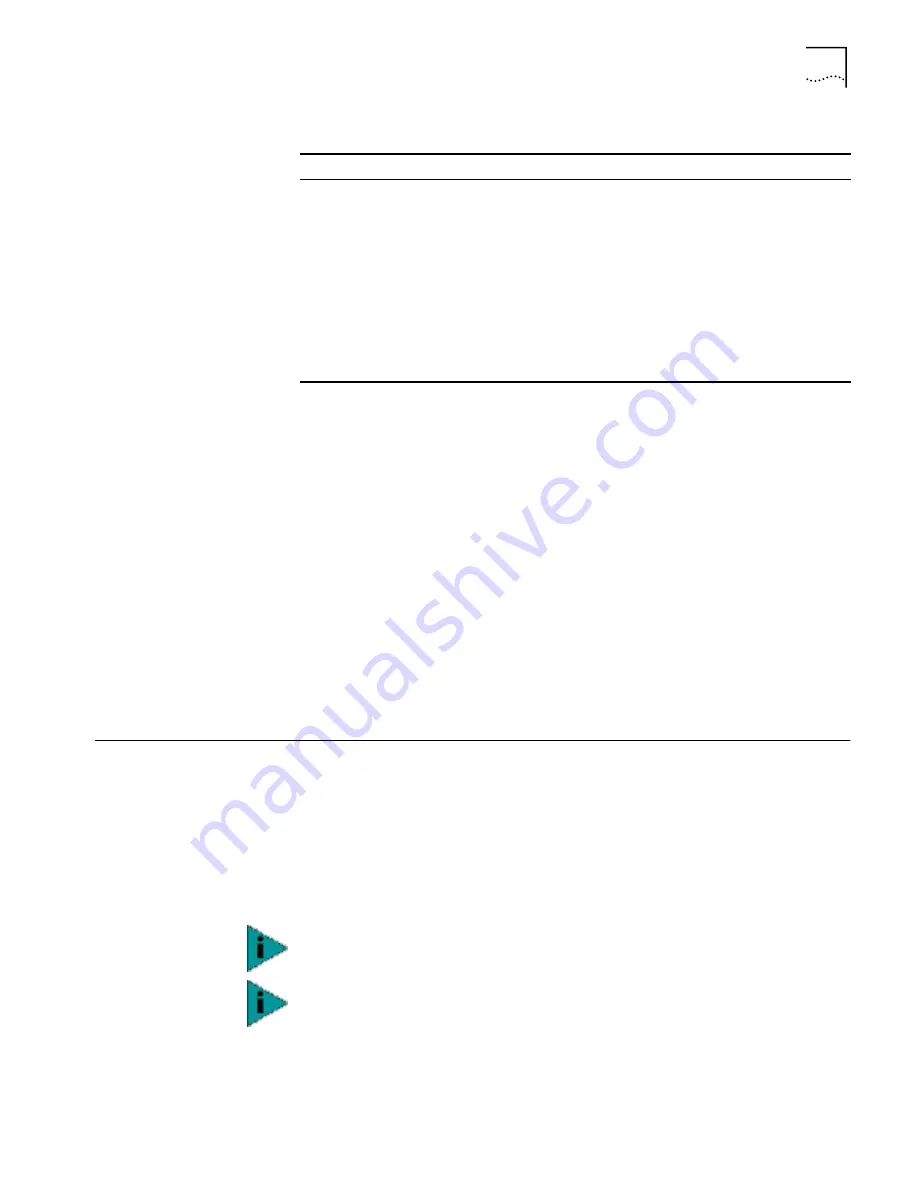
Manually Updating AP Firmware
73
4
Press
space bar
or
left/right arrows
to toggle between Enabled and Disabled
.
5
Verify that values reflect the network environment and change them as needed.
6
Do one of the following:
■
Select
OK
to register the settings.
Or:
■
Select
Save
to write changes to NVM, which generates a confirmation
prompt.
7
Select
Save ALL APs [F2]
to save the Event Logging Configuration information to
all APs with the same WLAN Service Area.
This option saves the configuration changes for the current AP, and sends two WNMP
messages to all other APs on the Known APs table to update their configurations and
reset them after the configuration has been modified. You can execute this option
only among the same hardware platforms and firmware versions.
8
Select
Cancel [ESC]
to disregard any changes made to this screen and return to the
previous menu.
Manually Updating
AP Firmware
You have two options for manually updating the AP firmware. You can use either
of the following:
■
A TFTP host
■
Any computer using the Xmodem file transfer protocol.
■
The two files required for firmware updates are:
dsap_fw.bin
3cap_htm.bin
Parameter
Description
Any Event Logging
Logs all events listed in the window.
Security Violations
Logs ACL filter or administrative password access violations.
MU State Changes
Allows logging of all wireless client state changes.
WNMP Events
Logs WNMP events such as wireless clients using WNMP.
Serial Port Events
Logs serial port activity.
AP-AP Msgs
Logs AP to AP communication.
Telnet Logins
Logs telnet sessions for monitoring and administration.
System Events
Internal use only.
Ethernet Events
Logs events such as packet transmissions and errors.
If you update the AP firmware, you will not be able to downgrade to the
previous version of AP firmware.
To upgrade the access point to version 2.0, you must first perform the update
procedure to update the AP to version 1.5 firmware, and then repeat the update
procedure to update to version 2.0. You cannot update the AP directly from 1.0
to 2.0 firmware. If you need additional details, contact 3Com Customer Support
at the following Web site:
http://support.3com.com/wireless.htm






























