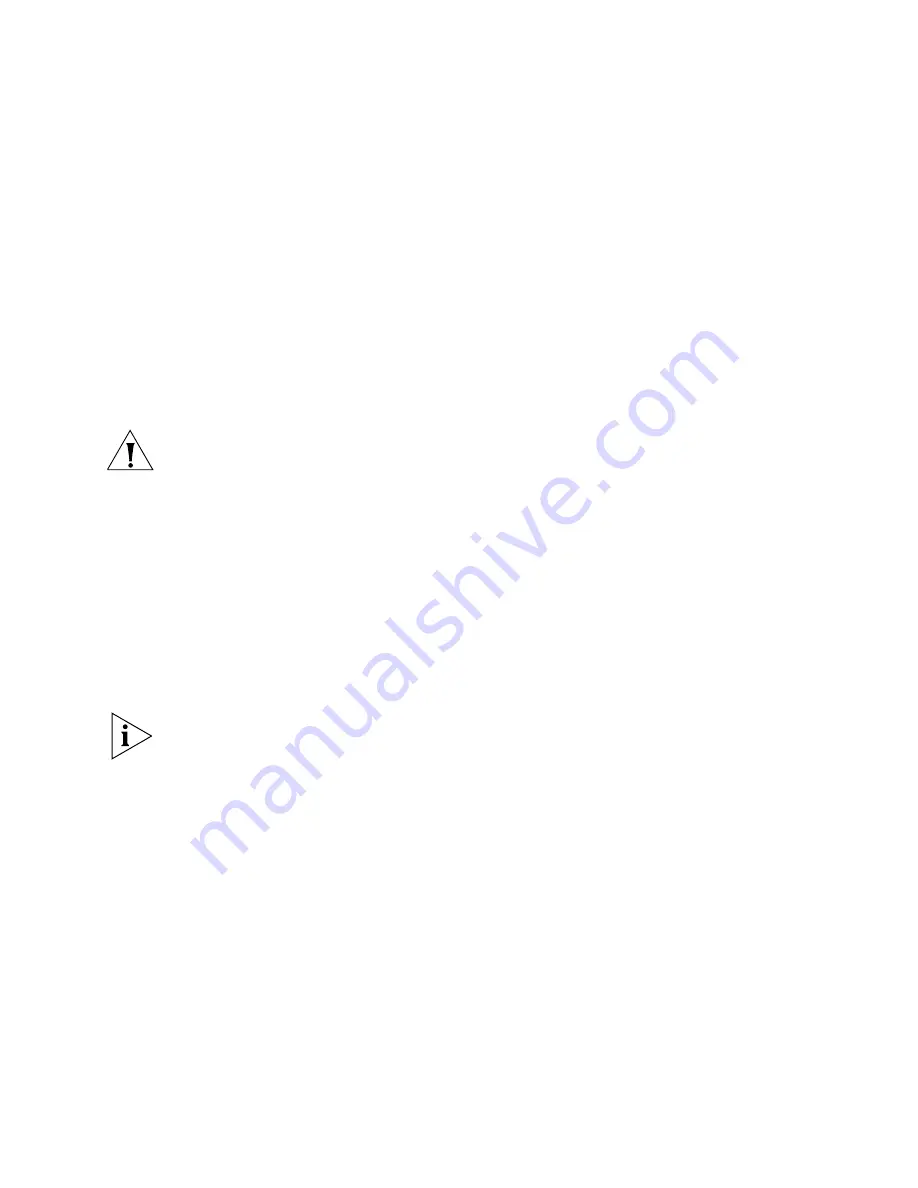
– 2 –
Running Setup from the Installation CD
1
Turn on your computer.
2
Put the
Installation
CD in the CD-ROM drive.
The setup program should start automatically. If it does not start, you can
run it manually by selecting
Run
from the Start menu and running
SETUP.EXE from the CD-ROM drive.
3
On the
3Com AirConnect WLAN Menu
screen, select
Installation
for Windows
.
4
Select
Adapter Installation Instructions
. Follow the instructions as they
appear on the screen.
5
When prompted, insert the AirConnect wireless PC Card into the PC Card
slot (Figure 1). Align the card properly before putting it in the slot. Insert
the card firmly without forcing until it seats snugly.
CAUTION:
Forcing a misaligned card into the slot can damage the computer
or the card.
The driver installation procedure guides you through the steps standard
for your operating system. If you are unfamiliar with driver installation
procedures, refer to the
AirConnect Wireless PC Card User Guide
for
details. You will be asked to supply CDs or directory path information for
the
Installation
CD and your operating system software. As part of the
driver installation process, the setup program will install and open the
Network application in the Control Panel.
6
Enter the name of the Wireless LAN Service Area of the wireless
network to which your computer will connect. The name you enter here
must match exactly the name assigned to the access point. Characters,
capitalization, and spacing must be identical.
If the access point you wish to connect to is set for encryption, you must also
enable encryption on the wireless client. Click Advanced to go to screens
where you can enable and configure encryption.
You must set the wireless client for the same encryption algorithm and
shared key values as the access point it will connect to. Refer to the
AirConnect Wireless PC Card User Guide for details about configuring
encryption.
7
Save the configuration settings and exit by clicking
OK
.
8
Restart your computer.
9
When the system reboots, restart the setup program and install any
other required components.
10 Make sure that the network protocol parameters (IP address, gateway,
and subnet mask) are set correctly for your computer.
3Com recommends that you install the wireless LAN applications so you
can access the utilities described in the
AirConnect Wireless PC Card
User Guide
.
11 Restart your computer for changes to take effect.
Содержание AirConnect 3CRWE73796B
Страница 7: ......













