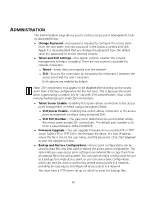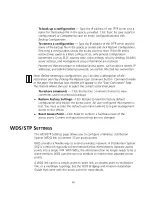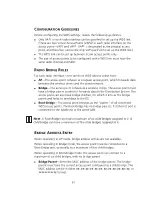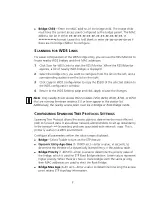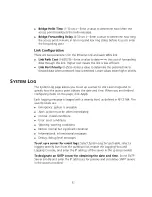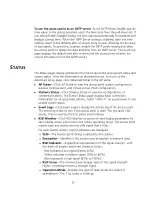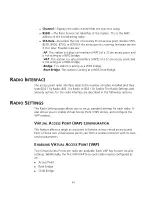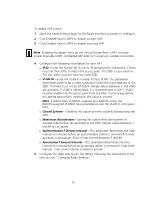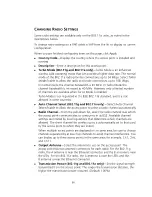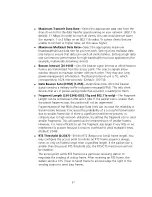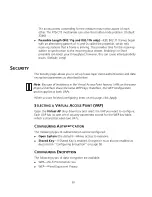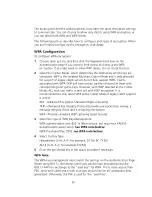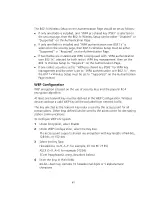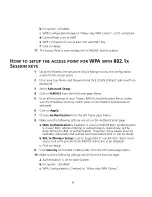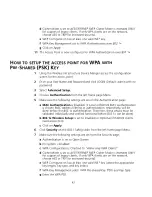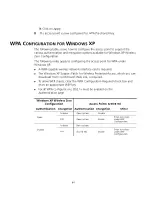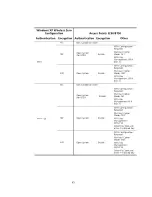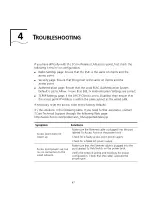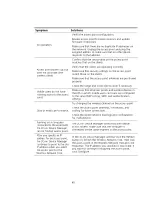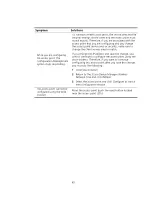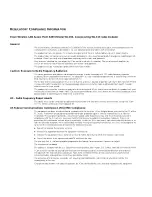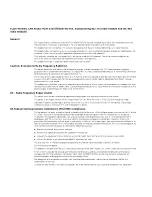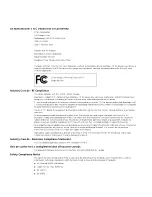62
b
Encryption
is
Enabled
c
WPA Configuration Required “Allow only WPA Clients” is left unchecked.
d
Cipher Mode is set to
WEP
.
e
WEP Configuration
has at least one valid WEP key.
f
Click on
Apply
.
11
The Access Point is now configured for RADIUS Authentication.
H
OW
TO
SETUP
THE
ACCESS
POINT
FOR
WPA
WITH
802.1
X
S
ESSION
KEYS
1
Using the Wireless Infrastructure Device Manger access the configuration
screen for the access point.
2
Enter your User Name and Password and click LOGIN (Default: admin with no
password)
3
Select
Advanced
Setup.
4
Click on
RADIUS
from the left frame page Menu.
5
Enter all the settings of your Primary RADIUS Authentication Server (make
sure the IP Address and Key match those on the RADIUS Authentication
software).
6
Click on
Apply
7
Choose
Authentication
from the left frame page Menu
8
Make sure the following settings are set on the Authentication page:
a MAC
Authentication
is Disabled. (if Local or RADIUS MAC Authentication
is chosen MAC address filtering or authentication, respectively, will be
done before the 802.1x authentication. Therefore, these setups must be
validated individually and verified functional before 802.1x can be done).
b 802.1x Wireless Setup:
is set to Supported (if non-RADIUS clients need
access too) or Required (if only RADIUS clients are to be allowed).
c
Click on Apply.
9
Click
Security
on the 802.11a/b/g radio from the left frame page Menu.
10
Make sure the following settings are set from the Security page:
a
Authentication is set to
Open System
.
b
Encryption
is
Enabled
.
c
WPA Configuration is Checked to “Allow only WPA Clients”.