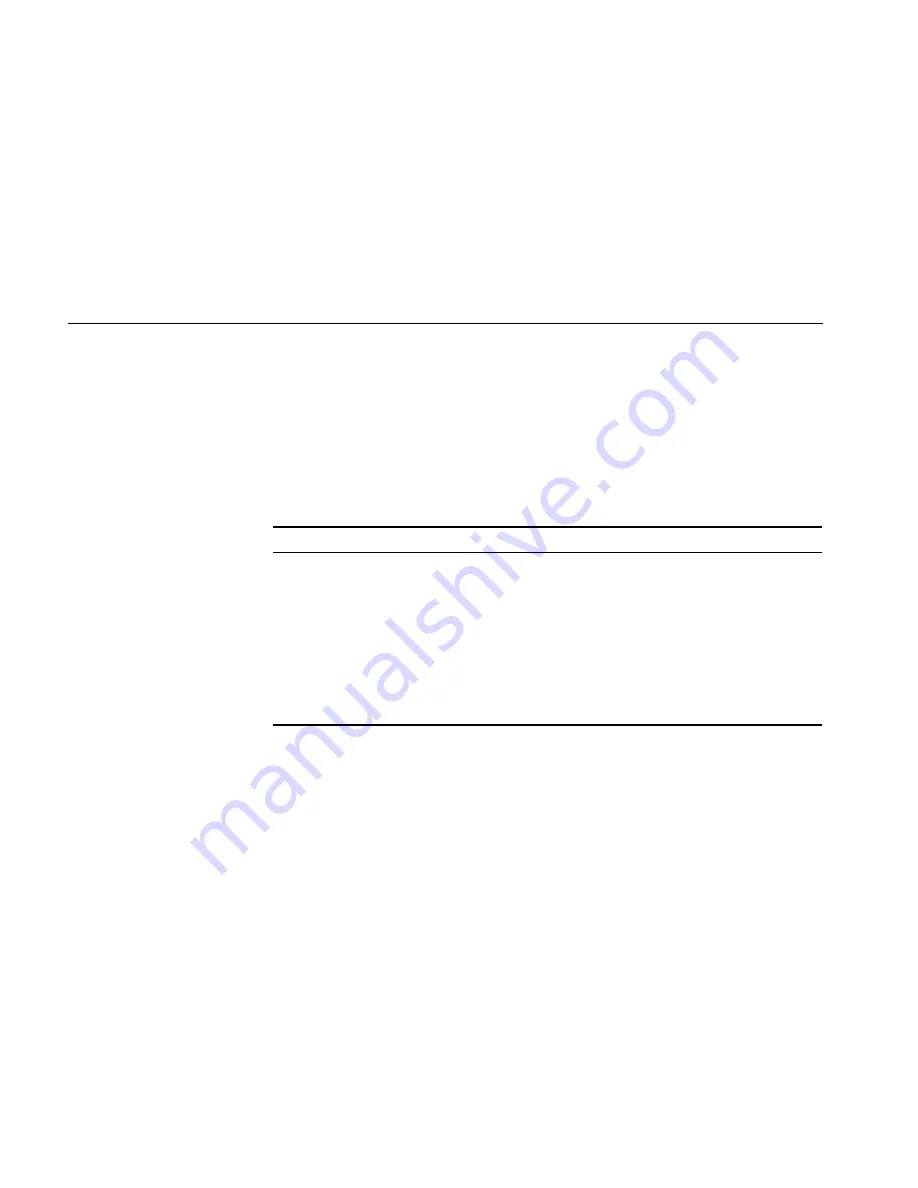
52
C
HAPTER
2: L
OGGING
INTO
AN
E
THERNET
S
WITCH
Note that xxxx is the IP address or the host name of the switch operating as the
Telnet server. You can use the
ip host
to assign a host name to a switch.
4
After successful login, the CLI prompt (such as <4210>) appears. If all the VTY
user interfaces of the switch are in use, you will fail to establish the connection
and receive the message that says "All user interfaces are used, please try later!".
5
After successfully Telnetting to the switch, you can configure the switch or display
the information about the switch by executing corresponding commands. You can
also type ? at any time for help.
Logging in Using a
Modem
The administrator can log into the Console port of a remote switch using a
modem through public switched telephone network (PSTN) if the remote switch is
connected to the PSTN through a modem to configure and maintain the switch
remotely. When a network operates improperly or is inaccessible, you can manage
switches in the network remotely in this way.
To log into a switch in this way, you need to configure the administrator side and
the switch properly, as listed in the following table.
Configuring the Switch
Modem Configuration
Perform the following configuration on the modem directly connected to the
switch:
AT&F ---------------------- Restore the factory settings
ATS0=1 ---------------------- Configure to answer automatically
after the first ring
AT&D ---------------------- Ignore DTR signal
AT&K0 ---------------------- Disable flow control
AT&R1 ---------------------- Ignore RTS signal
AT&S0 ---------------------- Set DSR to high level by force
ATEQ1&W ----------------------- Disable the Modem from returning
command response and the result, save the changes
You can verify your configuration by executing the
AT&V
command.
n
The configuration commands and the output of different modems may differ.
Refer to the user manual of the modem when performing the above
configuration.
Table 24
Requirements for logging into a switch using a modem
Item
Requirement
Administrator
side
The PC can communicate with the modem connected to it.
The modem is properly connected to PSTN.
The telephone number of the switch side is available.
Switch side
The modem is connected to the Console port of the switch properly.
The modem is properly configured.
The modem is properly connected to PSTN and a telephone set.
The authentication mode and other related settings are configured on the
switch. Refer to Table 13.
Содержание 4210 PWR
Страница 10: ...Password Control Configuration 556 Displaying Password Control 563 Password Control Configuration Example 564...
Страница 22: ...20 CHAPTER 1 CLI CONFIGURATION...
Страница 74: ...72 CHAPTER 3 CONFIGURATION FILE MANAGEMENT...
Страница 84: ...82 CHAPTER 5 VLAN CONFIGURATION...
Страница 96: ...94 CHAPTER 8 IP PERFORMANCE CONFIGURATION...
Страница 108: ...106 CHAPTER 9 PORT BASIC CONFIGURATION...
Страница 122: ...120 CHAPTER 11 PORT ISOLATION CONFIGURATION...
Страница 140: ...138 CHAPTER 13 MAC ADDRESS TABLE MANAGEMENT...
Страница 234: ...232 CHAPTER 17 802 1X CONFIGURATION...
Страница 246: ...244 CHAPTER 20 AAA OVERVIEW...
Страница 270: ...268 CHAPTER 21 AAA CONFIGURATION...
Страница 292: ...290 CHAPTER 26 DHCP BOOTP CLIENT CONFIGURATION...
Страница 318: ...316 CHAPTER 29 MIRRORING CONFIGURATION...
Страница 340: ...338 CHAPTER 30 CLUSTER...
Страница 362: ...360 CHAPTER 33 SNMP CONFIGURATION...
Страница 368: ...366 CHAPTER 34 RMON CONFIGURATION...
Страница 450: ...448 CHAPTER 39 TFTP CONFIGURATION...
Страница 451: ......
Страница 452: ...450 CHAPTER 39 TFTP CONFIGURATION...
Страница 470: ...468 CHAPTER 40 INFORMATION CENTER...
Страница 496: ...494 CHAPTER 44 DEVICE MANAGEMENT...






























