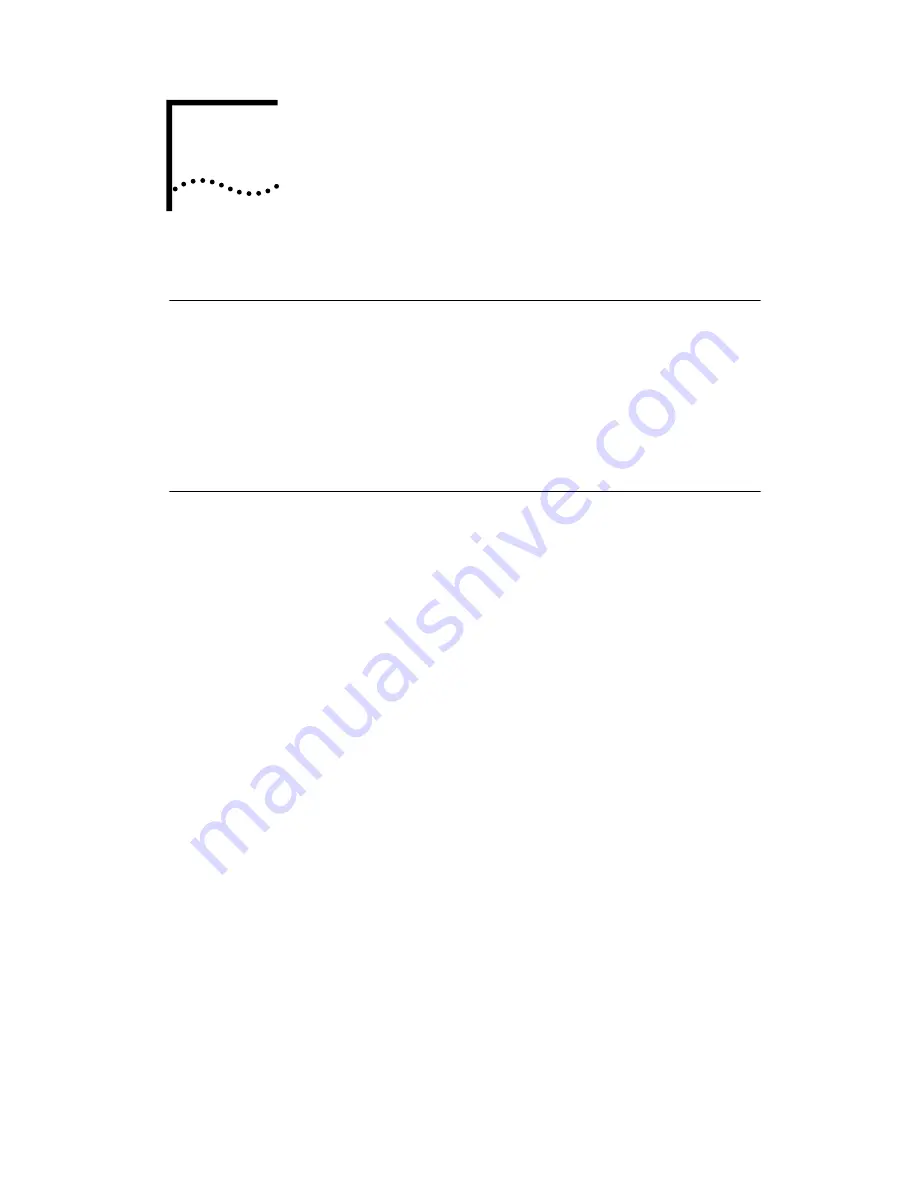
2
S
ETUP
FOR
W
INDOWS
98
Before You Begin Installation
Before installing the network driver software, obtain the
following information from your MIS department:
■
For Windows 98 networking, your computer name and
workgroup name.
■
For your network account, your user name and password.
Setup Procedure
1 Install the card as described in Chapter 1.
Windows 98 automatically detects the card, displays a
New
Hardware Found
dialog box, and looks for information
about the card.
2 When ready to configure the new hardware,
Windows 98 opens the
Add New Hardware Wizard.
Select
Search for the best driver for your device
and
click
Next
.
3 Select
Floppy Drives,
insert the LAN card
Installation
Disk
, and click
Next
.
4 After finding the files on the disk, the hardware
wizard displays the card name,
FE574B-3Com 10/100
LAN PCCard-Fast Ethernet
. Click
Next
to copy the
required files.
























