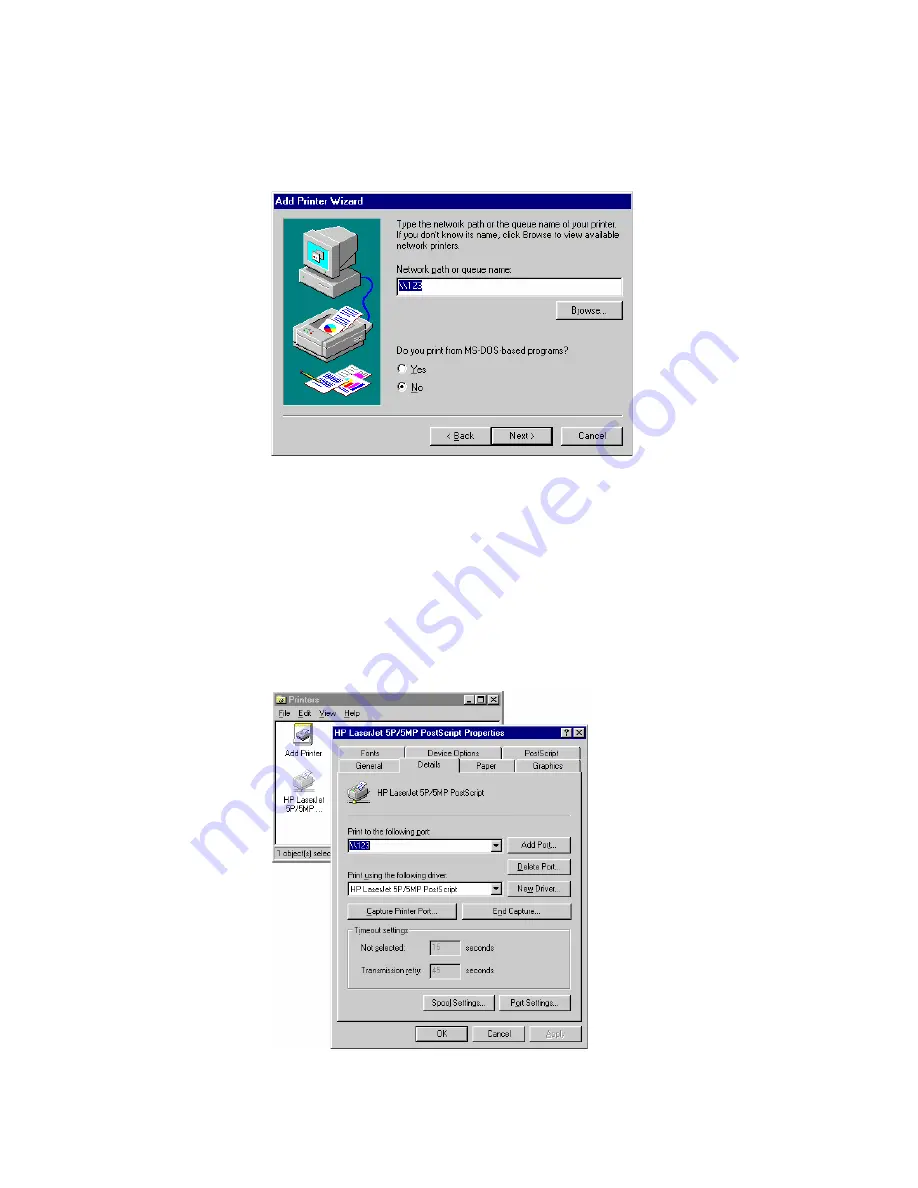
62
C
HAPTER
7: T
ROUBLESHOOTING
4
The printer wizard will display a message stating that
The Network Printer
is off-line
. This is OK.
Continue the Add Printer Wizard until finished.
If prompted about sharing the printer, do NOT enable Sharing.
5
Go to the Printers folder (
Control Panel - Printers
). The printer icon will be
grayed out indicating the printer is not ready.
6
Right-click the Printer, and select
Properties
. Then select the
Details
tab,
as shown below.
Содержание 3CRWPS10075-US - OfficeConnect Wireless 54Mbps 11g Print...
Страница 8: ......
Страница 12: ...12 ABOUT THIS GUIDE...
Страница 20: ...20 CHAPTER 2 LAN INSTALLATION...
Страница 40: ...40 CHAPTER 4 CLIENT PC CONFIGURATION 6 Click Add Configuration is now complete...
Страница 68: ...68 CHAPTER 7 TROUBLESHOOTING...
Страница 72: ...72 APPENDIX A SPECIFICATIONS...
Страница 76: ...76 APPENDIX B WINDOWS SERVER CONFIGURATION...
Страница 84: ...84 APPENDIX C UNIX SYSTEMS...
Страница 93: ......
















































