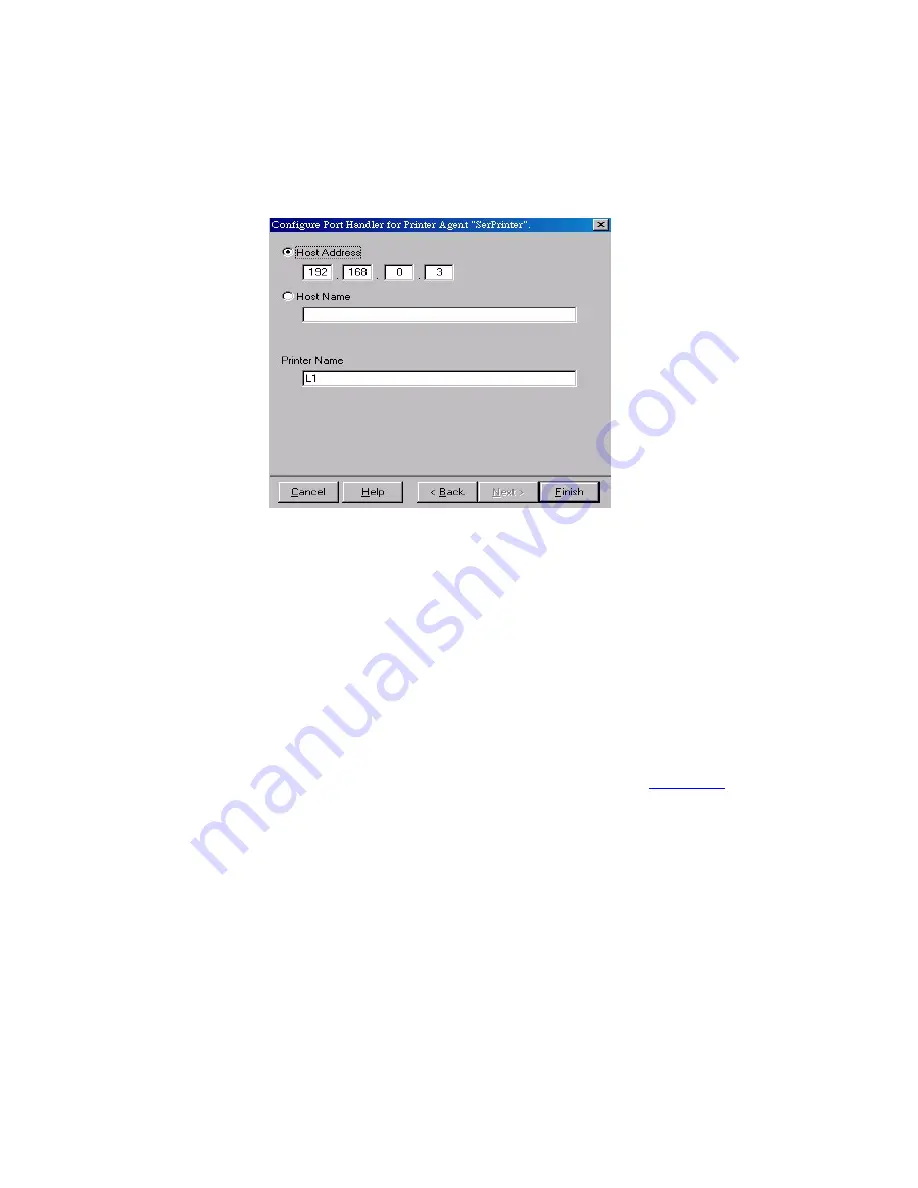
88
A
PPENDIX
D: N
ET
W
ARE
Figure 35
Configure Port Handler
10
In the
Host address IP
field, enter the IP Address previously assigned to
the Print Server device.
11
In the
Printer Name
field, enter the Logical Port name on the Print Server
(L1 for Port 1, L2 for port 2).
12
Click
Finish
, then select appropriate drivers for Windows 98 etc as
required.
13
The new Printer Agent will now appear in the Printer Agent List window.
Repeat this procedure for any other ports on the Print Server, or for any
other logical printers you wish to use.
Client PCs can now be configured as described in
Chapter 4
.
Содержание 3CRWPS10075-US - OfficeConnect Wireless 54Mbps 11g Print Server
Страница 8: ......
Страница 12: ...12 ABOUT THIS GUIDE ...
Страница 20: ...20 CHAPTER 2 LAN INSTALLATION ...
Страница 40: ...40 CHAPTER 4 CLIENT PC CONFIGURATION 6 Click Add Configuration is now complete ...
Страница 68: ...68 CHAPTER 7 TROUBLESHOOTING ...
Страница 72: ...72 APPENDIX A SPECIFICATIONS ...
Страница 76: ...76 APPENDIX B WINDOWS SERVER CONFIGURATION ...
Страница 84: ...84 APPENDIX C UNIX SYSTEMS ...
Страница 93: ......





















