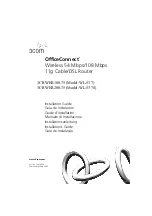1
Introduction
INTRODUCTION
This Guide takes you through the basic steps necessary to install and configure
your OfficeConnect Wireless 54 Mbps/108 Mbps 11g Cable/DSL Router, and
establish a connection from your computers to the Internet. Throughout, the
OfficeConnect Wireless 54 Mbps/108 Mbps 11g Cable/DSL Router is simply
referred to as the Router.
• One OfficeConnect Wireless 54 Mbps/108 Mbps 11g Cable/DSL Router
• One power adapter for use with the Router
• Four rubber feet
• One Ethernet cable
• One CD-ROM containing the Quick Installation Guide and the User Guide
• This Installation Guide
• One Support and Safety Information Sheet
• One Warranty Flyer
• Release Note Sheet
• Product Range Sheet
Before starting, you must ensure the following:
• You already have a cable or DSL broadband connection to the Internet
with a suitable modem and that this connection works properly. The
modem must have an Ethernet port for connection to your Router.
• You have a computer that has an Ethernet connection available and is
already correctly configured for communication with the Internet. Your
computer must be able to connect to the Internet via the modem, and
must have a Web browser installed.
• There are no other DHCP server devices on your local network that are
responsible for allocating IP addresses to your computers and other net-
work-connected devices. Your Router will now perform this function by
default.
If one or more of these conditions are not met, refer to the comprehensive Router
User Guide provided on the accompanying CD-ROM for further guidance.
About This Guide:
Your Package Contains:
System Requirements
GB