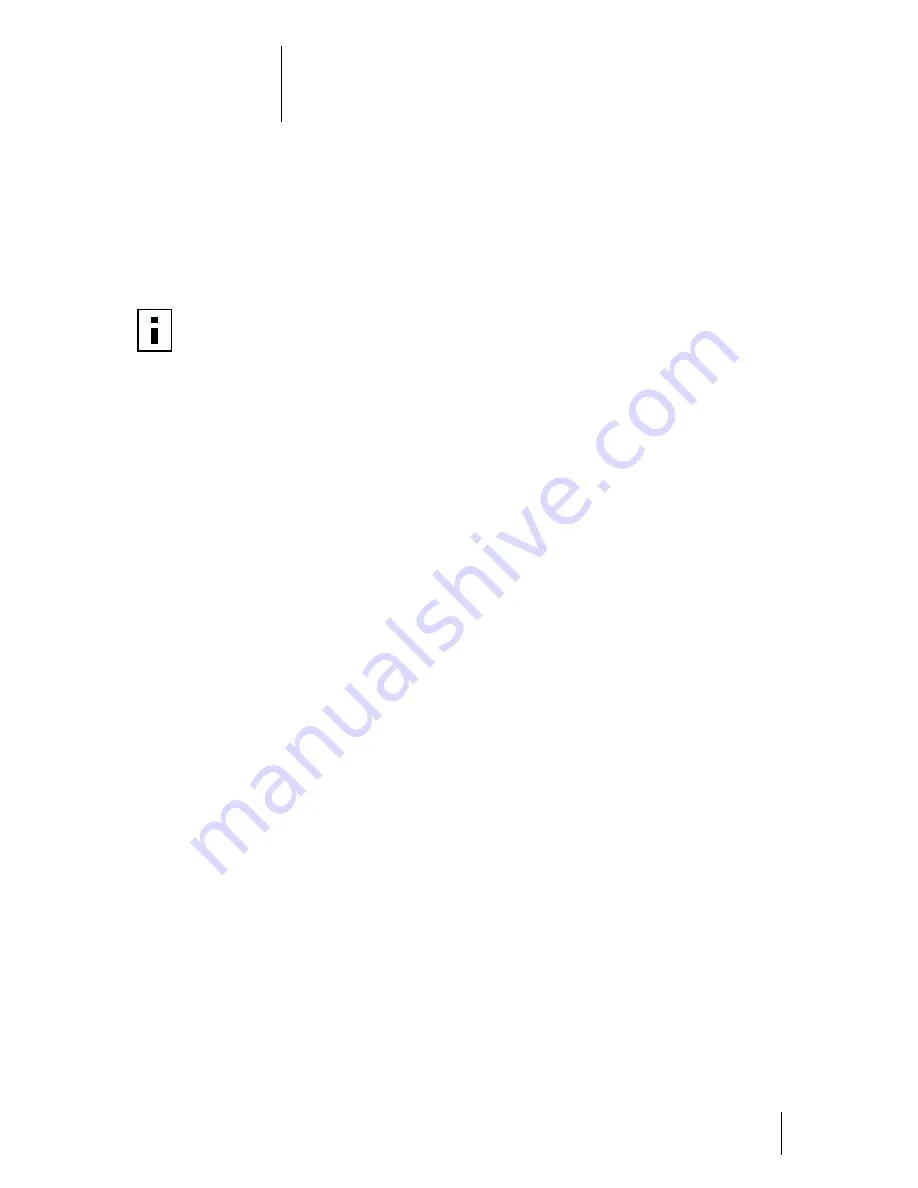
1
Quick Start Guide
This quick start guide describes basic installation and configuration of the
3Com Wireless Building-to-Building Bridge. For more detailed information,
refer to the online user guide, available in Portable Document Format (PDF) on
the
Installation CD
. The PDF format lets you view the user guide online or print
a hardcopy.
The user guide is installed on your hard drive when you install the 3Com
Wireless Bridge Manager software from the
Installation
CD. You can access
the user guide by using the Windows
Start
menu to locate the Bridge
Manager program group.
Product Registration and Support
To register this product with 3Com, go to the following Web site:
http://www.3com.com/productreg/
To find support information, firmware updates, and links to the latest available
drivers and utilities, go to the following Web site:
http://support.3com.com/
System Requirements
■
Physically isolated Ethernet LANs
■
Two or more 3Com Wireless Building-to-Building Bridge units
■
One antenna with cable for each wireless bridge unit (can be purchased
separately from 3Com as an accessory)
■
Computer with Windows 95, 98, Me, Windows 2000, or Windows NT
installed
NOTE:
You must have Adobe Acrobat Reader installed on your system
to read the
3Com Wireless Building-to-Building Bridge User Guide
file. You can download the latest Adobe Acrobat Reader from the
Installation
CD or from http://www.adobe.com.
Содержание 3CRWE90096A - Wireless Access Point
Страница 4: ......





































