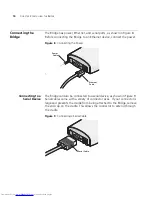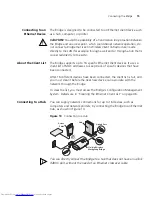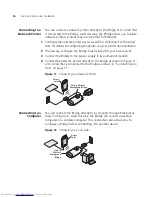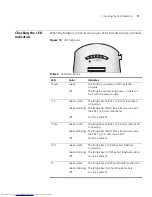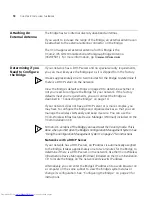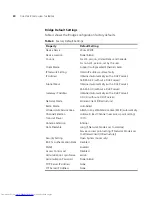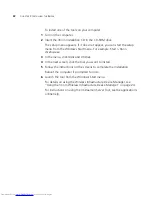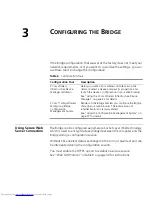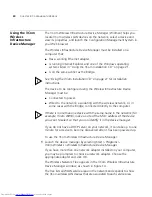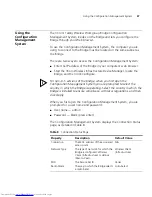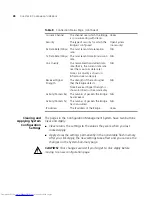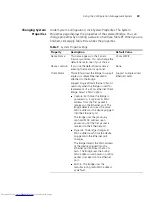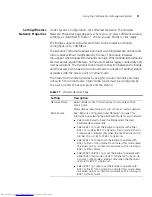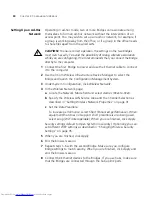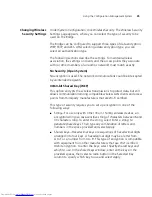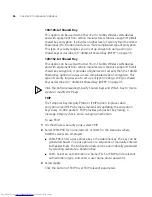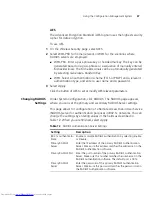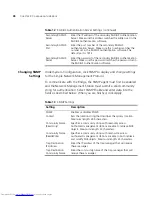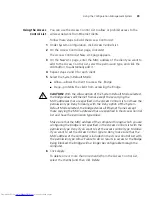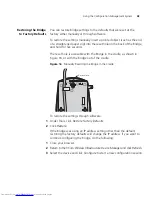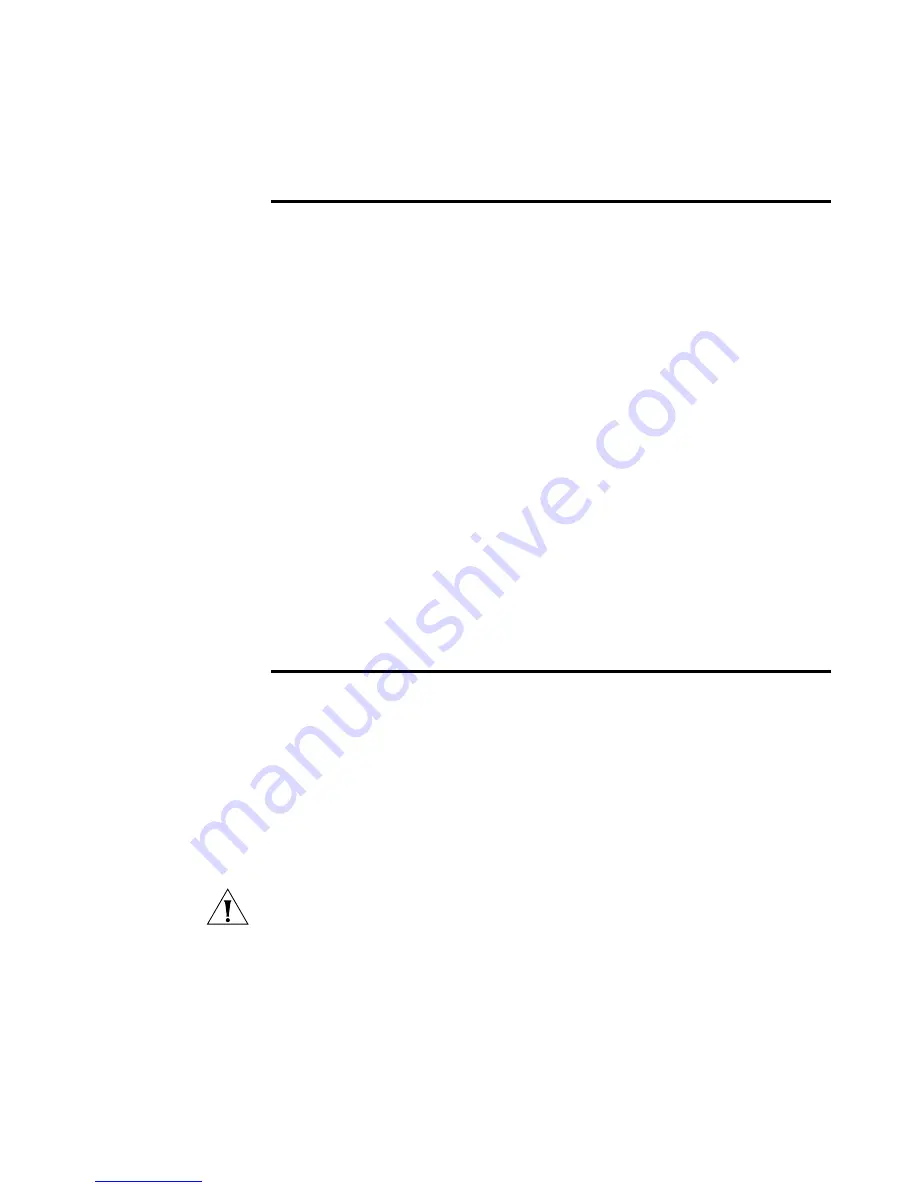
28
C
HAPTER
3: C
ONFIGURING
THE
B
RIDGE
Clearing and
Applying System
Configuration
Settings
The pages in the Configuration Management System have two buttons:
Clear
and
Apply
.
■
Clear
returns the settings to the values they were when you last
clicked
Apply
.
■
Apply
stores the settings permanently in the nonvolatile flash memory.
After you click
Apply
, the new settings take effect and you can see the
changes on the System Summary page.
CAUTION
: Your changes are lost if you forget to click Apply before
moving to a new configuration page.
Current Channel
The channel over which the Bridge
is communicating with clients.
Varies
Security
The type of security for which the
Bridge is configured.
Open System
(no security)
Rx Data Rate (Mbps) The most recent data reception
rate.
N/A
Tx Data Rate (Mbps) The most recent data transmission
rate.
N/A
Link Quality
The normalized transmitted data
rate (that is, the current data rate
over the maximum data rate).
Note: Link Quality is shown in
Infrastructure mode only.
N/A
Received Signal
Strength
The strength of the radio signal
that the Bridge detects.
Note: Received Signal Strength is
shown in Infrastructure mode only.
N/A
Activity (Packets Rx)
The number of packets the Bridge
has received.
N/A
Activity (Packets Tx)
The number of packets the Bridge
has transmitted.
N/A
IP Address
The IP address of the Bridge.
Varies
Table 8
Connection Status Page (continued)
Downloaded from
www.Manualslib.com
manuals search engine