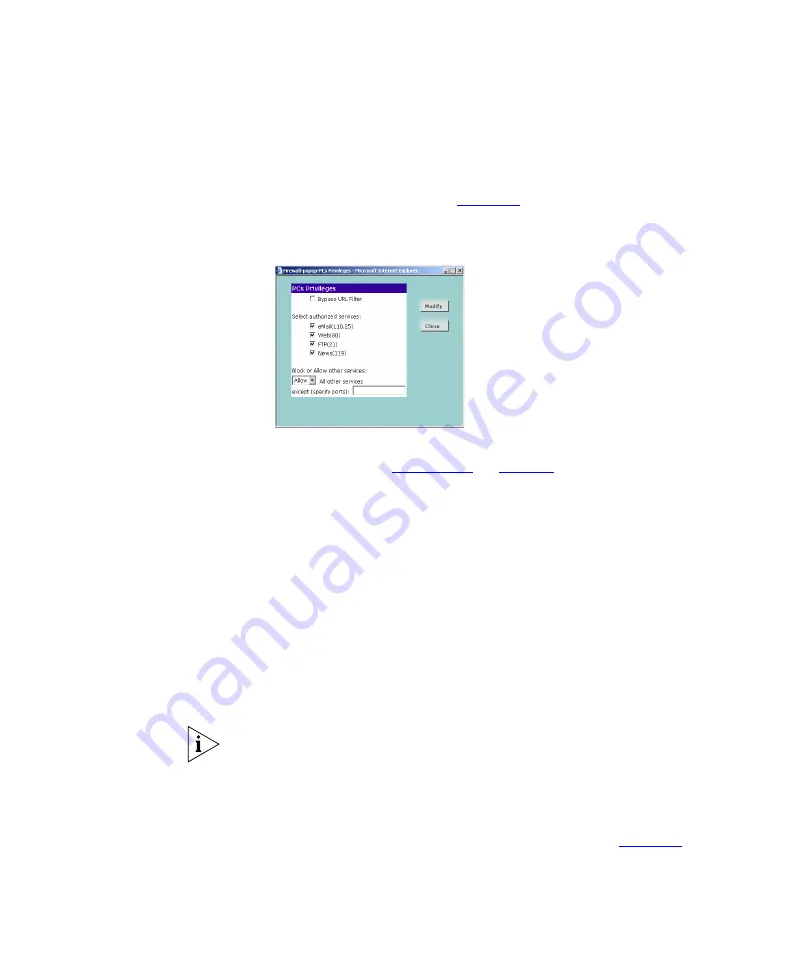
78
C
HAPTER
5: R
OUTER
C
ONFIGURATION
To use access control for all computers:
1
Click
PCs access authorized services only
.
2
Select
All PCs
to set up the access rights for all computers connected to
the Router. The screen shown in
displays.
Figure 59
All PCs Setup Screen
3
If required, check the
Bypass URL Filter
check box to override the URL
Filter settings. Refer to
4
Select the authorized services by clicking in the appropriate check box(es).
5
In addition to the four authorized services listed, you can choose to allow
or block access to other services. You can either:
■
Allow all other services, or allow all other services with exceptions, or
■
Block all other services, or block all other services with exceptions.
To do this, select
Allow
or
Block
from the drop down menu and, if
required, enter the exceptions into the text box.
The port numbers are specified using a comma-separated list, with
hyphens to denote port number ranges. So for example, entering
2, 3,
5-7
would cause ports 2, 3, 5, 6, and 7 to be activated.
For example, to block access to all services except Web (80) and a service
that uses ports 2,3,5,6 and 7:
1. Tick the
Web(80)
check box.
2. Select
‘Block’
all other services.
3. Enter
‘2, 3, 5-7’
in the
‘except (specify ports)
box. See
6
If required, you can schedule when PCs can access the Internet. By
default, all PCs can access the internet all day, every day. To change the
Содержание 3CRWE554G72T - OfficeConnect Wireless 11g Cable/DSL Router
Страница 10: ...10 ABOUT THIS GUIDE ...
Страница 18: ...18 CHAPTER 1 INTRODUCING THE ROUTER ...
Страница 44: ...44 CHAPTER 4 RUNNING THE SETUP WIZARD ...
Страница 102: ...102 CHAPTER 5 ROUTER CONFIGURATION ...
Страница 120: ...120 APPENDIX C TECHNICAL SPECIFICATIONS ...
Страница 144: ...144 ...
Страница 145: ......






























