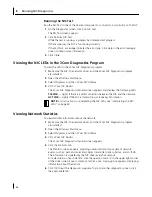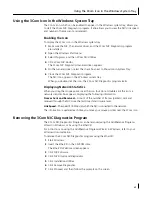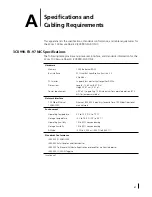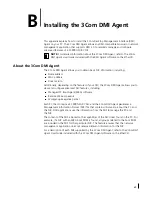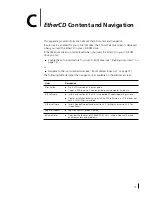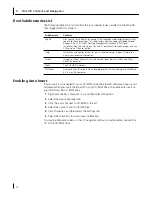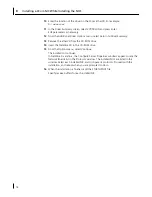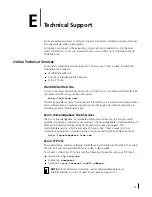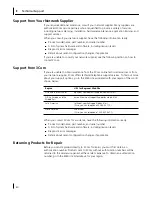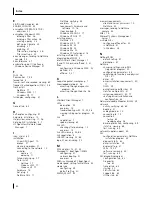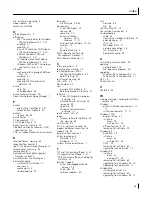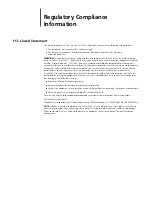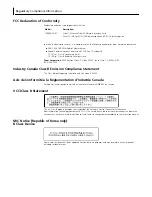77
D
Installing a 3Com NIC
While Installing the NOS
Follow these instructions to install 3Com software while you are installing the network
operating system. (This procedure is often called “performing a fresh installation.”)
Windows Fresh Installation
For installation requirements, see “Installation Requirements” on page 10.
To display the Help system during the driver installation, click
Help
on any 3Com window.
Windows NT
For instructions, see the WINNT.TXT file in the HELP directory on the
EtherCD
.
Windows 2000
During the Windows 2000 installation, the Hardware Wizard detects installed NICs and
installs drivers it finds for them from the Windows 2000 CD. If you want to install the
latest software from the
EtherCD
after you finish installing Windows 2000, restart the
server and follow the instructions for Windows in “Updating the Network Driver and NIC
Software” on page 28.
NetWare Fresh Installation
These instructions apply to NetWare versions 4.x, 5.x., and 6.x.
Requirements
See “Installation Requirements” on page 10.
Installation Instructions
These instructions are intended for installing from the 3Com
EtherCD
. If you download
3Com software from the Web and make installation diskettes to use for the installation,
the steps are slightly different (you do not need to remove and replace the NetWare CD).
1
Install the NIC hardware and connect it to the network.
2
Start the installation and proceed as usual until you reach the Device Types screen.
3
In the Device Types screen:
Locate the Network Boards field, and notice there are no NICs listed. From the
Options menu, select
Modify
.
4
In the next screen, select Network Boards and press Enter.
5
Press Insert (Add a Board).
6
Press Insert (Add Unlisted Driver).
7
Remove the NetWare CD from the CD-ROM drive.
8
Insert the 3Com
EtherCD
in the CD-ROM drive.
9
Press F3.