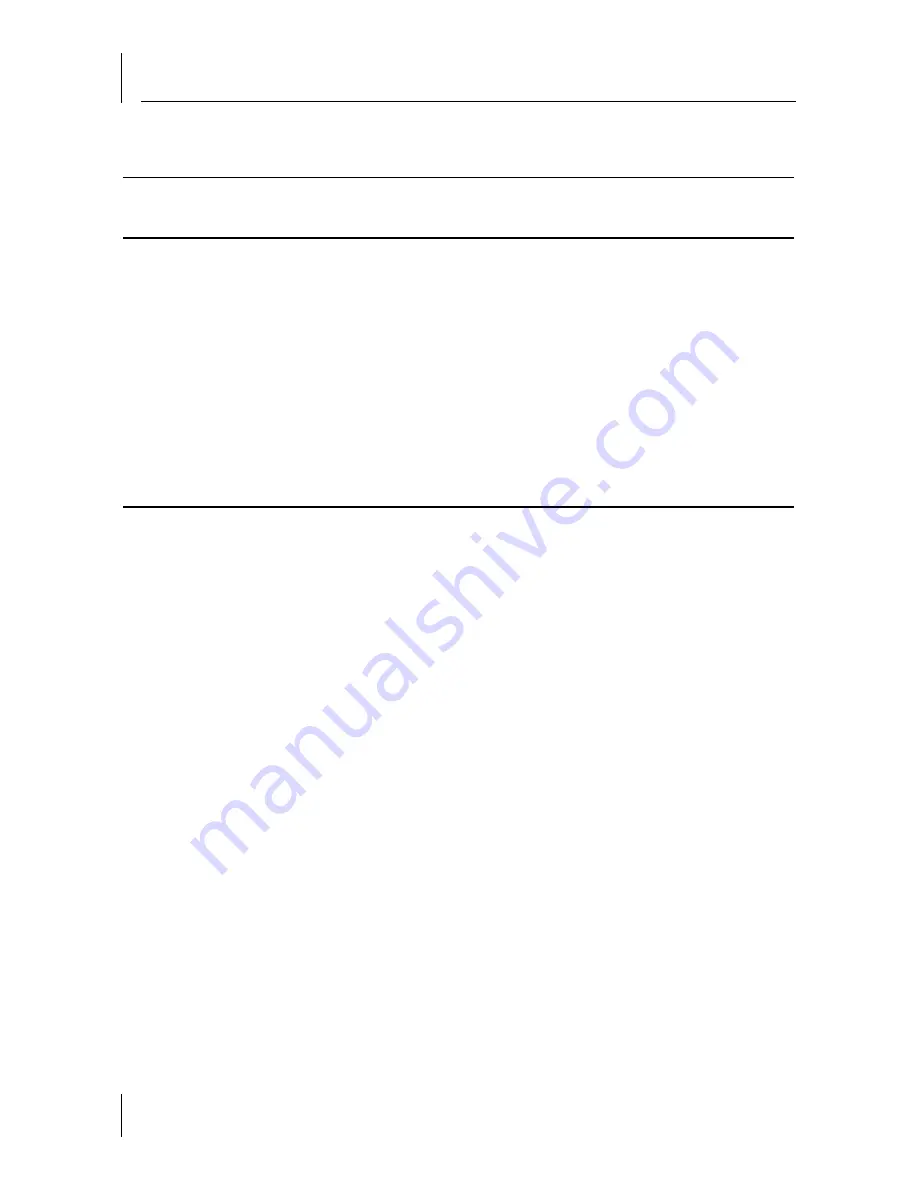
Troubleshooting
30
Troubleshooting Matrix
Event/
Message
Description
Solution
Power LED is
not on
IntelliJack is not
receiving power
Ensure power supply is
properly connected.
For power over
Ethernet, make sure
dip switch settings are
correctly set and that
cable is connected to
both the LAN port on
the back of the
IntelliJack and to the
workgroup switch.
Link LED is
not on
IntelliJack has no
connection to the
network
■
Make sure network
cable is properly
terminated.
■
Make sure the
IntelliJack is
connected to the
network.
■
Make sure the cable
is plugged into the
workgroup switch.
Содержание 3CNJ105
Страница 10: ...About the NJ105 IntelliJack 6 ...
Страница 16: ...Installing the IntelliJack 12 ...
Страница 20: ...Specifications 16 ...
Страница 30: ...Power Options 26 ...











































