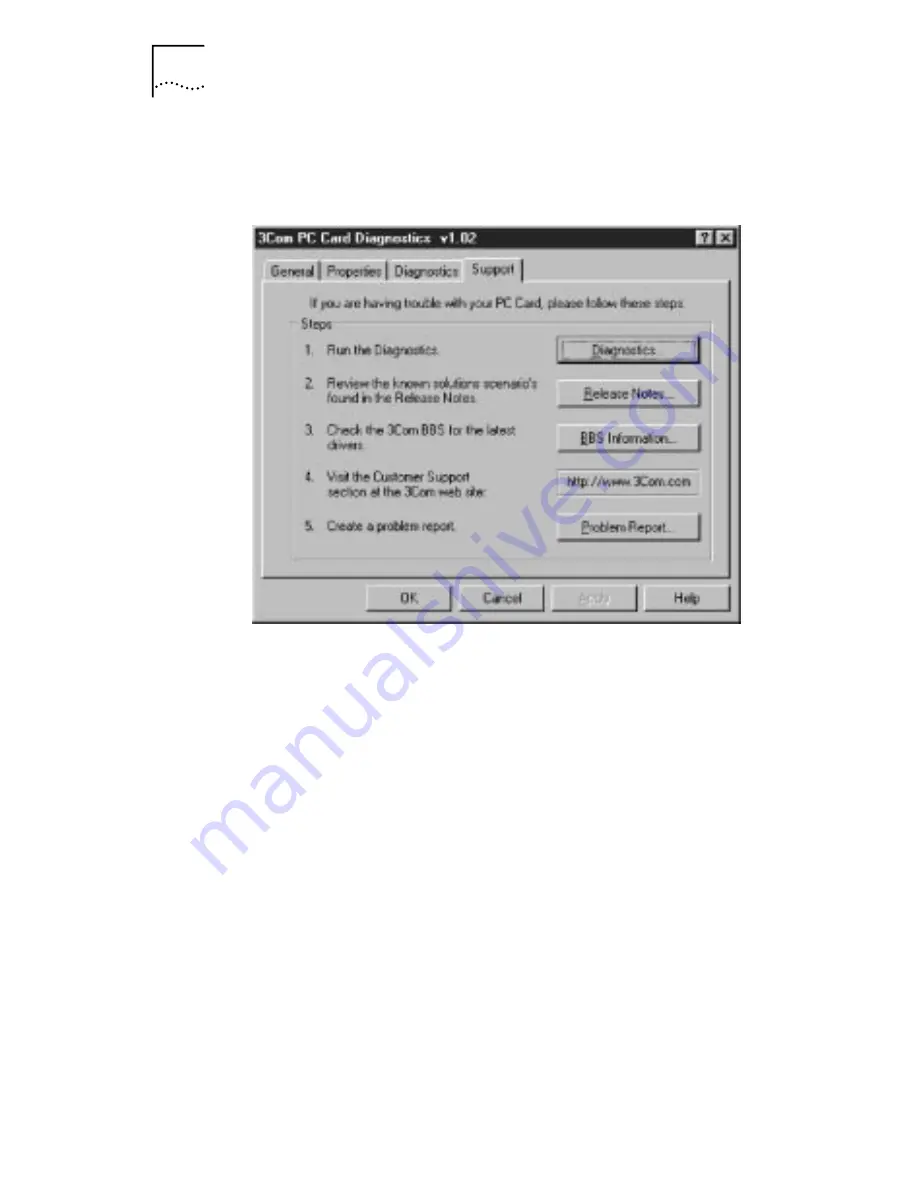
3-10
C
HAPTER
3: T
ROUBLESHOOTING
1 To access the 3Com support screen (Figure 3-6), click
the Support tab on the 3Com PC Card Diagnostics
general screen, shown in Figure 3-3.
Figure 3-6
Support Screen
■
Click
Diagnostics
to run the 3Com PC Card Diagnostics
program. Refer to the beginning of this chapter for
information on how to use the 3Com PC Card
Diagnostics program.
■
Click
Release Notes
to display the CardBus PC Card
Release Notes, Frequently Asked Questions, or
KnowledgeBase.
■
Click
BBS Information
to display the BBS telephone
numbers and modem speeds.
■
http...
displays the 3Com World Wide Web address.
■
Click
Problem Report
to generate a 3Com problem
report that you can use to report a problem to 3Com.
Содержание 3CCFE575BT
Страница 1: ...http www 3com com 3Com Megahertz 10 100 LAN CardBus PC Card User Guide Part No 09 1345 001 June 1998 ...
Страница 10: ......
Страница 26: ......
Страница 52: ...4 6 CHAPTER 4 CHANGING CONFIGURATION ...






























