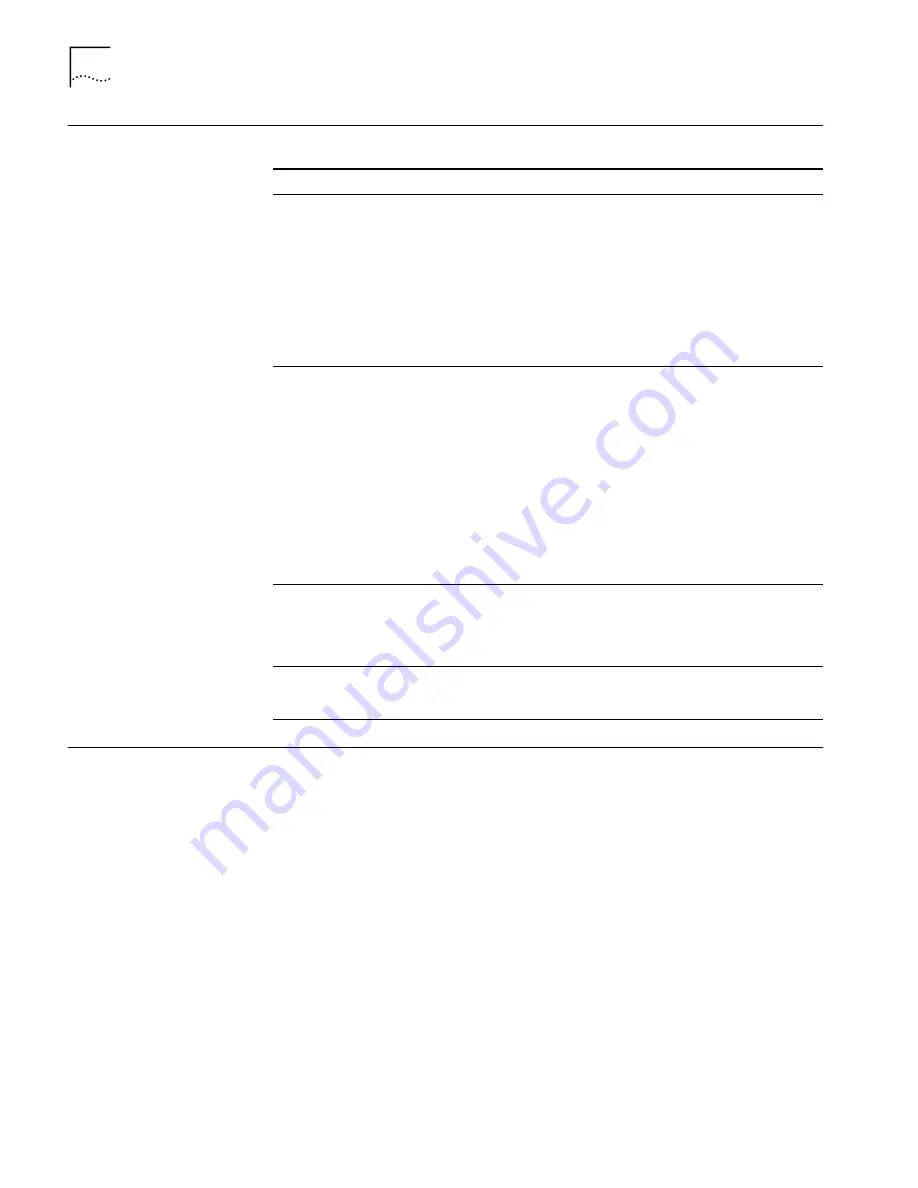
44
C
HAPTER
5: C
ONFIGURING
THE
NIC
Configuration
Methods
The NIC can be configured using any of the methods listed in the table below.
Configuring the NIC in
Windows
Before you configure the NIC, make sure that:
■
The NIC is installed in the computer and is connected to the network.
■
The network driver is installed.
■
The 3Com NIC Diagnostics program is installed.
To change the NIC general configuration settings, such as network driver
optimization, duplex mode, and media type:
1
Open the Windows
Start
menu.
2
Select
Programs
, and then
3Com NIC Utilities.
3
Click
3Com NIC Doctor.
The 3Com NIC Diagnostics General screen appears. Click Help to obtain general
information about the function of a screen. To obtain specific information about
any topic on a screen, click the question mark (?) in the upper right corner of the
screen, move it over a topic, and click once.
4
If your computer has more than one NIC installed, open the Network Interface
Card (NIC) list box and select the NIC to be configured.
Method
Description
Requirements
3Com NIC
Diagnostics
program for
Windows
Configure the NIC locally using
the 3Com NIC Diagnostics program
for Windows:
1
Make sure that the 3Com NIC
diagnostics program is installed.
2
Open the Windows
Start
menu.
3
Select
Programs
, and then
3Com NIC Utilities
.
4
Click
3Com NIC Doctor
.
Windows NT 4.0 or Windows
2000
DOS Configuration
and Diagnostics
Program
Configure the NIC locally using the
DOS Configuration and Diagnostics
Program:
1
Reboot the computer using a
DOS-bootable diskette.
2
Insert the
3Com EtherLink Server
CD in the CD-ROM drive.
3
Enter at the DOS prompt:
d:\3c90xcfg.exe
If you are running Japanese DOS, you
must switch to U.S.-mode DOS before
running this program.
DOS
DMI 2.0 or 2.0s
Configure the NIC remotely using
the 3Com DMI Agent software.
See
3Com DMI Agent and a
DMI-compatible browser or a
network management
application that supports DMI
2.0 or 2.0s
Windows 2000
Advanced tab
Configure the NIC locally as described
in
Changing Windows 2000 Property
Windows 2000






























