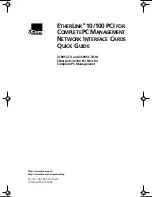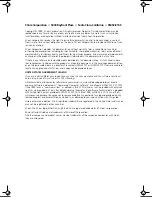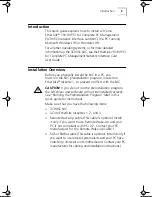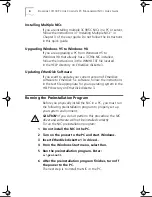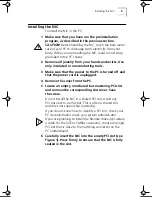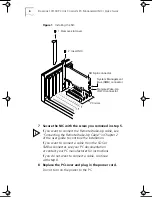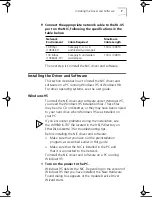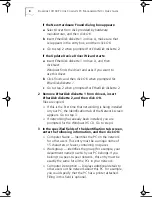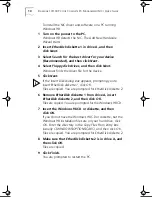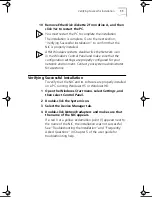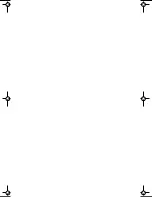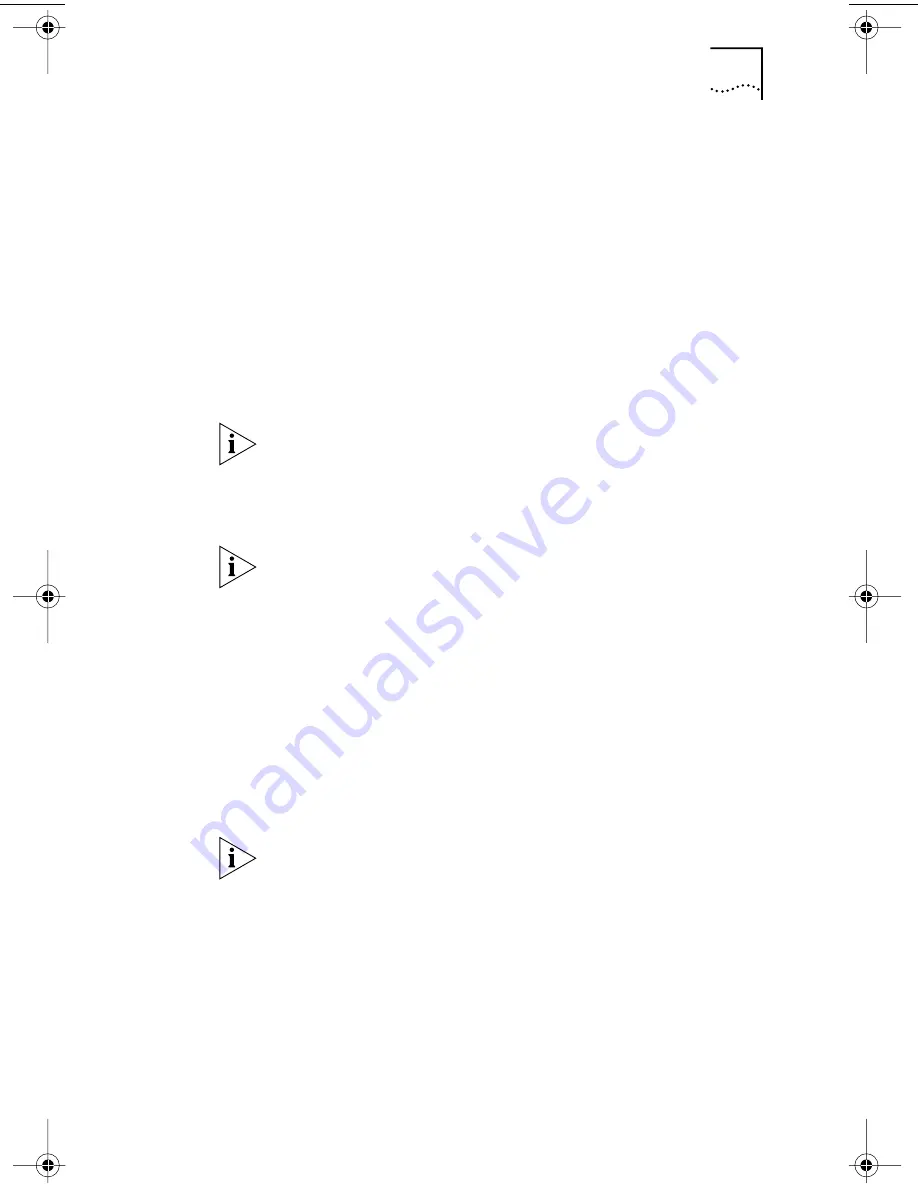
Installing the Driver and Software
9
4 Insert the Windows 95 CD or diskette, and then click
OK
.
If you do not have the Windows 95 CD or diskette, but the
Windows 95 installation files are on your hard drive, click
OK. Enter the directory in the Copy Files From entry box
(usually C:\WINDOWS\OPTIONS\CABS)
, and then click
OK
.
Files are copied. You are prompted for
EtherDisk
diskette 2.
5 Make sure that
EtherDisk
diskette 2 is in drive A, and
then click
OK
.
Files are copied. You are prompted to restart the PC.
6 Remove
EtherDisk
diskette 2 from drive A, and then
click
Yes
to restart the PC.
You must restart the PC to complete the installation.
The installation is complete. Go to “Verifying Successful
Installation” later in this guide to confirm that the NIC is
properly installed.
After Windows restarts, double-click the Network icon
in the Windows Control Panel and make sure that the
configuration settings are properly configured for your
network environment. Contact your system administrator
for assistance.
Windows 98
To install the NIC driver and software under Windows 98,
you need the Windows 98 installation files. These files
may be on a CD or diskettes, or they may have been copied
to your hard drive when Windows 98 was installed on
your PC.
If you encounter problems during the installation, see
the WIN98.TXT file located in the HELP directory on
EtherDisk
diskette 3 for troubleshooting tips.
Before installing the NIC driver and software:
■
Make sure that you have run the preinstallation
program, as described earlier in this guide.
■
Make sure that the NIC is installed in the PC and
that it is connected to the network.
Book Page 9 Friday, March 19, 1999 11:21 AM
Содержание 3C905C-TX-M
Страница 12: ......