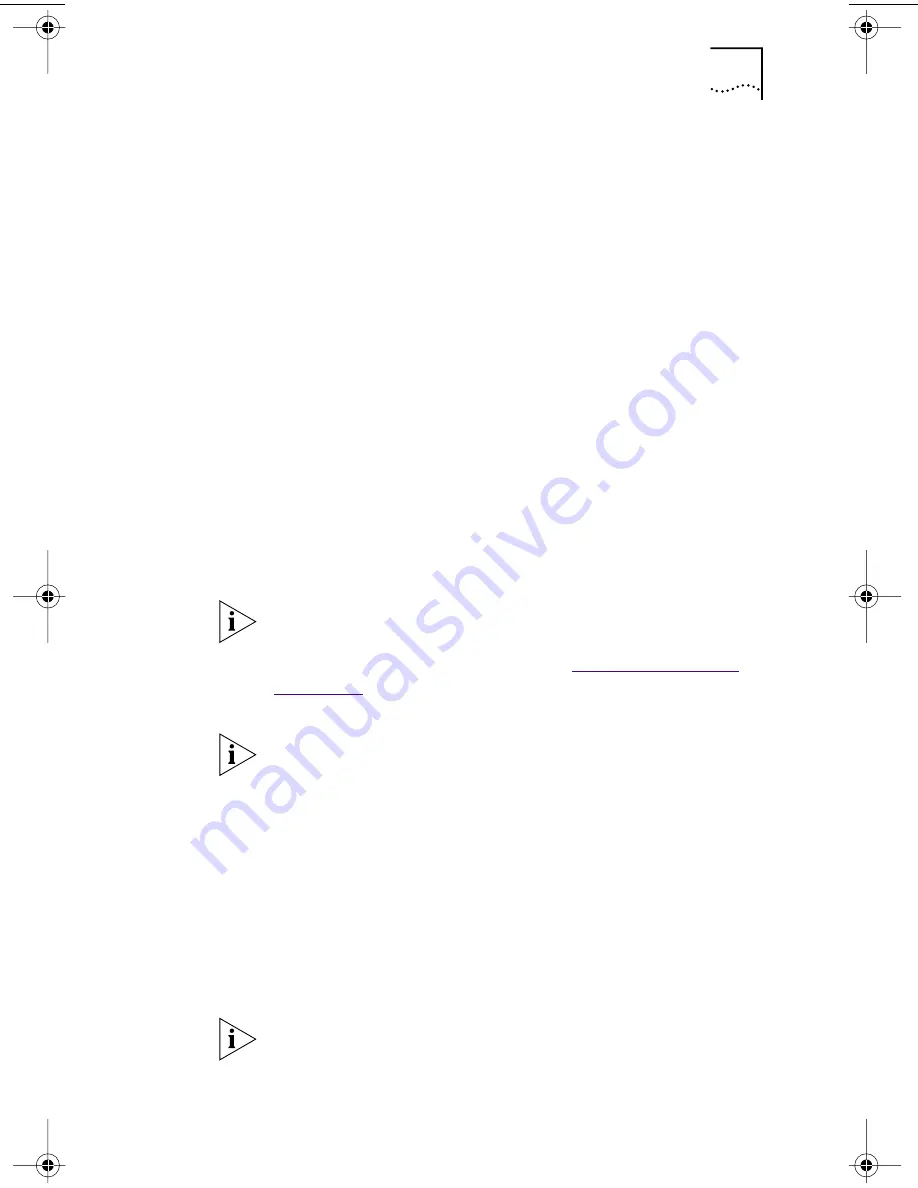
Installing the Network Driver Using the EtherCD
39
6 In the specified fields of the Identification tab screen,
enter the following information, and then click OK:
Computer Name
— Identifies the PC on the network
for other users. This entry must be a unique name of
15 characters or fewer, containing no spaces.
Workgroup
— Identifies the group (for example, your
department name) to which your PC belongs. If you belong
to a peer-to-peer network, this entry must be exactly the
same for all the PCs in your network.
Computer Description
— Displays additional details to
other users on the network about this PC. For example, you
could specify that the PC has a printer attached. Filling in
this field is optional.
7 Remove the EtherCD from the CD-ROM drive, insert the
Windows 95 CD, and then click OK.
Files are copied. You are prompted to restart the PC.
8 Remove the Windows 95 CD, and then click Yes to
restart the PC.
The installation is complete. Go to “
Verifying Successful
Installation
” later in this guide to confirm that the NIC is
properly installed.
Windows 98
To install the network driver:
1 Turn on the power to the PC.
Windows 98 detects the NIC. The Insert Disk dialog box
appears, prompting you to insert the
EtherCD
.
You must restart the PC to complete the installation.
After Windows restarts, double-click the Network icon
in the Windows Control Panel and make sure that
the correct configuration settings are selected for your
network environment. Contact your system administrator
for assistance.
If the Add New Hardware Wizard starts, the NIC
preinstallation program was not run on the PC. Follow
the instructions in the WIN98.TXT file located in the
Help directory on the
EtherCD
to continue the installation.
book Page 39 Thursday, July 29, 1999 12:23 PM






























