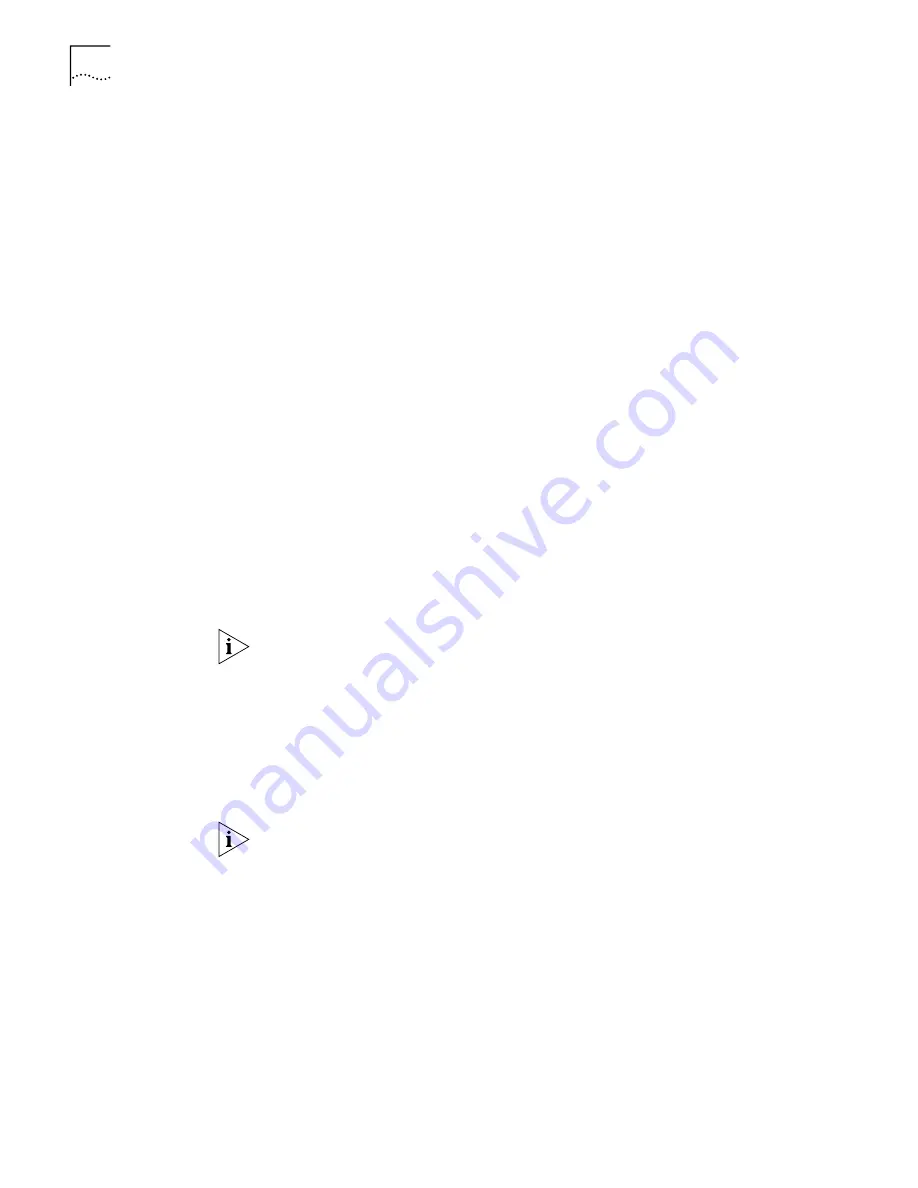
50
C
HAPTER
5: C
ONFIGURING
THE
ISDN LAN M
ODEM
■
Use one B channel:
When selected, one B channel is used to connect to
this service provider.
■
Add second B channel as required:
When selected, the second B channel
is added when the first B channel reaches a certain threshold. The threshold
default is 60%. To change the threshold default, refer to
“Changing Data
Call Parameters
” in Chapter 6. The second B channel is temporarily
removed when you place or answer another call.
■
Use two B channels:
When selected, both B channels are used to connect
to this service provider (that is, always use Multilink PPP). Note that this
prevents another call, data or voice to be placed or received as there is no
available bandwidth (that is, the second B channel cannot be temporarily
removed).
13
Specify the B channel rate or select
TollMizer
.
Leave the B channel rate set to 64 Kbps unless your telephone company and the
locations to which you will be connecting only support 56 Kbps.
TollMizer makes a 56 Kbps data call over a voice circuit allowing you to save the
typical cost difference between a voice and data call. Note that the destination you
are calling must also support this feature (also referred to as Switched 56
Permissive or Data Over Voice). Check with your telephone company and ISP to
make sure that they support TollMizer.
14
Click
Continue
.
A call is launched to your ISP. A congratulations message appears when you
successfully connect to your ISP. This verifies the correct configuration of your ISDN
line and ISP connection.
This configuration covers the typical parameters needed to connect to your ISP.
There are additional parameters for this ISP connection which have been set to a
typical default. These parameters include Domain Name, Compression, NAT, and
WAN Link IP Address. In addition, you can enter a second telephone for
connection to your ISP. For information on these parameters and instructions for
changing their default values, refer to
“Editing Service Provider Profiles
.”
15
Click
Continue
to connect to the ISDN LAN Modem Web site where you should
register the product and view the ReadMe file which contains the latest
information.
For all the latest, up to date information about your ISDN LAN Modem, visit
http://www.remoteaccess.3com.com/support/docs/lanmodem/welcome.html
If you cannot access a Web site and your computer has a static IP address, refer to
“Configuring a Static IP Address on the ISDN LAN Modem
.” If you experience any
other problems, refer to Chapter 9, “Troubleshooting and Maintenance.”To return
to the LAN Modem’s main configuration page, click
Configure Modem
from the
Web page.
Содержание 3C892 - OfficeConnect ISDN Lan Modem Router
Страница 16: ...16 CHAPTER 1 INTRODUCTION ...
Страница 42: ...42 CHAPTER 4 SETTING UP TCP IP FOR WINDOWS AND MACINTOSH ...
Страница 54: ...54 CHAPTER 5 CONFIGURING THE ISDN LAN MODEM ...
Страница 76: ...76 CHAPTER 6 ADVANCED CONFIGURATION ...
Страница 84: ...84 CHAPTER 7 SUPPLEMENTARY VOICE CALL SERVICES ...
Страница 90: ...90 CHAPTER 8 PLACING RECEIVING AND DISCONNECTING CALLS ...
Страница 110: ...110 APPENDIX A NETWORKING PRIMER ...
Страница 114: ...114 APPENDIX C ISDN LAN MODEM FACTORY DEFAULTS ...
Страница 126: ...126 GLOSSARY ...
Страница 132: ......
















































