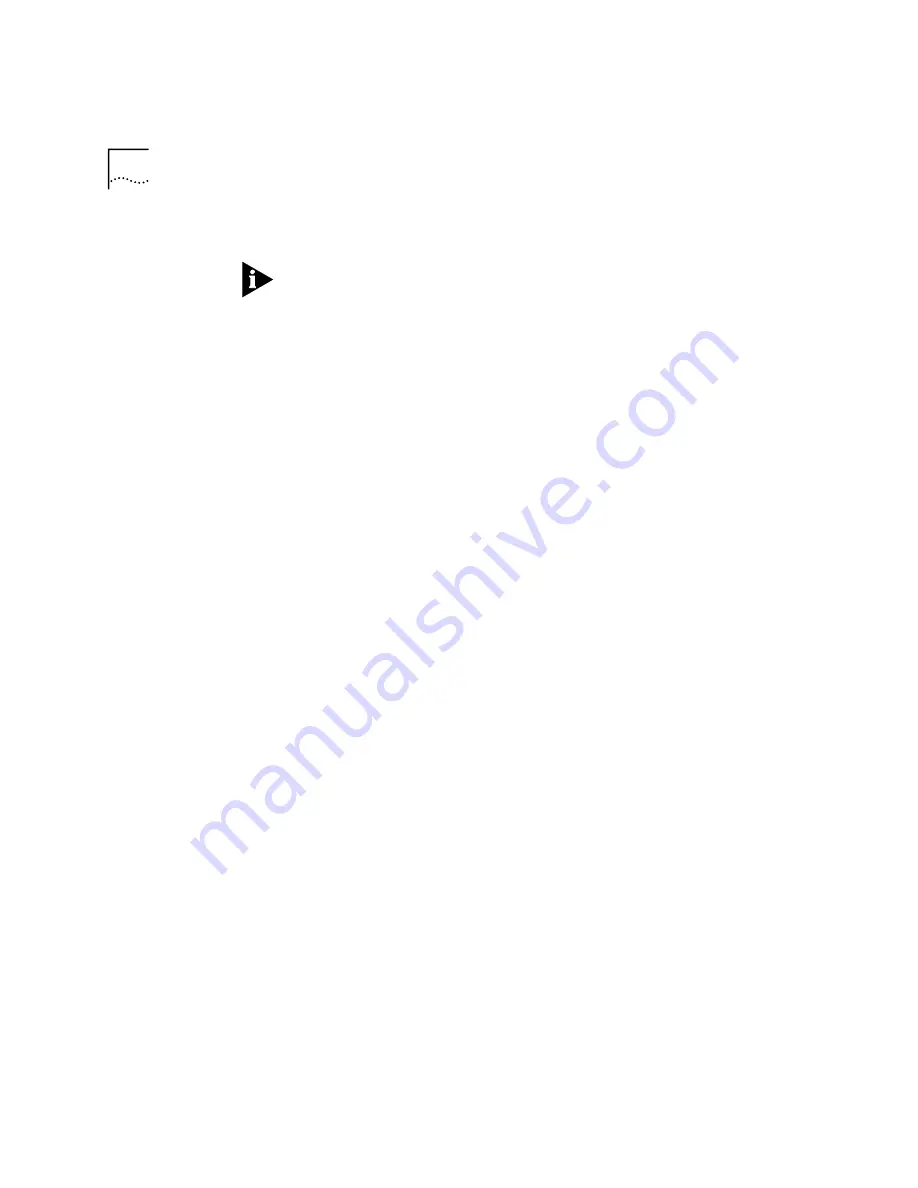
4
R
ELEASE
N
OTES
S
UPER
S
TACK
® II R
EMOTE
A
CCESS
S
YSTEM
1500 R
ELEASE
2.0
Set user <user name> Idle_timeout <idle timeout value>
IMPORTANT:
Please be aware that if you do not change the idle timeout
default value, which is set at 0, on-demand configurations will
not
timeout. This means that you could incur costly telco charges. Therefore,
we recommend that you change this default from the CLI.
NT NOS Application
Before loading the RAS 1500 NT NOS Authentication application, be sure
to uninstall any previous versions of this or the AccessBuilder NOS
Authentication application that may have been used previously.
Use the following steps to install and configure NOS authentication
software on the Windows NT station:
1
Insert the RAS 1500 Resource CD into the Windows NT station.
2
Select Install Software from the Main Menu.
3
Select NT NOS Security. The setup program will be executed.
4
From the Windows NT desktop, click
Start
, then
Programs
, then
RAS
1500 Security
Client
, then
Enable Authentication
.
5
Follow the directions to enable the service on the NT platform. This
ensures the service starts each time the machine is rebooted.
6
By default the NOS program is installed to authenticate users without
regard to time differences between the RAS 1500 and the NT system
running NT Security Client. If you do wish to use the NT Security Client to
check timestamps between the RAS 1500 and the NT system, change the
default time of 0 to 15 minutes.
7
On the NT system, go to Start, Programs, RAS 1500 Security Client and
select Security Client Config. The encryption key is a password exchanged
between the NT system and the RAS 1500. 3Com recommends you do
not change this. If you do, you must change the secret password on the
RAS 1500 the Web Configurator or the CLI with the following command:
set authentication secondary_secret [password]
8
By default, there is no timestamp checking (0). To check timestamps
between the RAS 1500 and the server, enter the allowable time
difference, for example, 15.
9
It is very important to set the date, time, and time zone correctly on the
RAS 1500 when using the timestamp check feature of NT Security Client.
To do this, through the Web Configurator click Date & Time/Timezone










