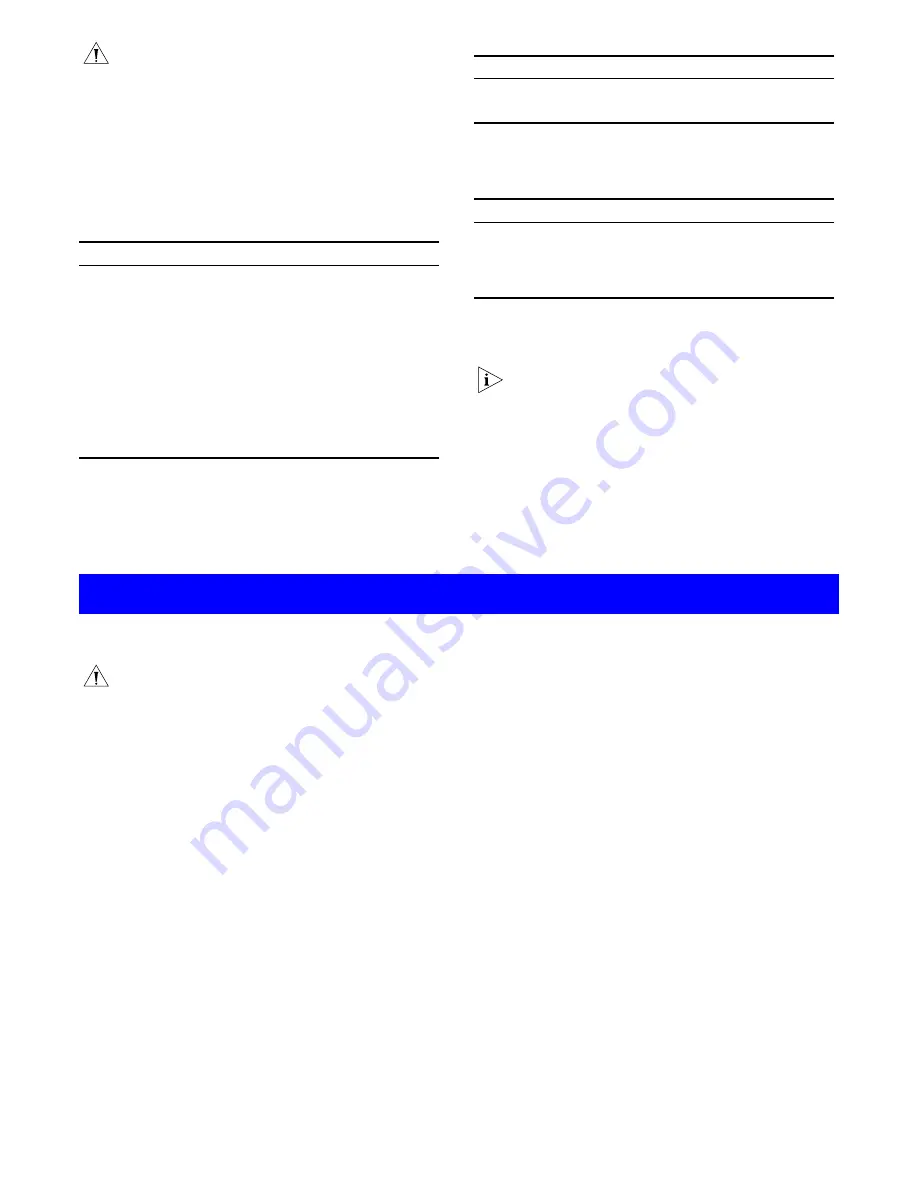
CAUTION:
The Baseline 10/100 Switch supports full
duplex auto-negotiation. If the connected device does not
support auto-negotiation, the Switch will operate in half
duplex mode (even if the device is operating in full duplex
mode). In such a configuration, you may notice some
degradation of network performance. 3Com recommends
that you use devices that are capable of auto-negotiation
(and that you ensure that auto-negotiation is enabled, if
it is a configurable option).
2
Activity/Link/Speed Status LEDs
The first (top) and third row of LEDs, which are colored yellow or
green, show the activity and speed status of the related ports:
3
Duplex Status LEDs
The second and fourth (bottom) row of Status LEDs, which are
colored yellow, show the duplex status of the related ports:
4
Power LED
The Power LED shows the power status of the Switch:
5
Self-adhesive Pads
The unit is supplied with four self-adhesive rubber pads.
You do not need to apply the pads if you intend to rack
mount the unit.
If the unit is to be part of a free standing stack, apply the pads to
each marked corner area on the underside of the unit. Place the
unit on top of the lower unit, ensuring that the pads locate with
the recesses of the lower unit.
Rear Panel Connections
6
Power Supply
The Baseline 10/100 Switch automatically adjusts to the supply
voltage. Only use the power cord that is supplied with the
Baseline 10/100 Switch.
Positioning the Baseline 10/100 Switch
CAUTION:
If installing the Baseline 10/100 Switch in a
stack of different size SuperStack 3 units, the smaller
units must be installed above the larger ones. Do not
have a free-standing stack of more than six units.
When deciding where to position the Baseline 10/100 Switch
ensure that:
It is accessible and cables can be connected easily.
Cabling is away from sources of electrical noise such as
radios, transmitters and broadband amplifiers, and away from
power lines and fluorescent lighting fixtures.
The Switch is situated away from sources of electrically
conductive dust, for example laser printers.
The AC supply used by the Switch is separate to those used
by units that generate high levels of AC noise, for example air
conditioning units and laser printers.
Water or moisture cannot enter the case of the unit.
Air flow around the unit and through the vents in the side of
the case is not restricted (3Com recommends that you
provide a minimum of 25 mm (1 in.) clearance).
To prolong the operational life of your units:
Never stack units more than six high if free-standing, and
ensure that cables are supported so that they do not cause
the stack to fall over.
Do not place objects on top of any unit or stack.
Do not obstruct any vents at the sides of the case.
Rack Mounting
The Baseline 10/100 Switch can be mounted in a 19-inch
equipment rack using the Mounting Kit. Refer to “Mounting Kit
Instructions” on page 5.
Power Up
Use the following sequence to power up the Baseline 10/100
Switch:
1
Check the network connections and cables.
2
Connect the power supply cable to the appropriate power
socket on the rear panel of the unit; refer to
6
Power
Supply
.
3
Connect the plug to the power supply outlet socket and
switch on the power supply at the socket.
When the switch is powered on, the Power LED should be lit on
green. If it is not, refer to
4
Power LED
.
Spot Checks
At frequent intervals you should visually check the Baseline
10/100 Switch. Regular checks can give you an early warning of a
possible failure; any problems can then be attended to when
there will be least effect on users. Check that all external cabling
connections are secure and that no cables are pulled taut.
If you experience any problems operating the Baseline 10/100
Switch, refer to “Problem Solving” on page 5.
Status
Meaning
On
The link has been established.
Flashing
Packets are being received or transmitted on the port.
Off
If the link has not been established, either nothing is
connected to the port, or there is a problem:
■
Check that the attached device is powered on.
■
Check that the cable is the correct type and is not faulty.
If these checks do not identify the cause of the problem, it
may be that the unit or the device connected to the port is
faulty. Contact your supplier for further advice.
Green
The link is operating at 100 Mbps.
Yellow
The link is operating at 10 Mbps.
!
Status
Meaning
On Yellow
The port is operating in full-duplex mode.
Off
The port is operating in half-duplex mode.
Status
Meaning
On Green
The unit is powered on and ready for use.
Off
The unit is not receiving power:
■
Check the power cord is connected correctly.
■
If the unit still does not operate, contact your supplier.
I
NSTALLING
THE
S
WITCH
!
3


























