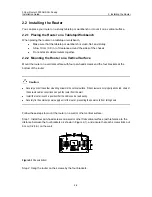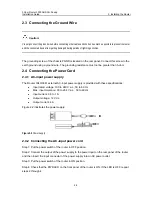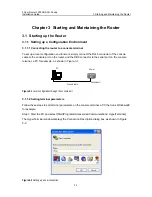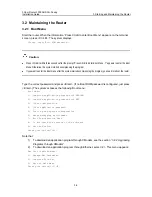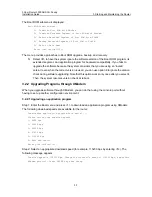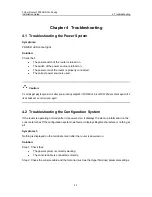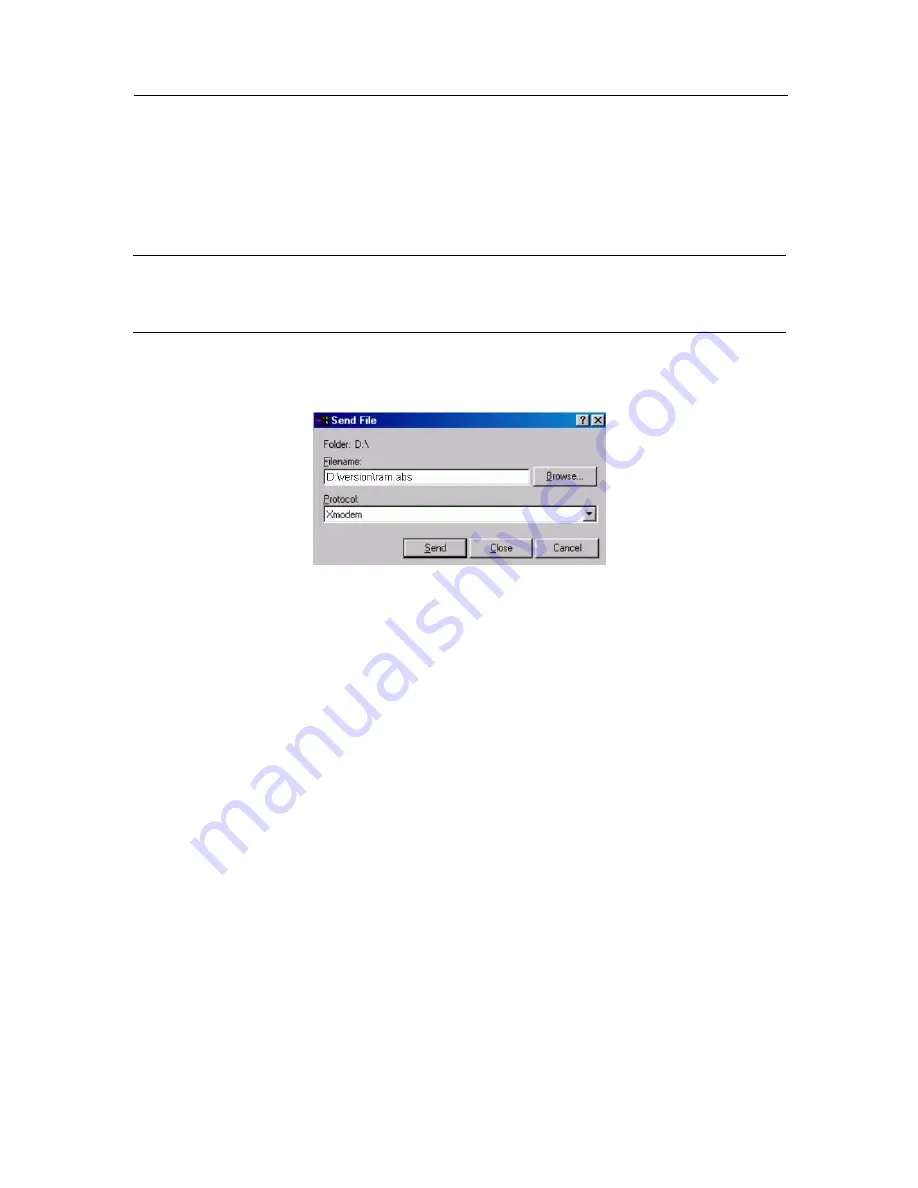
3Com Router 3000 ADSL2+ Family
Installation Guide
3. Starting and Maintaining the Router
3-8
Step 3: Change your terminal’s baud rate to the same baud rate for software downloading (115200
bps in this example).
After that, disconnect the terminal ([Dial-in/Disconnect]), reconnect it
([Dial-in/Dialing]), and press <Enter> to start downloading. The system displays:
Downloading ... CCCCC
Note:
The new baud rate takes effect only after you reconnect the terminal emulation program.
Step 4: Select [Transmit/send file] in the terminal window. The following dialog box pops up:
Figure 3-6
Send File dialog box
Step 5: Click <Browse>. Select the application file to be downloaded and set protocol to XModem.
Click <Send>.
Step 6: After completing downloading, the system begins writing data to the Flash, and then
displays the following information in the terminal interface, indicating completion of the
downloading:
Download completed.
Writing to flash memory...
Please wait,it needs a long time .Please wait...
####################################################### Writing FLASH Success.
Please use 9600 bps.Press <ENTER> key to reboot the system.
Restore the speed of the console terminal to 9600 bps as prompted, disconnect and reconnect the
terminal. The system starts up normally.
3.2.2.2 Upgrading the Boot ROM program
Step 1: Enter the Boot Menu, and then select <7> to enter the Boot ROM operation sub-menu.
Step 2: Enter <1> in the Boot ROM operation sub-menu to upgrade the Boot ROM program using
XModem. Several speed options are available for you. The subsequent steps are the same as
those described in “3.2.2.1 Upgrading an application program” of this section.