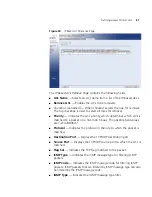95
■
Minutes
— The minute of the hour at which DST ends. The field
range is
0-59
.
■
Month
— The month of the year in which DST ends. The field
range is
1-12
.
■
Day
— The day of the month at which DST ends. The field range is
1-31
.
■
Year
— The year in which DST ends. The field range is
2000-2037
.
■
Recurring
— Enables user-defined DST for countries in which DST is
constant from year to year, other than the USA and Europe.
■
From
— Configures the recurring time and date on which DST begins
every year. The fields to set are:
■
Day
— Selects the weekday on which DST begins every year.
■
Week
— Selects the week of the month from which DST begins
every year.
■
Month
— Selects the month of the year in which DST begins every
year.
■
Time
— The time of day at which DST begins every year. The field
format is HH:MM, where HH is the 2-digit hour and MM is the
2-digit minute.
■
To
— Configures the recurring time and date on which DST ends
every year. The fields to set are:
■
Day
— Selects the weekday on which DST ends every year.
■
Week
— Selects the week of the month at which DST ends every
year.
■
Month
— Selects the month of the year in which DST ends every
year.
■
Time
— The time of day at which DST ends every year. The field
format is HH:MM, where HH is the 2-digit hour and MM is the
2-digit minute.
2
Define the
Local Settings
time and date fields.
3
To configure the device to automatically switch to DST, select
Daylight
Saving
and select
USA
,
European
, or
Other
. If you select
Other
:
a
To configure DST parameters that recur every year, select
Recurring
.
b
Define the
From
and
To
fields.
4
Click
. The time, date and DST settings are saved, and the device
is updated.