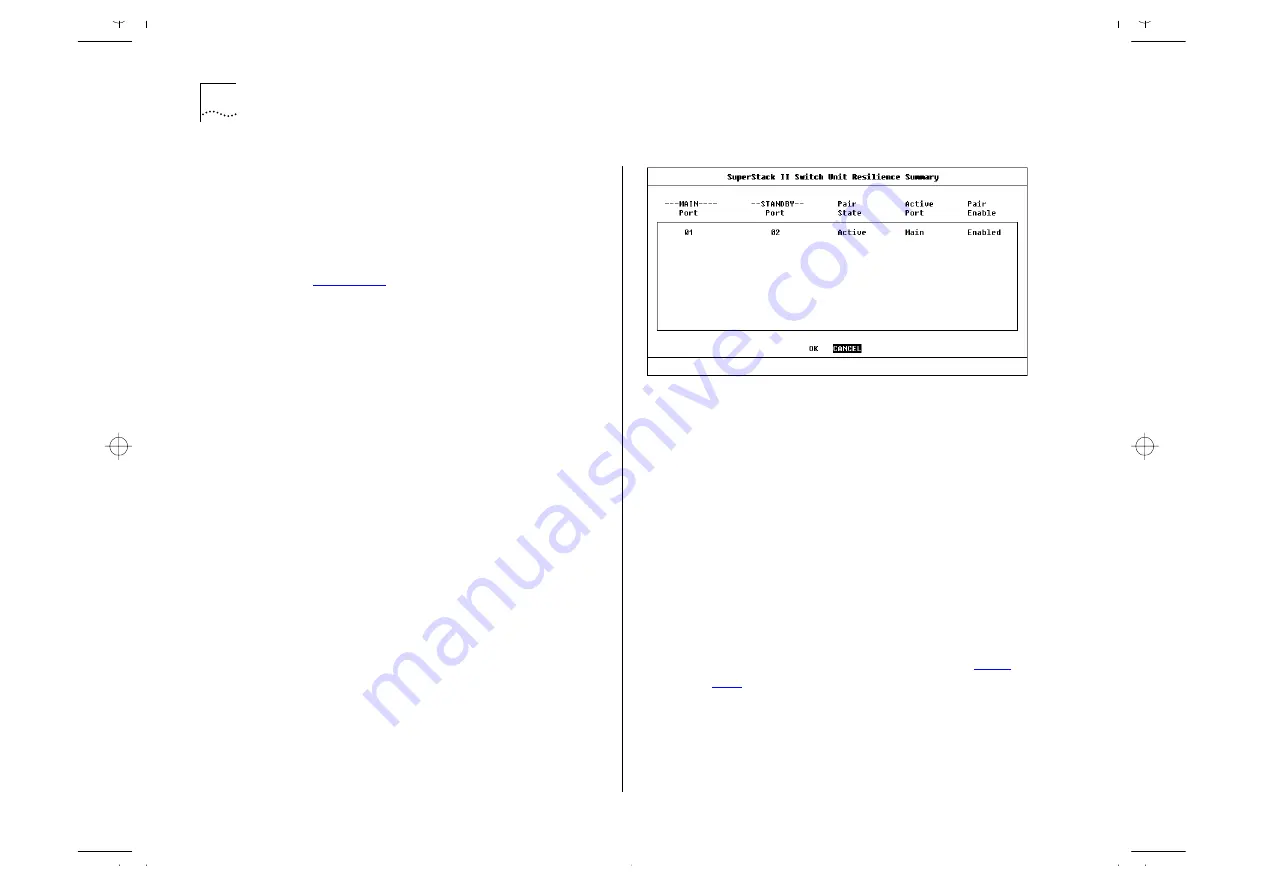
4-22
C
HAPTER
4: M
ANAGING
T
HE
S
WITCH
1000
Viewing the Resilient Setup
With the Switch Management screen displayed,
choose the management level
Unit
and select the
RESILIENCE button.
The Unit Resilience Summary screen is displayed as
shown in
. This screen shows the cur-
rent resilient link configuration for the unit, and
allows you to access the Port Resilience screen for
resilient link pairs.
The following information is displayed:
MAIN Port
This read-only field displays the ID of
the port configured as the main port for the resilient
link pair.
STANDBY Port
This read-only field displays the ID
of the port configured as the standby port for the
resilient link pair.
Pair State
Active / Both Failed / Unknown / Not
Available
This read-only field displays the current
state of the resilient link pair:
■
Active
— The resilient link pair is enabled and
operating normally, with both main and standby
ports capable of carrying traffic.
■
Both Failed
— Although the resilient link is cor-
rectly configured, both links have failed. Check
for any loose connections or cable damage.
■
Unknown
— The network configuration has
changed and the resilient link pair no longer con-
forms to the rules.
■
Not Available
— The resilient link pair is disabled.
Figure 4-15
Unit Resilience Summary screen
Active Port
Main / Standby / Both Failed
This
read-only field displays which port in the resilient
link pair is currently carrying traffic:
■
Main
— The pair is operating in its normal state
with the main port carrying traffic.
■
Standby
— The main port has failed and the
standby port is carrying the traffic. You should
rectify the fault as soon as possible. If a main
port has a higher bandwidth than the standby
port, traffic will be automatically switched back
provided no loss of link is detected for two min-
utes. Otherwise, set the Active Port setting in
the Port Resilience screen (described on
) to Main to manually switch traffic back.
■
Both Failed
— Both ports of the resilient link pair
have failed. This could be due to loose connec-
tions or cable damage.
Содержание 1000
Страница 20: ...1 12 CHAPTER 1 GETTING STARTED Unit Overview Rear Figure 1 5 Switch 1000 rear view...
Страница 24: ...1 16 CHAPTER 1 GETTING STARTED...
Страница 27: ...Configuration Rules with Full Duplex 2 3 Figure 2 1 Fast Ethernet configuration rules...
Страница 104: ...5 30 CHAPTER 5 ADVANCED MANAGEMENT...
Страница 130: ...C 6 APPENDIX C TROUBLE SHOOTING...
Страница 131: ...D PIN OUTS Null Modem Cable 9 pin to RS 232 25 pin PC AT Serial Cable 9 pin to 9 pin...
Страница 144: ...6 GLOSSARY...






























