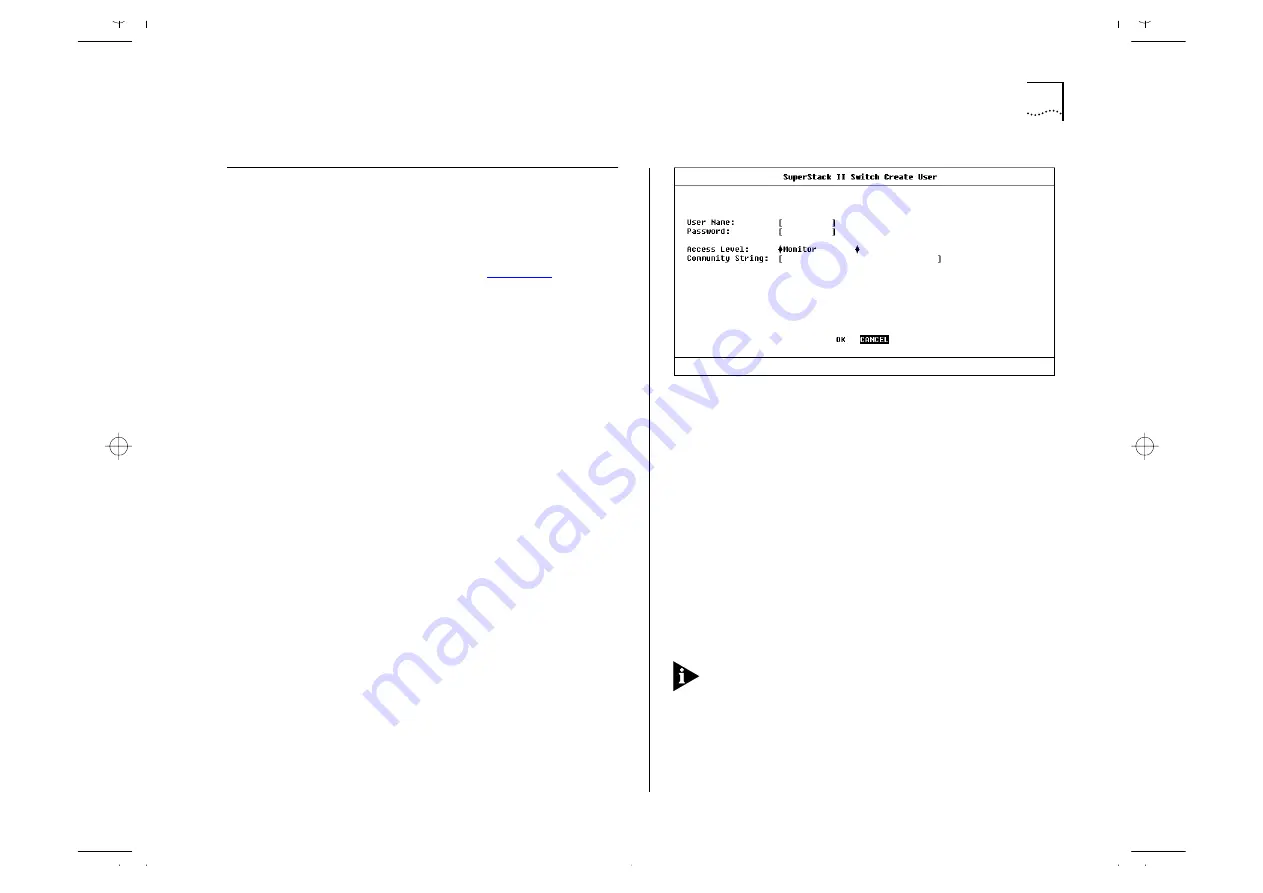
Creating a New User
4-3
Creating a New User
These steps assume the User Access Levels screen is
displayed.
1
Select the CREATE USER option. The Create User
screen is displayed, as shown in
2
Fill in the fields and assign an access level for the
new user.
3
When the form is complete, select OK.
The Create User screen shows the following fields:
User Name
Type in the name of this new user. The
name can consist of up to 10 characters and is
case-sensitive.
Password
Type in the password for this new user.
The password can consist of up to 10 characters
and is case-sensitive. For security reasons, the pass-
word is not displayed on screen.
Access Level
Assign an access level for this new
user, as follows:
■
monitor
— access to view, but not change, a
subset of the manageable parameters of the
Switch
■
secure monitor
— as
monitor
■
manager
— access to all the manageable param-
eters of the Switch, except security features
Figure 4-3
Create User screen
■
specialist
— as
manager
■
security
— access to all manageable parameters
of the Switch
Community String
By default, a community string
identical to the user name is generated. You can
change this to any text string of 32 characters or
less. The community string is only needed for SNMP
access. If you are using a remote SNMP Network
Manager, the community string specified in the Net-
work Manager’s database must be the same as that
for the device.
If you enter a community string that is greater than
32 characters, it is truncated to 32 characters.
Содержание 1000
Страница 20: ...1 12 CHAPTER 1 GETTING STARTED Unit Overview Rear Figure 1 5 Switch 1000 rear view...
Страница 24: ...1 16 CHAPTER 1 GETTING STARTED...
Страница 27: ...Configuration Rules with Full Duplex 2 3 Figure 2 1 Fast Ethernet configuration rules...
Страница 104: ...5 30 CHAPTER 5 ADVANCED MANAGEMENT...
Страница 130: ...C 6 APPENDIX C TROUBLE SHOOTING...
Страница 131: ...D PIN OUTS Null Modem Cable 9 pin to RS 232 25 pin PC AT Serial Cable 9 pin to 9 pin...
Страница 144: ...6 GLOSSARY...






























