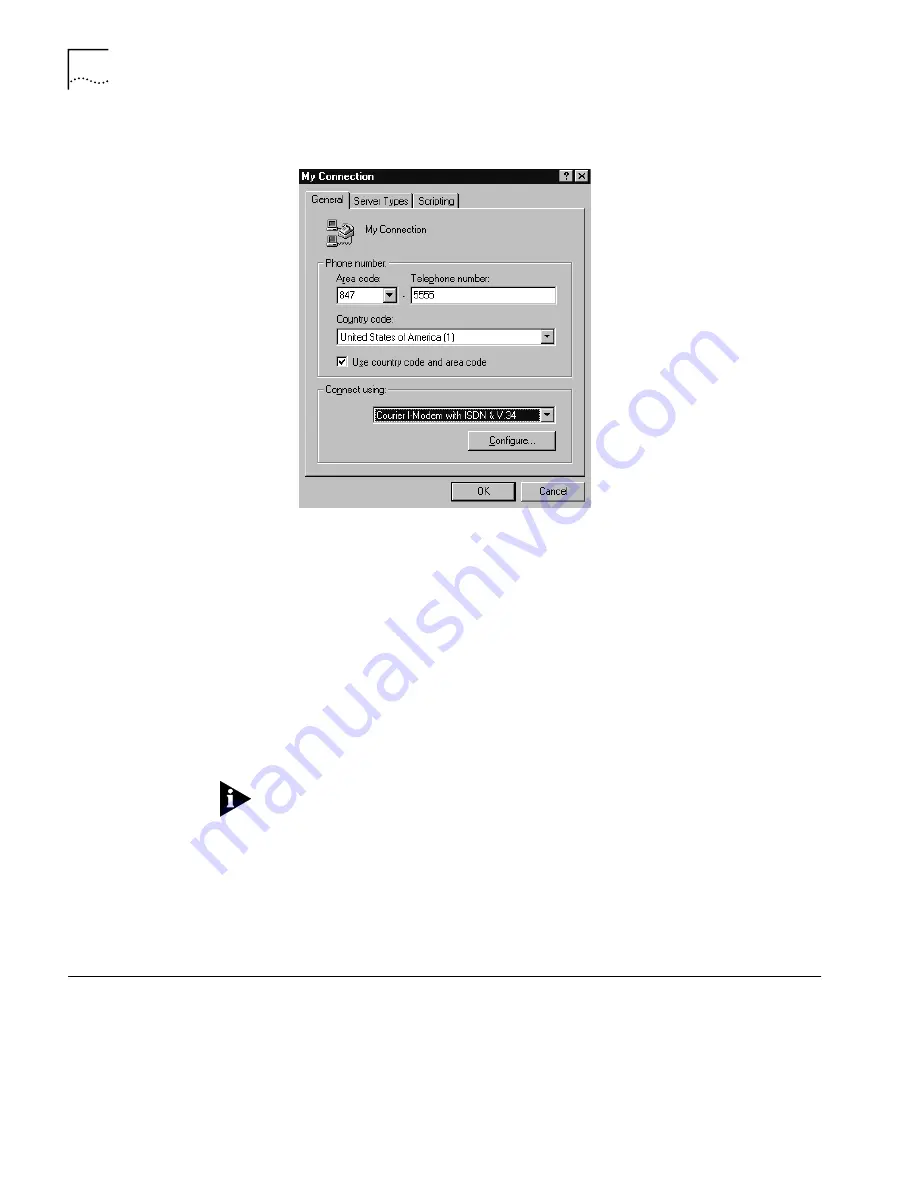
14
I-M
ODEM
INF R
EADME
F
ILE
4
Under the General Tab you will see a box to select the modem you want to use for
your connection.
Click the drop down box and select one of your I-Modem profiles.
5
Click OK.
When you double click this connection the modem will be initialized according to
the profile you selected.
When you have completed your connection click the Disconnect button. Your
I-Modem will return to it's factory default settings of the Hardware Flow Control
template and Multilink PPP with Dynamic Bandwidth Allocation.
The initialization string that is used to restore your modem to these settings is
AT&F1*V2=5*D0=0.
Windows views each of these profiles as independent devices. You cannot use two
profiles with two different programs simultaneously.
For example, if you use a fax application in auto answer mode with forced analog
profile, you will not be able to dial out with Dial-Up Networking using the V.120
profile because the fax application already has control of the communications
port.
Copyright © 1997, 3Com Corporation. All rights reserved.
Unless otherwise indicated, 3Com registered trademarks are registered in the United States and may or may not be registered in other countries.
3Com, Boundary Routing, LANplex, LinkBuilder, NETBuilder, NETBuilder II, Parallel Tasking, EtherLink, SmartAgent, SuperStack, TokenLink,
TokenDisk, Transcend, and ViewBuilder are registered trademarks of 3Com Corporation. EtherDisk, EtherLink II, FDDILink, FMS, and NetProbe are
trademarks of 3Com Corporation. 3ComFacts is a service mark of 3Com.
Other brand and product names may be registered trademarks or trademarks of their respective holders.












