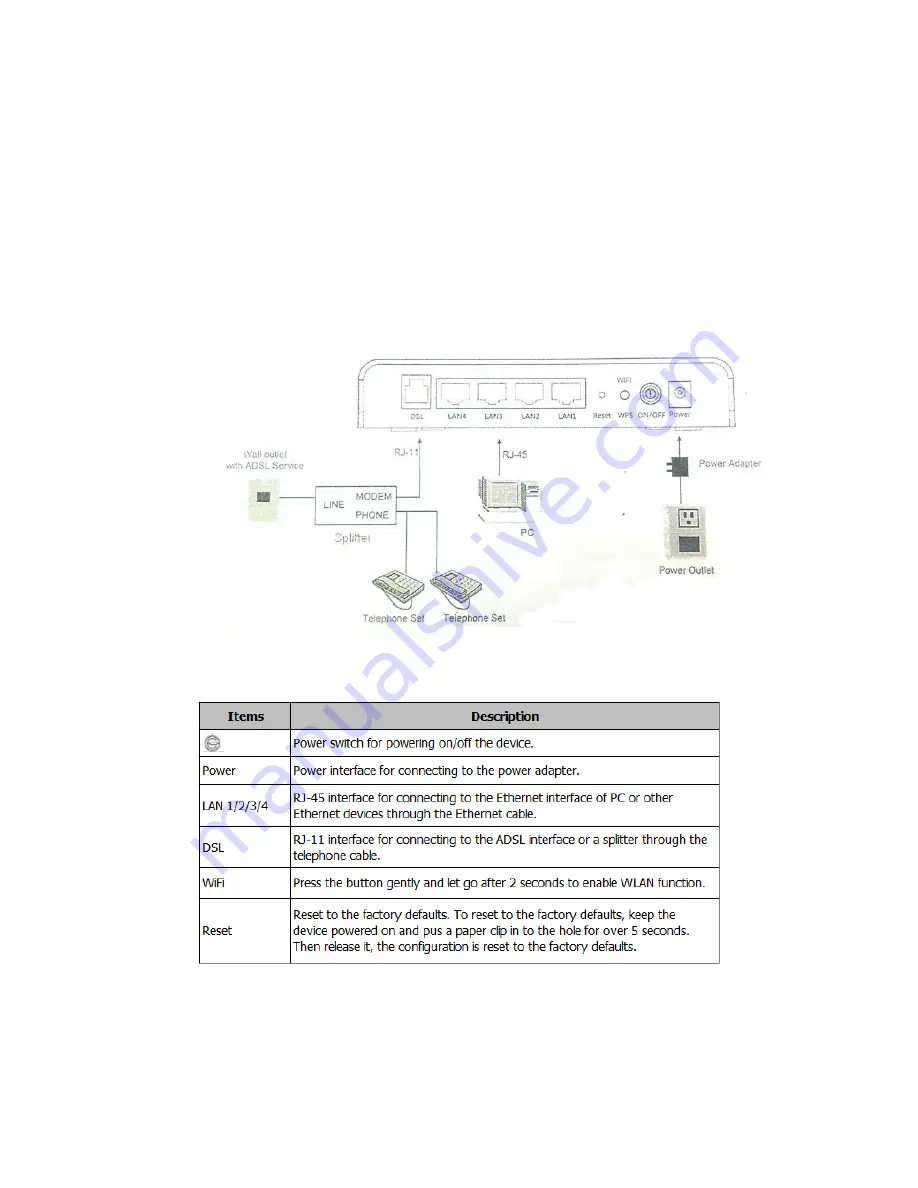
2. Hardware Installation
Step1:
Connect the
DSL
interface of the device and the
Modem
interface of the splitter through a telephone
cable. Connect the phone to the
Phone
interface of the splitter through a cable. Connect the incoming line to
the
Line
interface of the splitter.
Step2:
Connect the LAN interface of the device to the network card of the PC through an Ethernet cable
(MDI/MDIX).
Step3:
Plug one end of the power adapter to the wall outlet and connect the other end to the
Power
interface
of the device.
The following is the application diagram for the connection of the router, PC. Splitter and telephones.
The following table describes the interfaces of the device:
3. Web Configuration
3.1 Configuring IP Address of Network Card
Configure TCP/IP properties of your network card to Obtain an IP address automatically from modem, or set the
IP address of the computer with the same network of the modem





