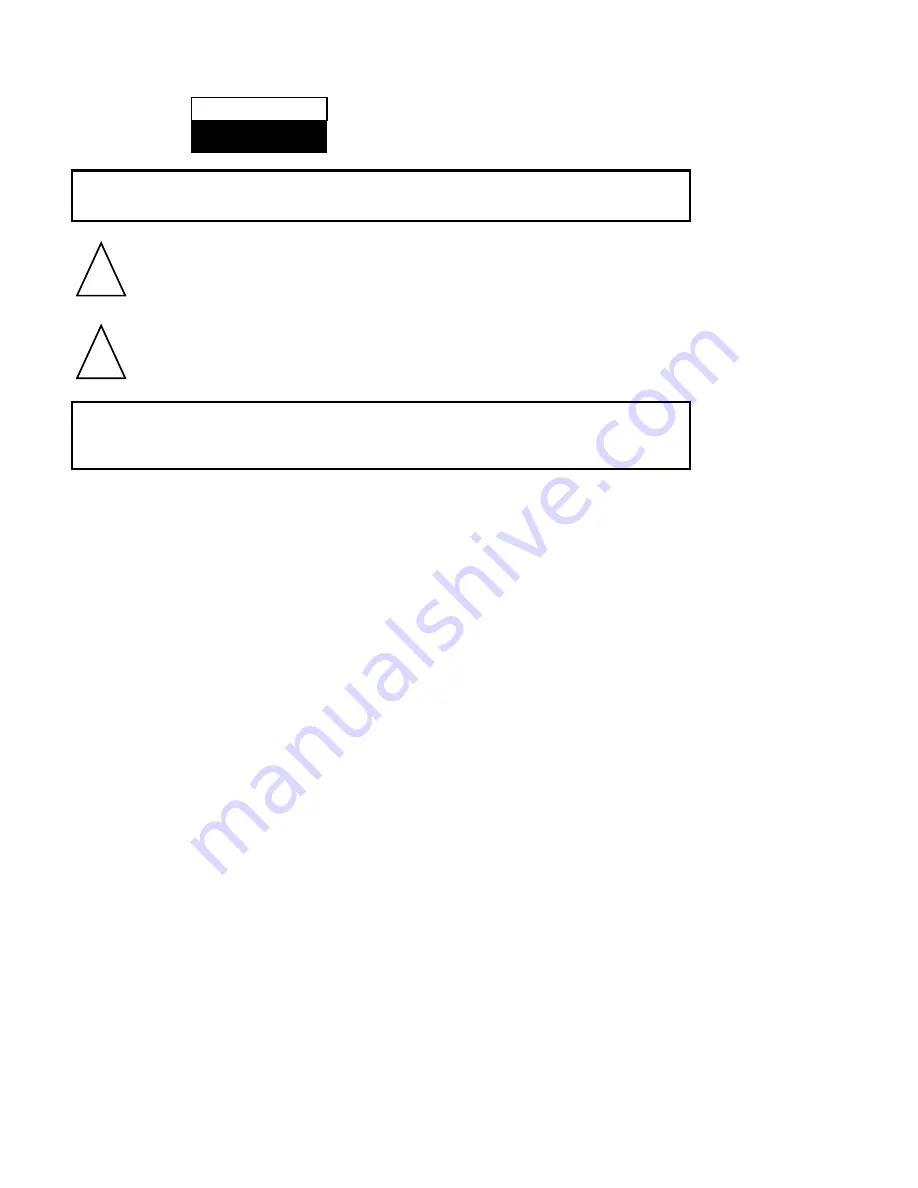
Warnings
Warning:
To reduce the risk of electric shock do not remove cover.
No user serviceable parts inside. Refer servicing to qualified service personnel.
The lightning flash with arrowhead symbol, within an equilateral
triangle, is intended to alert the user to the presence of insinuated
"dangerous voltage" within the product's enclosure that may be of
sufficient magnitude to constitute a risk of electric shock to persons.
The exclamation point within an equilateral triangle is intended to
alert the user to the presence of important operation and
maintenance (servicing) instructions in the literature accompanying
the appliance.
Warning:
"To prevent fire of shock hazard, do not expose the set to rain or moisture". Do not rub
or strike the Active Matrix LCD with "anything hard as this may scratch, mar, or
damage the Active Matrix LCD permanently".
Caution:
Power:
This set operates on a DC supply provided by the AC-DC adaptor, the voltage is as
indicated on the label on the back cover. Use only the AC-DC adaptor supplied with
the set and never apply an AC mains to the set directly. The AC-DC adaptor operates
on an AC mains supply, the voltage is as indicated on the label of the AC-DC adaptor.
a. Connect the DC plug of the AC-DC adaptor to the 15V socket of the set.
b. Connect the AC-DC adaptor and it's power cord.
c. Connect the power cord to an AC mains.
In the event of thunderstorms or power cuts, please pill out the mains plug of the
AC-DC adaptor and the aerial plug. Do not allow anything to rest upon or roll over the
power cord, and do not place the set where the power cord is subject to damage.
Service
other hazards. If the unit does not operate properly, unplug it and call your dealer.
Antenna Connect the antenna cable to the connection marked Ant. (on the rear). For
best reception, use an outdoor antenna.
Location
Position your unit so that no bright light or sunlight will shine directly on the screen.
Do not expose the unit to vibration, moisture, dust or heat. Also ensure that the unit
is placed in a position that allows a free flow of air. Do not cover the ventilation
openings on the back cover. You can install the unit on a wall or place it on a table-
top or similar flat surface. Mounted the unit securely to eliminate the risk of injury from
the unit falling. Contact your dealers to purchase the optional ceiling mount.
Cleaning
Unplug the unit before cleaning the face or the LCD Screen. Dust the unit by wiping
the screen and cabinet with a soft, clean cloth. If the screen requires additional cleaning
use a clean, damp cloth. Do not use liquid or aerosol cleaners.
Non-active pixels
Occasionally, a few non-active pixels may appear on the screen as a fixed point of blue, green or red.
Please note that this does not affect the performance of your product.
RISK OF ELECTRIC SHOCK
DO NOT OPEN
WARNING
Содержание LT27A02
Страница 1: ...TFT LCD Display USER S MANUAL ...
Страница 3: ......

















