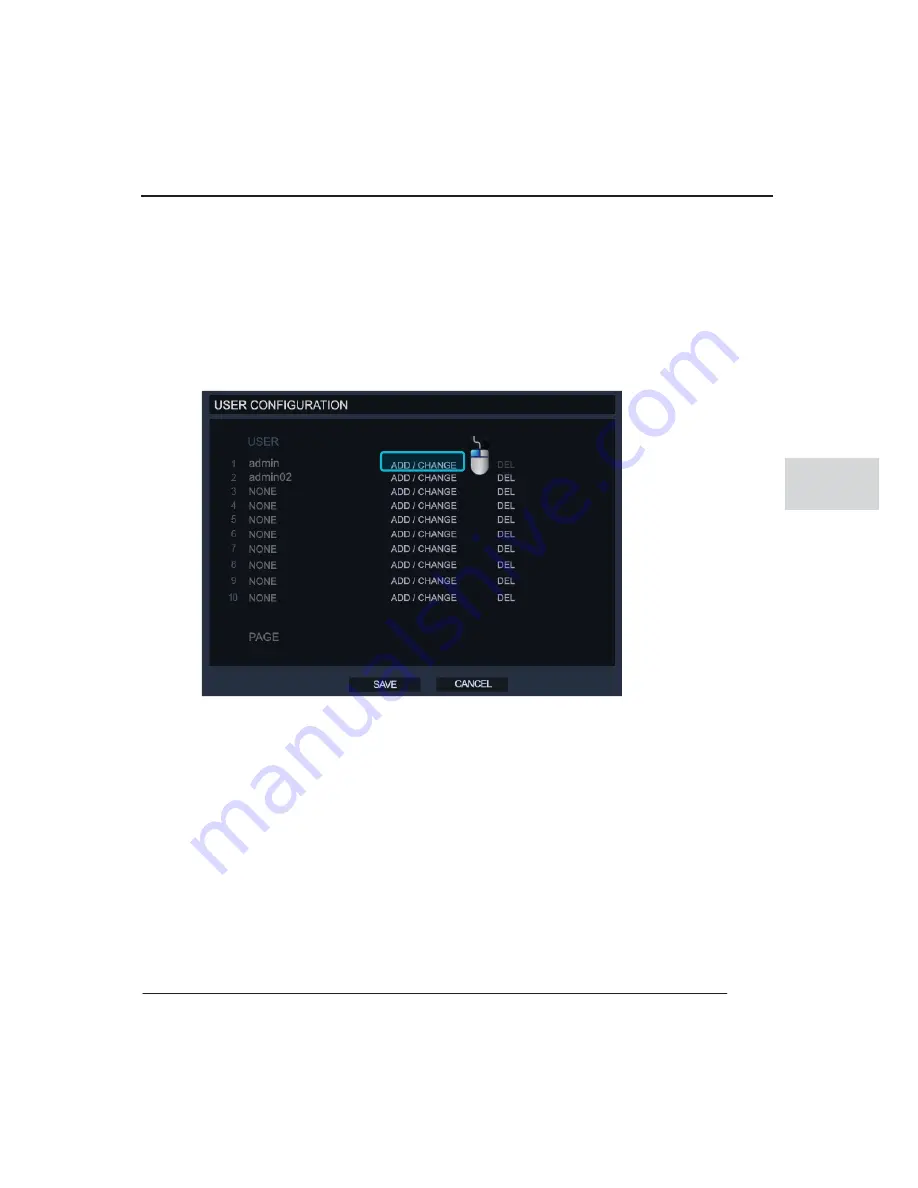
Chapter 4. AVALON H SETUP
4-11
4
OZP
User configuration
In user configuration, you can add, delete and change each user’s permission or login
authorization.
To add a new user
1.Click on the ‘ADD/CHANGE’
͑
͑
2.Enter the username and password for the new account.
3.Set the user’s permission, these are the DVR functions they will be able to operate.
4.Then click the ‘OK’ button to create the account.
Содержание AVALON H 5004
Страница 1: ...G G G G G G G G G G G G G G G G G G G G G G G G G G G G G G G G 8KUKQP 6GEJPQNQI AVALON H User Manual ...
Страница 2: ...AVALON H Gt G G G ...
Страница 4: ...AVALON H User Manual ii ...
Страница 14: ......
Страница 16: ...AVALON H User Manual 1 2 ...
Страница 21: ... 2 1 Read this chapter before installation It contains mandatory items you should know Start AVALON H 2 ...
Страница 22: ...AVALON H User Manual 2 2 ...
Страница 42: ...AVALON H User s guide 3 2 ...
Страница 59: ...4 1 1 DYDORQ K K VHWXS ...
Страница 60: ...AVALON H User s Guide 4 2 ...
Страница 102: ...G G A 1 G G G G G G G G G G G G G G G G G G G G G G G G G G G G G Troubleshooting Guide and Glossary ...
Страница 103: ...AVALON HG GUser Manual A 2 G G G G G G G G G G G G G G G G G G G G G G G G G G G G G G G G G G G ...
Страница 109: ......






























