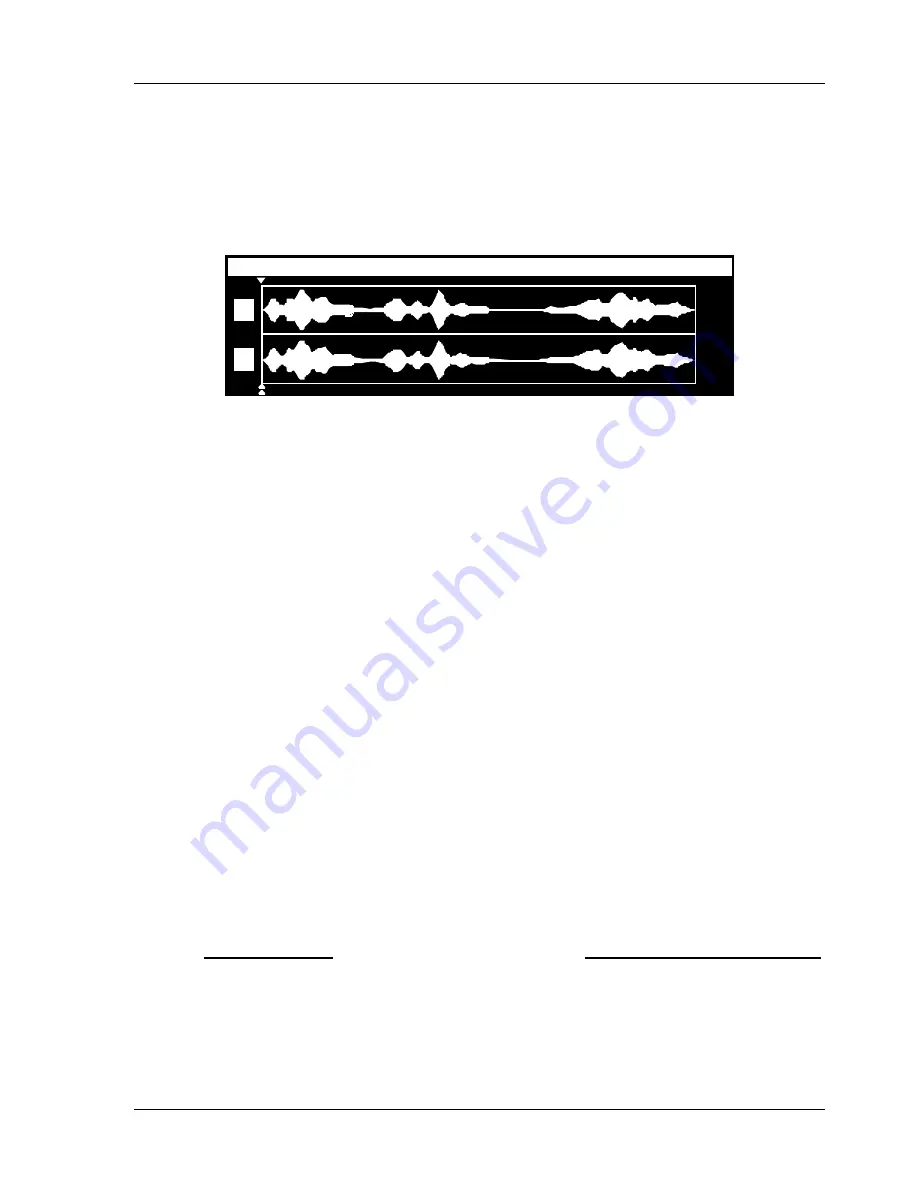
Controls and Displays
Page 5
Shortcut Audio Editor Owner’s Manual
The Display
Shortcut features a backlit LCD display that provides extensive information about
machine operations. The display can show monaural or stereo waveforms, listings with up to
seven lines of text, or a combination of graphics and text. At times the display will become
interactive and show options to assist the user. A control is provided on the rear panel to
adjust the viewing angle (contrast). More detail about the display is presented throughout the
manual.
L
R
SHORTCUT PROMO
0:00.00
Zoom In
and Zoom Out
While editing, Z
OOM
I
N
will magnify the waveform display to allow more accurate editing.
Conversely, Z
OOM
O
UT
expands the time scale. Four levels of resolution are available, showing
a screen time display of 2, 5, 10 and 20 seconds. Z
OOM
operates only in the Edit mode, not
during Record or Play.
Holding the A
LT
key while using the
Z
OOM
I
N
and Z
OOM
O
UT
keys enlarges the waveform
to show low level signals in greater detail, or reduces magnification so loud signals are fully
displayed.
TRANSPORT CONTROLS
Record
A recording may be started at any time by pressing the R
EC
button. A new file is
automatically created, and previously recorded audio is
not
over-written. The R
EC
key is
illuminated when recording.
Stop
Stops all transport functions, including Record, Playback, Fast Forward and Rewind, and
also cancels Pause mode. When working with menus, S
TOP
will exit from the menu and return
the Editor to an idle state. The S
TOP
key is illuminated when active.
Play
For normal playback (any Cut selected from the File Select menu), the highlighted file
will play from its beginning. In the Edit mode, a file is played from the current Cursor position
at normal speed. P
LAY
is illuminated when active.
Play Selected Audio plays only material between the Edit In and Edit Out points. It is
accessed by holding the A
LT
key and pressing P
LAY
. The E
DIT
I
N
and E
DIT
O
UT
buttons light to
indicate that you are playing the selection. If no selection exists (Edit In = Edit Out) nothing
Содержание Shortcut 99
Страница 2: ......
Страница 12: ...Page 4 Controls and Displays 360 Systems FRONT PANEL OF THE SHORTCUT EDITOR ...




























