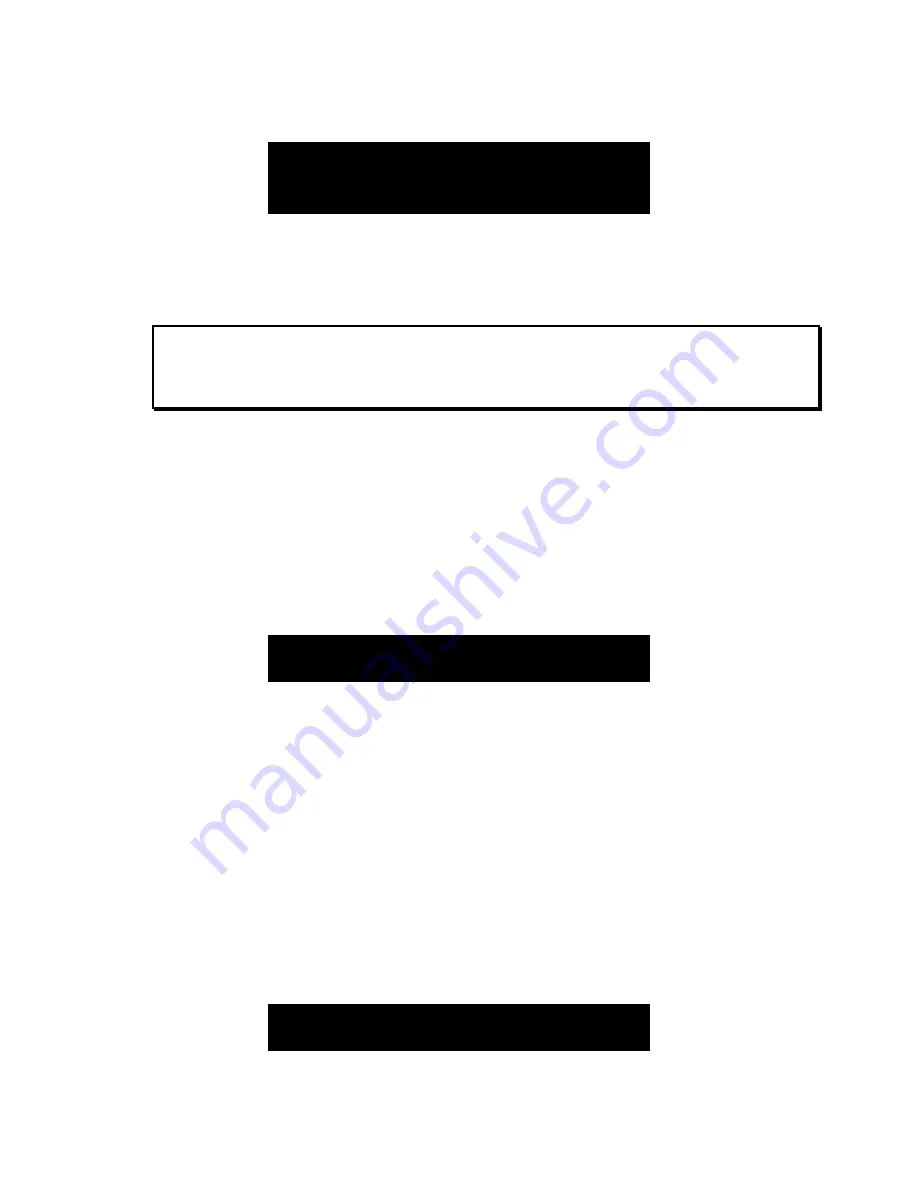
Page 24 Instant Replay 2 Owners Manual
00:00:22.60 TAIL
ENTER/ADJUST OR PLAY
Hit
ENTER
to leave tail trim unchanged.
Or
…Type in the amount of time you want to trim off the tail of the cut using the alphanumeric
keypad. The value is in hours, minutes, seconds and hundredths of a second. Hit
ENTER
once you
have entered the tail trim value you want.
Note:
Tail Trim is entered as a new cut length. For example, if the cut is 00:22.60 long,
and you want to cut 2 seconds off the tail, enter 00:20.60 in the edit menu.
Or…
Hit the
PLAY
key to begin playing the cut. The cut will begin at the end of the cut, minus the
current setting of pre-roll. For example, if the cut 00:22.60 long and Pre-Roll is set to 5 Seconds, the
cut will begin playing at 00:17.60. You can listen to the cut and hit
ENTER
at the point you want to
trim. Hit
ENTER
again to accept the change.
Fade In
To set the fade-in, press
MENU->EDIT->SET FADE IN then press ENTER
Enter a new fade in time then press
E
NTER
. Fade values are expressed in duration of the fade. Fades
are limited to a maximum length of 40 seconds.
00:00.00
FADE IN
ENTER/ADJUST OR PLAY
Press M
ENU
or
CANCEL
to return to previous menu level.
Or
Press the
P
LAY
key to start playback, the displayed Head Point time value will increase from the
current Head Point position. During this time, press the
E
NTER
key to capture a new value for the
end of the Fade In “On-the-Fly”. You may then make fine adjustments using the S
CROLL
and
C
URSOR
keys. Press
E
NTER
again to save the setting, or press
CANCEL
to revert to the original
Fade In point.
Press M
ENU
or
CANCEL
to return to previous menu level.
Fade In is limited to a maximum length of 40 seconds.
Fade Out
To set the Fade Out Press
MENU->EDIT->SET FADE OUT then press ENTER
00:00.00
FADE OUT
ENTER/ADJUST OR PLAY






























