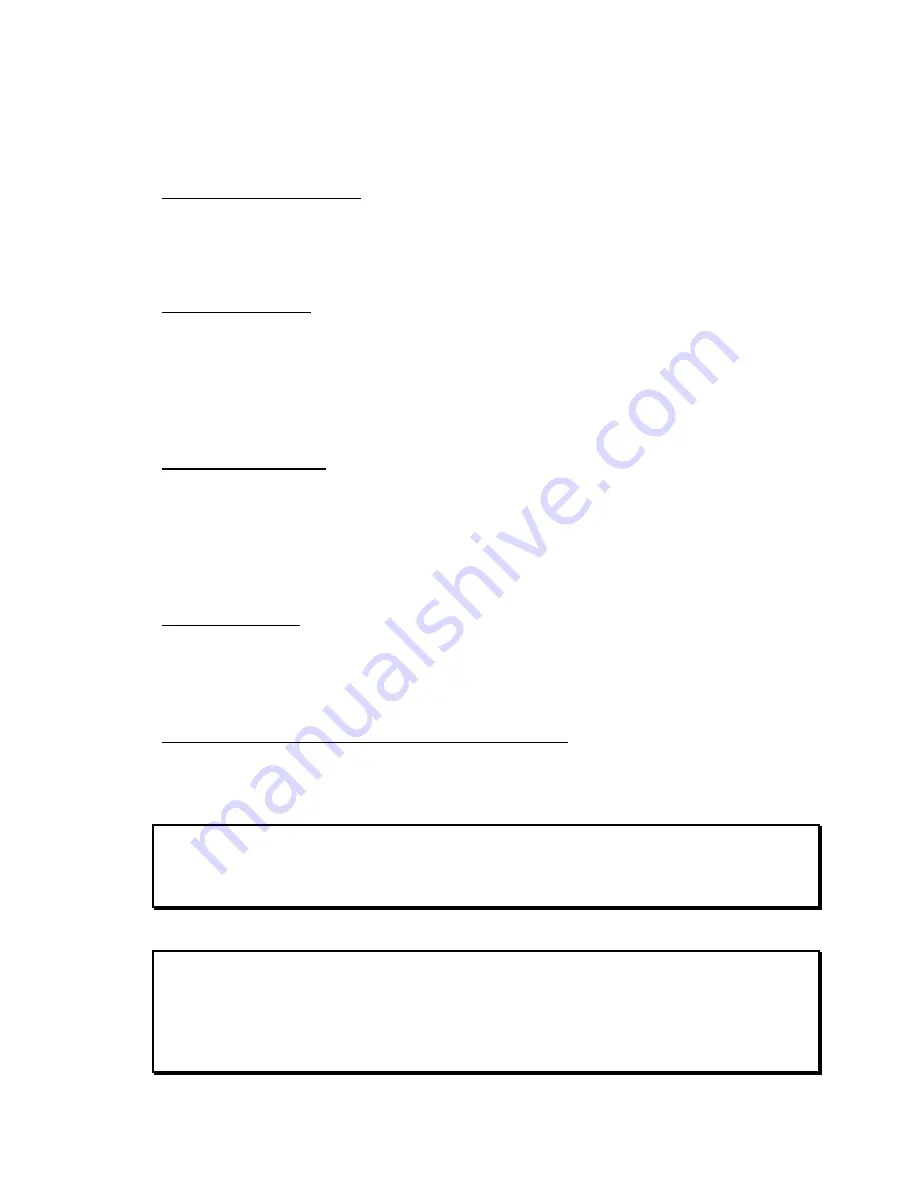
Page 32 Instant Replay 2 Owners Manual
Initial FTP Setup
Connect the ethernet cable
Connect a Standard RJ45 Ethernet cable between to the rear panel connector marked
NETWORK. Connect the other end to your network. If the cable is connected correctly,
the green LINK LED directly above the cable port will turn ON. If the green LED is not
ON, check the cable polarity, cable continuity or network connection.
Set the FTP User ID
Optionally enter a new login User ID. The default User ID is
360USER
.
Press
MENU
. Use the SCROLL and
ENTER
keys to navigate the menus as shown.
Networking->FTP USERNAME
Press
ENTER
then type in a user ID. Use up to 11 numbers and letters in any
combination.
Press
ENTER
Set the FTP password
Optionally enter a new login password. The default password is
PASSWORD
.
Press
MENU
. Use the SCROLL and
ENTER
keys to navigate the menus as shown.
Networking->FTP PASSWORD
Press
ENTER
then type in a password. Use up to 11 numbers and letters in any
combination.
Press
ENTER
Set the IP Address
Optionally enter a new FTP IP Address. The default IP Address is
192.168.1.100
.
Networking->FTP IP Address
Press
ENTER
then type in a new IP address. Any IP address is allowed.
Press
ENTER
.
OR….Automatically acquire an IP address using DHCP
Optionally, Instant Replay can acquire it’s IP address from a DHCP server.
Networking->DHCP Enable
Select
ON
. Press
ENTER
NOTE:
If DHCP is enabled, Instant Replay will acquire it’s IP address when FTP Mode
is turned on. The address will be momentarily displayed when FTP Mode is enabled.
WARNING:
If you are connecting over a network that has more than one network device
attached to it, use caution when setting the IP address. If the IP address you select
conflicts with another device having the same address, unstable operation of either
device may result.






























