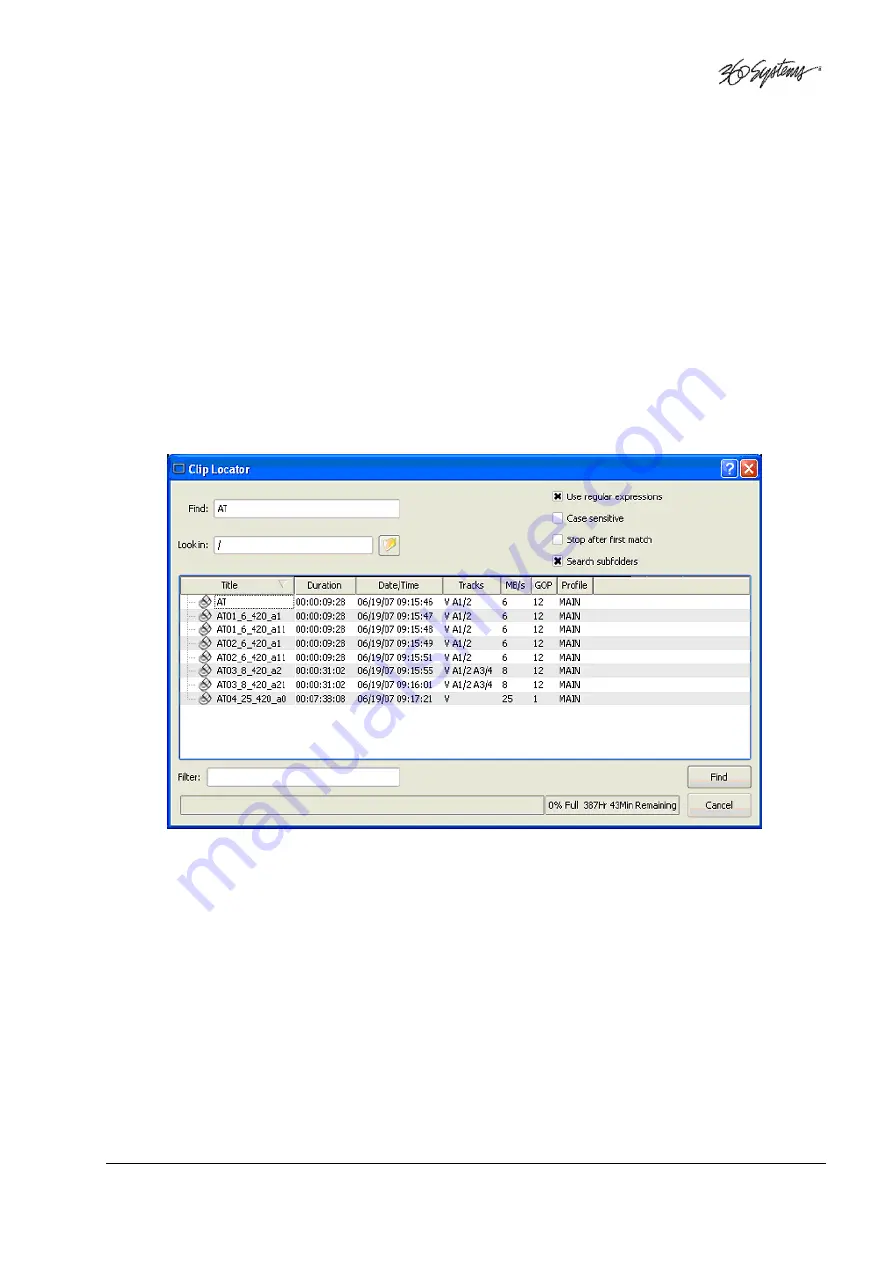
Image Server 2000 Owner’s Manual
Page 53
Finding Clips
Clips can be easily found using the Clip Locator. To locate a clip:
A.
Click
SHOW>FIND CLIPS.
The Clip Locator screen of Figure 17 appears.
B.
Check
Case Sensitive
to make the search case-sensitive.
C.
Check
Stop After First Match
to find only the first match.
D.
Check
Use Regular Expressions
to search for the string of interest
ANYWHERE
in the clip
name. With
Regular Expressions unchecked
, the search will match only clips that
BEGIN
with the string entered at
FIND
.
E.
Optionally, Enter a string in the
FILTER
field to limit the number of clip displayed. For
example, entering “AT” in the FILTER field will limit the display to only clips containing “AT”
in their clip name. Pressing the
Clear
button restores the complete display.
F.
Enter a name or part of a name in the
FIND
field. Press
ENTER
to initiate the search. The
clip(s) will be displayed according to the rules set by the checkbox settings.
Search Subfolders
is not active in Image Server 2000.
Figure 17 - Clip Locator
Finding Clips Using Wildcards
The following wildcard conventions may be used in a search.
*
Match anything. For example, to find all clips starting with “xyz”, use the pattern “
xyz*
”. To
find all clips containing “2008” use “
*2008*
”.
?
Match any single character.
All manuals and user guides at all-guides.com






























