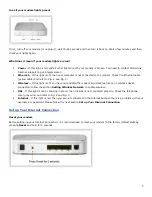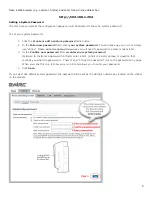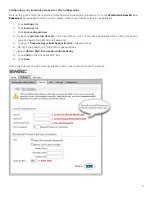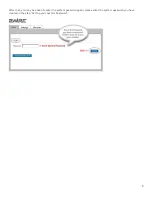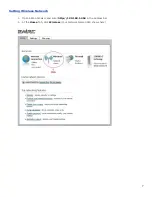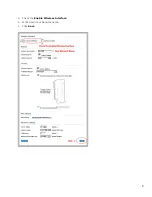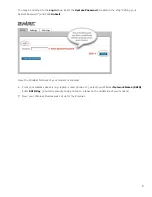2
Connect Your Modem
Fig. 3
A. Plug one end of the telephone cable into the DSL port on the back of the modem. Plug the other end of the phone
cable directly into a wall phone jack.
*NOTE:
1. If your modem will be sharing the wall jack with a regular phone, plug a phone splitter into the wall jack first.
Plug the modem's phone cord into one side of the splitter and plug your phone cable into a filter and then plug it
to the other side of the splitter.
2. If you have other phones in your home, unplug them and connect a filter before plugging them back into the wall
jack.
a. A filter normally gets installed between a phone and its wall jack to prevent noise interference when the same
line is being used for DSL Internet access. With a modem, there should NOT be a filter between the phone cord
and the wall jack.
b. All phones, fax machines and satellite receivers connected to the phone line must use filters - they eliminate
noise on your phone line and help prevent speed and service interruptions.
B.
Connect one end of the Ethernet cable to any Ethernet port on the back of the modem. Connect the other end of
that Ethernet cable into your computer's Ethernet port.
C.
Connect one end of the power supply to the modem and the other end into a surge-protected power bar (not
included).
D.
Turn on your computer and the modem.