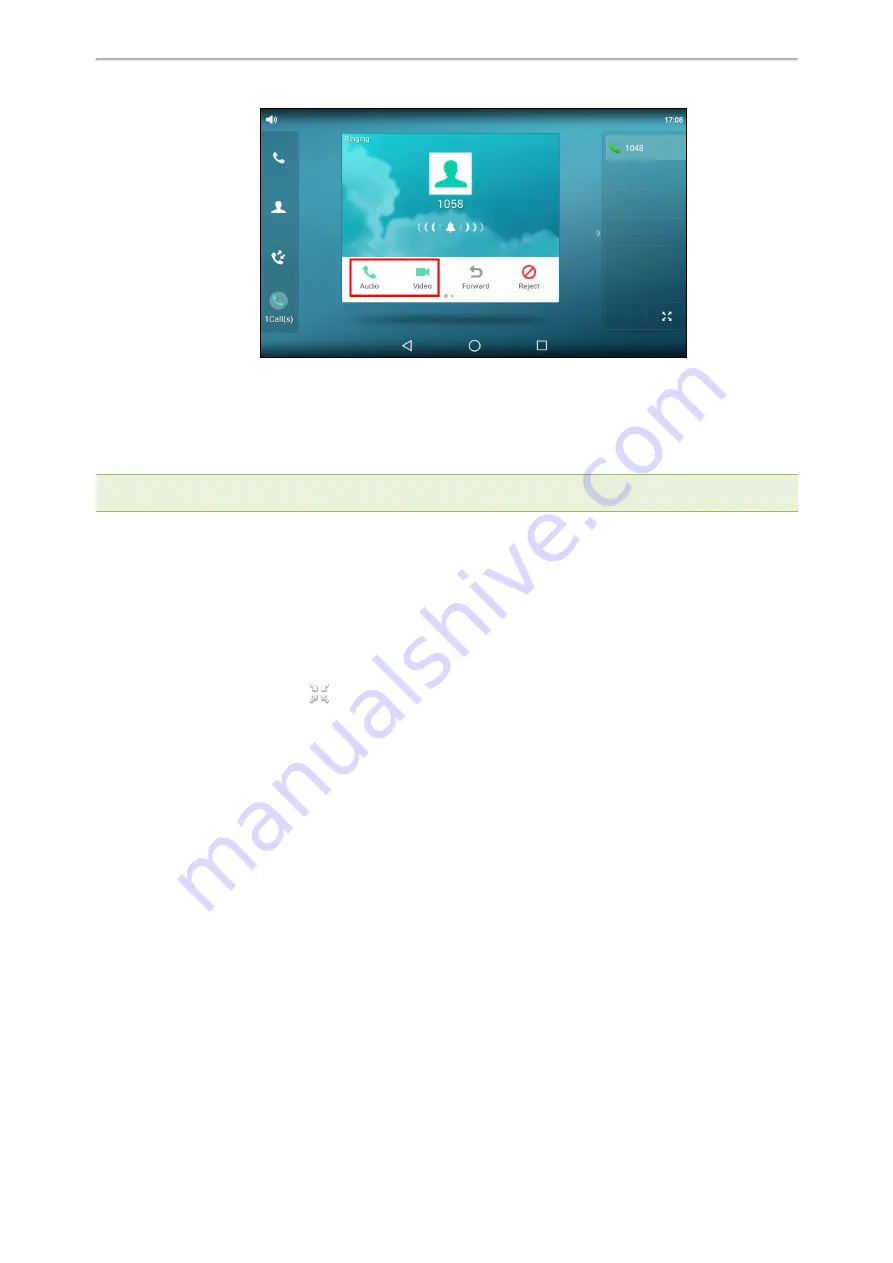
Call Features
42
1.
Tap
Audio
or
Video
to establish an audio-only call or video call.
Switching between Video Call and Audio-only Call
Your system administrator can make you have the option to switch between a video call and an audio-only call dur-
ing the active call.
Note
: You cannot switch between a video call and audio-only call during a three-way conference, or while the call is placed
on hold.
Topics
Switching to the Audio-only Call
Initiating a Video Call
Switching to the Audio-only Call
During the video call, you can switch to the audio-only call quickly.
Procedure
1.
During an active video call, tap
if required (for T58W, tap the screen).
2.
Tap
Audio Only
.
The audio-only call is automatically established.
Initiating a Video Call
During the audio-only call, you can initiate a video call.
Procedure
1.
During an audio-only call, tap
Add Video
.
By default, the video call is automatically established with the other party that is video-enabled.
If the other party can only establish an audio-only call, the phone prompts "The other end is not available".
Related Topic
Switching to the Audio-only Call
Switching Between Calls Screen and Idle Screen
During the call, you can access other applications to confirm some issues. After the operation, you can return to the
call conveniently.
Topics
Going Back to the Idle Screen during a Call
Yealink T58W User Guide
















































