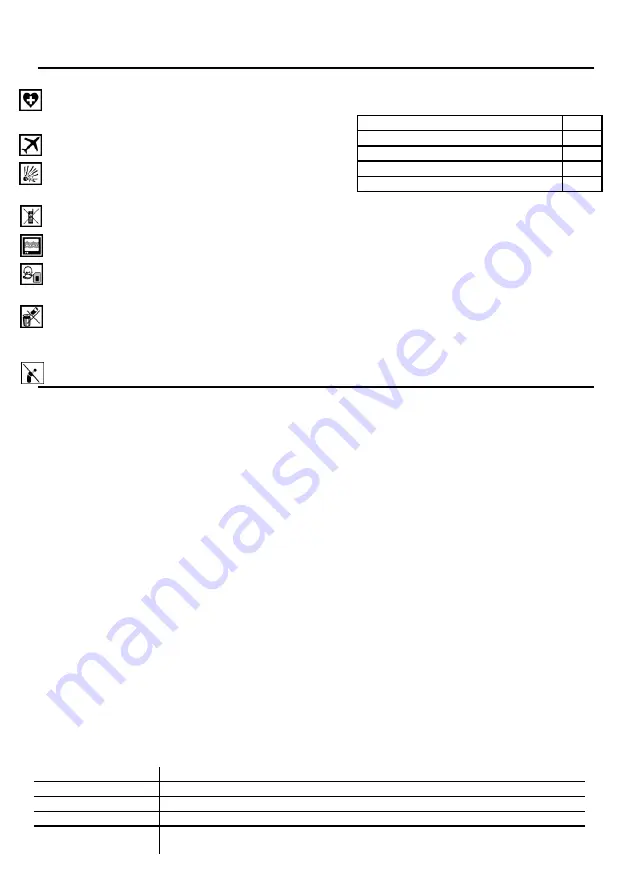
2N
®
SmartCOM
Quick Guide
Read the User Manual carefully to get familiar with all system functions.
Security Precautions
Do not switch on 2N
®
SmartCOM in the vicinity of
medical apparatuses to avoid interference. The
minimum distance of the antenna and pacemakers
should be 0.5m.
Do not switch 2N
®
SmartCOM aboard a plane.
Do not switch 2N
®
SmartCOM near petrol stations,
chemical facilities or sites where explosives are
used.
Any mobile telephone use prohibition based on RF
energy radiation applies to 2N
®
SmartCOM too.
2N
®
SmartCOM may disturb the function of TV sets,
radio sets and PCs.
Warning! 2N
®
SmartCOM contains components that
can be swallowed by small children (SIM card,
antenna, etc.).
When 2N
®
SmartCOM comes to the end of its
operational life, dispose of it in accordance with
applicable regulations.
2N
®
SmartCOM is equipped with an external
antenna connector. The antenna has to be located
indoors for safety reasons.
A
SmartCOM
delivery
contains
the
following:
2N
®
SmartCOM
1 pc
Antenna
1 pc
Supply adapter
1 pc
8-pin terminal board
1 pc
Product CD
1 pc
Do not place the unit near heat sources
(such as space heaters, hot air
heaters,
etc.)
unless
absolutely
necessary.
2N
®
SmartCOM only works reliably
under the conditions specified in the
operating
instructions.
Any
unauthorised
interventions
and/or
changes in use and operation may
result in malfunction or destruction of
the product.
Basic Functions
2N
®
SmartCOM is designed for bidirectional data
transmission between serial ports and their
opponents based on GPRS data transmission
via the GSM network.
Installation Conditions
Install the GSM antenna with respect to the
signal quality in the location.
Keep 2N
®
SmartCOM off sensitive devices and
human bodies to avoid EM interference.
External Antenna Connection
Screw the enclosed antenna into the SMA
antenna
connector.
Tighten
the
antenna
connector gently with your hand, never use a tool!
SIM Card Installation
Insert the SIM card in the hole in the upper part of
2N
®
SmartCOM making sure that the bevelled
edge of the SIM card faces the green connector
(see the figure on the front side of the product).
Remember to set the relevant
provider’s services
(PIN request, e.g.) on your mobile phone before
inserting the SIM card in 2N
®
SmartCOM
.
Make
sure that the provider’s SIM card is intended for the
GSM network supported by your 2N
®
SmartCOM
version and that the GPRS data transmission is
activated with an IP address enabling incoming
connection (unless you use the 2N
®
SmartCOM
server).
Power Supply
2N
®
SmartCOM is DC supplied from a 12V/0.5A
power adapter included in the delivery. The use
of
any
other
adapter
may
damage
2N
®
SmartCOM. Do not connect the power
supply until you have connected the antenna to
avoid the GSM module damage!
Initialisation
Once you connect the power supply, the GSM
module, inputs, outputs, serial interfaces and
configuration
module
will
get
initialised.
2N
®
SmartCOM can be regarded as functional if
the LED indicator signalling GSM connection and
IP address assignment (or connection to the
server in the TCP Client mode) keeps shining
constantly. Refer to the LED Statuses table
below for initialisation and operation details.
LED Statuses
No light
Device not supplied
Three fast flashes
Start or restart
Slow blinking
Connecting to network, starting GPRS, connecting to 2N
®
SmartCOM Server
Very fast blinking
Error: wrong PIN or SIM not inserted
Continuous light
Connected, IP address assigned, connected to server in TCP Client mode
(flashes when transmitting data)


