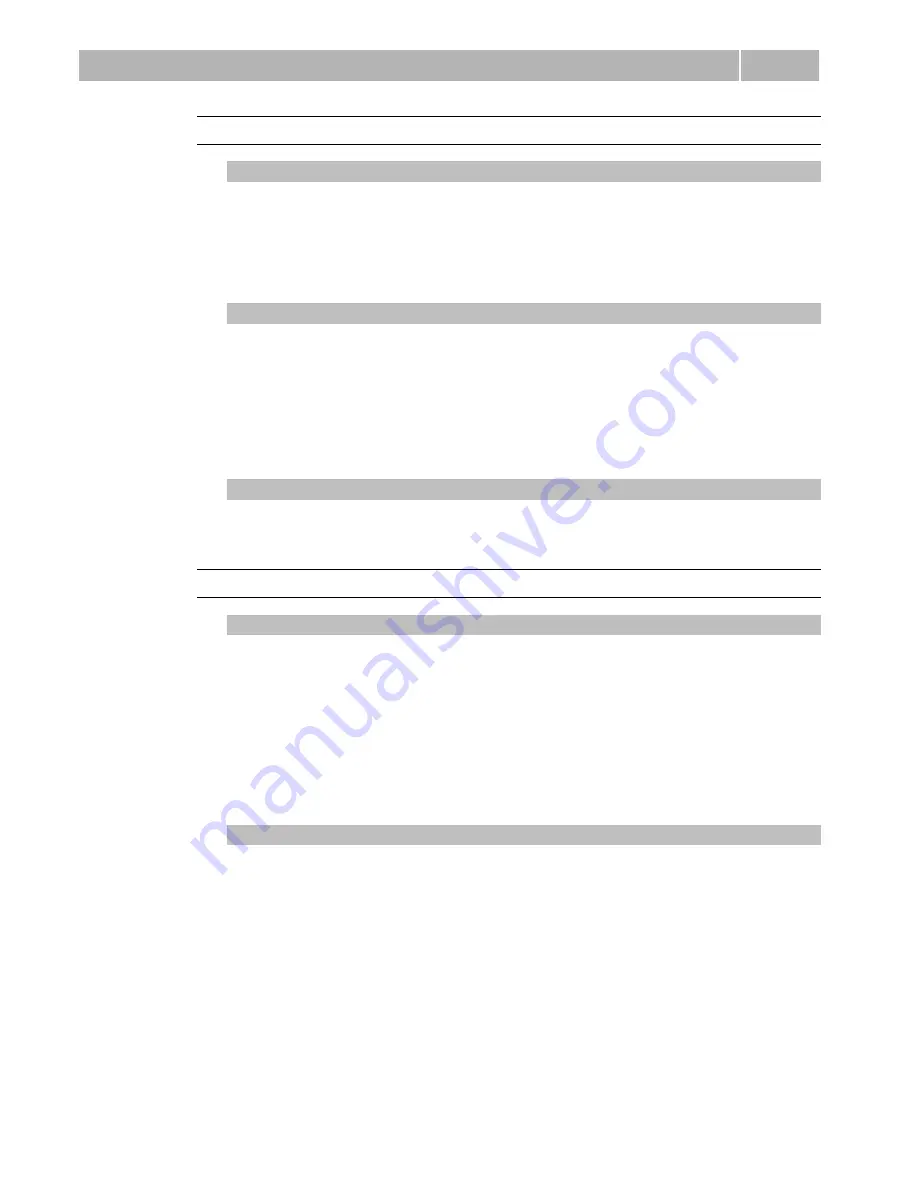
Configuration
3.2
50
Incoming Calls
Automatic answer
Defines how 2N
®
SIP Speaker should behave when a call is coming. If the
Automatic answer is disabled, 2N
®
SIP Speaker signals an incoming calls by
ringing and the external subscriber can answer or reject the call by pushing * or #
respectively. If the Automatic answer is enabled, 2N
®
SIP Speaker receives the
call automatically and processes as selected in the Activation mode and Activation
code parameters.
Activation mode
If the Automatic answer is enabled, incoming calls are received automatically by
2N
®
SIP Speaker. 2N
®
SIP Speaker enables you to receive up to 3 incoming calls
at the same time. You can control 2N
®
SIP Speaker through incoming calls using
tone dialling from your telephone keypad (activate or deactivate users or profiles,
e.g.). A single incoming call may only be connected with the 2N
®
SIP Speaker
microphone, loudspeaker and camera. Use the Activation mode parameter to
define whether the incoming call should be connected automatically, or the
activation code should be required for connection (see below).
Activation code
Set the activation code necessary for interconnecting the incoming call audio if the
Automatic answer is enabled and the Activation code is set to Manual.
Keyboard Settings
Same button function
Assign a function to the call-establishing quick dialling button when re-pushed.
None
– re-pushing the quick dialling button does not affect the set up or
active call.
Hang-up
– re-pushing the quick dialling button ends the set-up or active call.
Dial next
– re-pushing the quick dialling button allows you to skip an attempt
to set up a call and proceed to the next telephone
number in the directory for another set-up.
Flash
– re-pushing the quick dialling button sends the FLASH signal into the
active call.
Legacy switch code
Set whether the first code in the switch 1 list may be entered from a VoIP phone
valid without an * confirmation.
Содержание SIP SPEAKER
Страница 1: ...2N SIP Speaker Public Address Paging Configuration Manual Version 1 15 1 Firmware 1 15 x www 2n cz ...
Страница 63: ...63 5 5 Technical Parameters This section describes the technical parameters of the 2N SIP Speaker product ...
Страница 66: ......
Страница 71: ...List of Tables 6 3 71 6 3 List of Tables Table 4 1 List of Statuses 60 Table 4 2 List of Tone Signals 62 ...






























