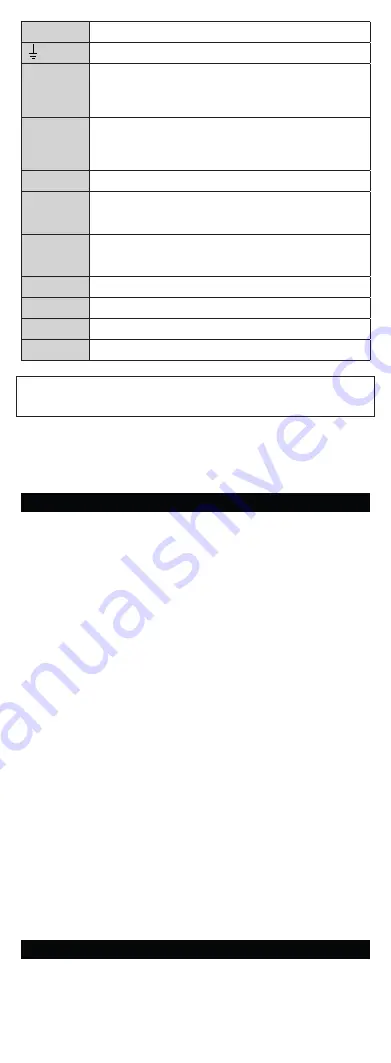
LAN (PoE)
LAN connector (PoE according to 802.3af)
Grounding terminal
IN1
IN1 terminals for input in passive/ active mode
(−30 V to +30 V DC)
• ON = closed contact or UIN <1.5 V
• OFF = open contact or UIN >1.5 V
OUT1
OUT1 terminals of active input for 2N Security Relay or electric
lock connection: 8 up to 12 V DC depending on power supply
(PoE: 10 V; adapter: power supply voltage minus 2 V), up to 400
mA
12V
External 12 V / 3 A DC supply terminals
RELAY
RELAY terminals with accessible 30 V / 1 A AC/DC NO/NC
contact Used for
connection of non-critical devices only (lights, e.g.).
POWER/
SERVICE/
LAN
LED indicators (red/green/yellow)
CONTROL
Factory Reset button
VBUS
VBUS connector
LINE OUT
LINE OUT connector (1 VRMS) Connector type JST SHR-02V-S.
MIC
Microphone (MIC) connector
We recommend that a grounding cable of the cross-section of 1.5 mm
2
is used.
Configuration
Configure
2N IP Verso 2.0
using your PC with any internet browser:
• Launch your Internet browser (Chrome, Firefox, etc.).
• Enter the IP address of your intercom (http://192.168.1.100/, e.g.).
• Log in using the username
Admin
and password
2n
.
You have to know the IP address of your device to log in to the integrated web server.
Upon purchase, 2N IP Verso 2.0 s set to the dynamic IP address mode – it retrieves
the IP address automatically if there is a properly configured DHCP server in the
LAN. If no DHCP is available, operate 2N IP Verso 2.0 in the static IP address mode.
If your device remains inaccessible (you have forgotten the IP address, or the
LAN configuration has changed, for example), change the LAN settings using the
buttons on the device.
IP Address Retrieval
To retrieve the IP address, press the Speed dial button 5 times
.
Security
The 12V output is used for lock connection. If, however, the unit is installed where
unauthorized tampering may happen (building envelopes), we strongly recommend
that 2N Security Relay (Part No. 9159010) be used for enhanced installation security.
Static IP Address Setting
To set the Static IP address mode (DHCP OFF), press the Speed dial button 15 times.
Dynamic IP Address Setting
To set the Dynamic IP address mode (DHCP ON), press the Speed dial button 15
times.
Factory Reset
• Located among the main unit connectors, the CONTROL button helps
you reset the factory default values.
Follow the instructions below to reset the factory default values:
• Disconnect the device from the power supply.
• Press and hold the CONTROL button.
• Connect the device to the power supply.
• Keep holding the button for a few seconds and then release it.
Device Restart
To restart the device, disconnect the device from the power supply or use the web
interface in the System / Maintenance section. No configuration change appears
after the restart.
22
Maintenance
To clean the device, use a piece of soft cloth moistened with clean water; never use
aggressive detergents and alcohol/peroxide-based cleaners. We recommend that
IT cleaning wipes are used.
!
Содержание IP Verso 2.0
Страница 15: ...Notes...
Страница 16: ...wiki 2n com 2595v2 1...


































