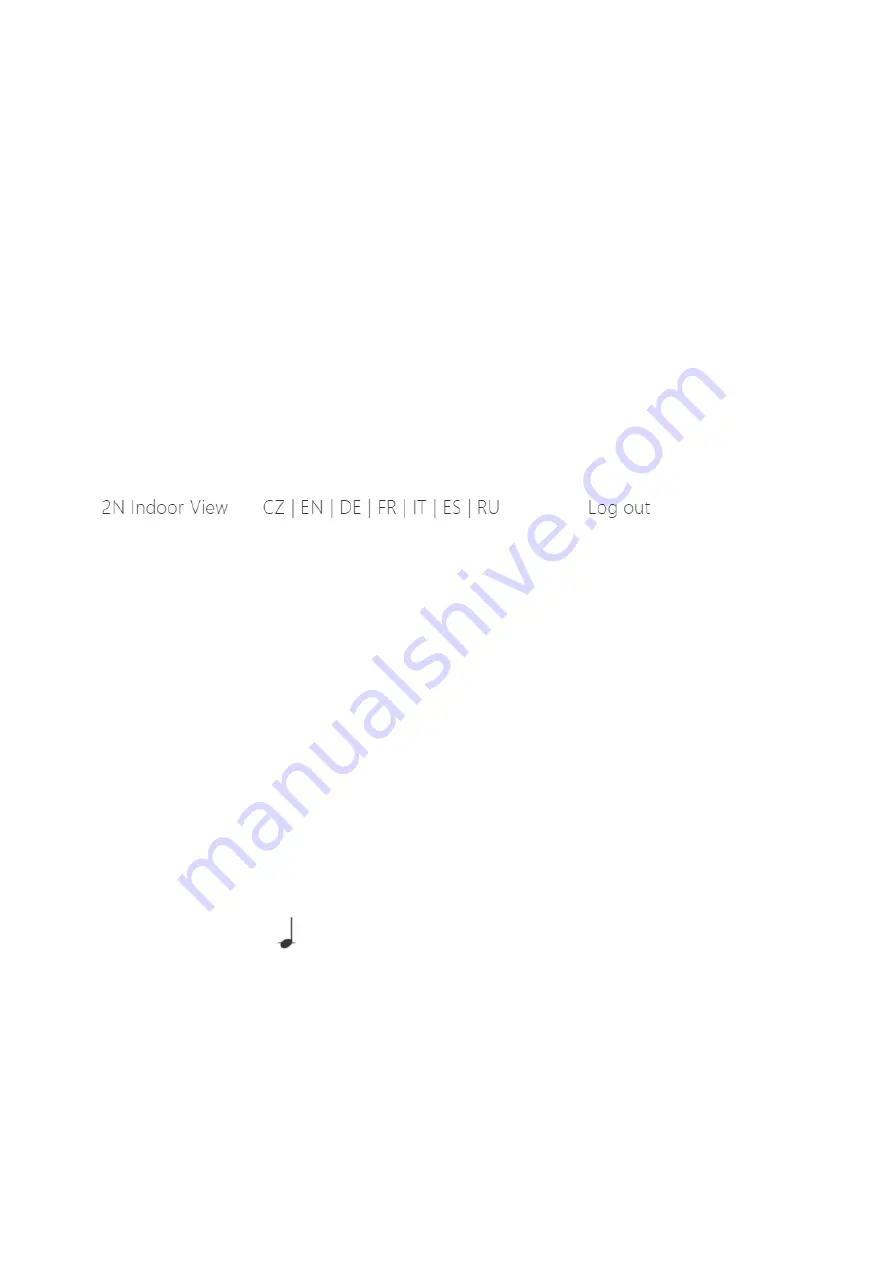
2N® Indoor View User Manual
26
/
132
•
•
•
•
•
•
•
•
3. Configuration
Login
Fill in the
2N
®
Indoor View
address or domain name into the internet browser. to display the
login screen. The default login user name and password are as follows:
Username:
Admin
Password:
2n
Should the login screen fail to appear, you must have typed a wrong IP address/port or
the
2N
®
Indoor View
administration web server has been switched off. To find the correct IP
2.4 2N® Indoor View LAN Location via 2N
Language Selection
Use the menu in the right-hand upper corner of the web interface to select language.
Language Selection
3.1 Factory Reset
3.2 Software Configuration
3.1 Factory Reset
Reset Button
Located among the main unit connectors, the Reset button helps you reset the factory default
values, restart the device, find the device IP address and switch the static/dynamic mode.
IP Address Finding
Follow the instructions below to
identify the current IP address
:
Press and hold the RESET button.
Wait until the red and green LEDs go on simultaneously on the device and the acoustic
signal can be heard
(approx. 15–35 s).
Release the RESET button.
The device announces the current IP address via the speaker automatically.






























