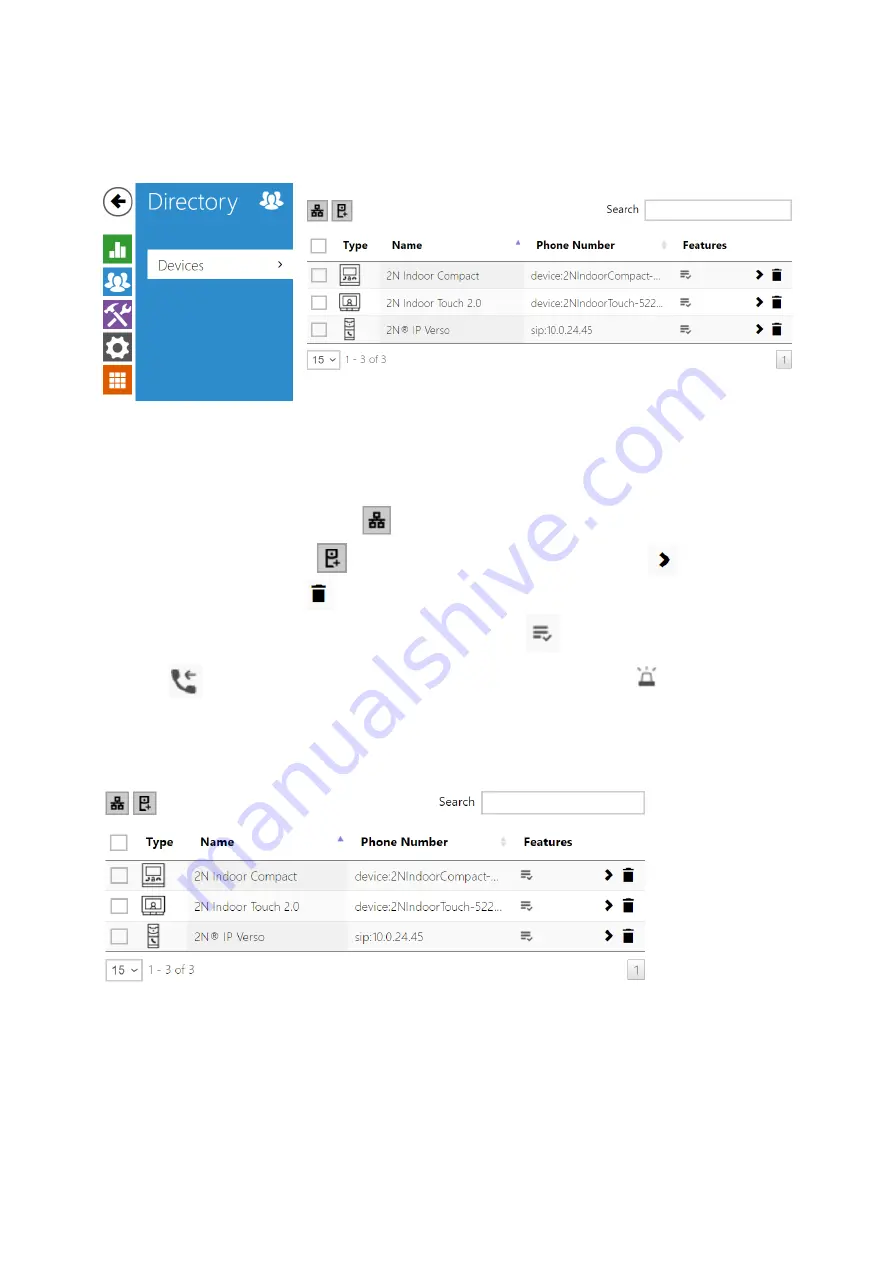
2N® Indoor View User Manual
35
/
110
3.2.2 Directory
Directory is one of the crucial parts of the device configuration. It helps add new devices (2N IP
intercoms and other answering units) and provides essential information on them.
Up to 200
devices can be added to the directory.
The Search function works as a fulltext search in names and phone numbers. It searches for all
matches in the whole directory. The
icon helps find registered devices and add them to the
Directory list if necessary. The
icon helps create a new device and the
icon displays
the user settings details. The
icon helps remove a device from the list deleting all its data.
You can arrange the list according to the name or feature (
indicates that the device may be
displayed,
indicates that incoming calls are allowed to the device,
indicates the
feature of the device to which the call started with a short call button press is created and
indicates the feature of the device to which the alarm call started with a the doorbell button
press is created). One list page can include 15, 25 or 50 devices.
Each device list item includes the following data:
Содержание 91378601
Страница 1: ...2N Indoor View User Manual v 2 34 www 2n com ...
Страница 13: ...2N Indoor View User Manual 13 110 1 2 3 4 Front Layout Display Microphone Speaker Anchoring holes ...
Страница 27: ...2N Indoor View User Manual 27 110 ...
Страница 30: ...2N Indoor View User Manual 30 110 3 2 1 Status 3 2 2 Directory 3 2 3 Services 3 2 4 Hardware 3 2 5 System ...
Страница 33: ...2N Indoor View User Manual 33 110 ...
Страница 78: ...2N Indoor View User Manual 78 110 General overview of local syslog messages ...
Страница 84: ...2N Indoor View User Manual 84 110 Icon Description Move up Move down ...
Страница 110: ...2N Indoor View User Manual 110 110 ...
















































