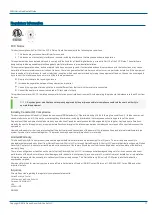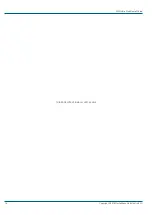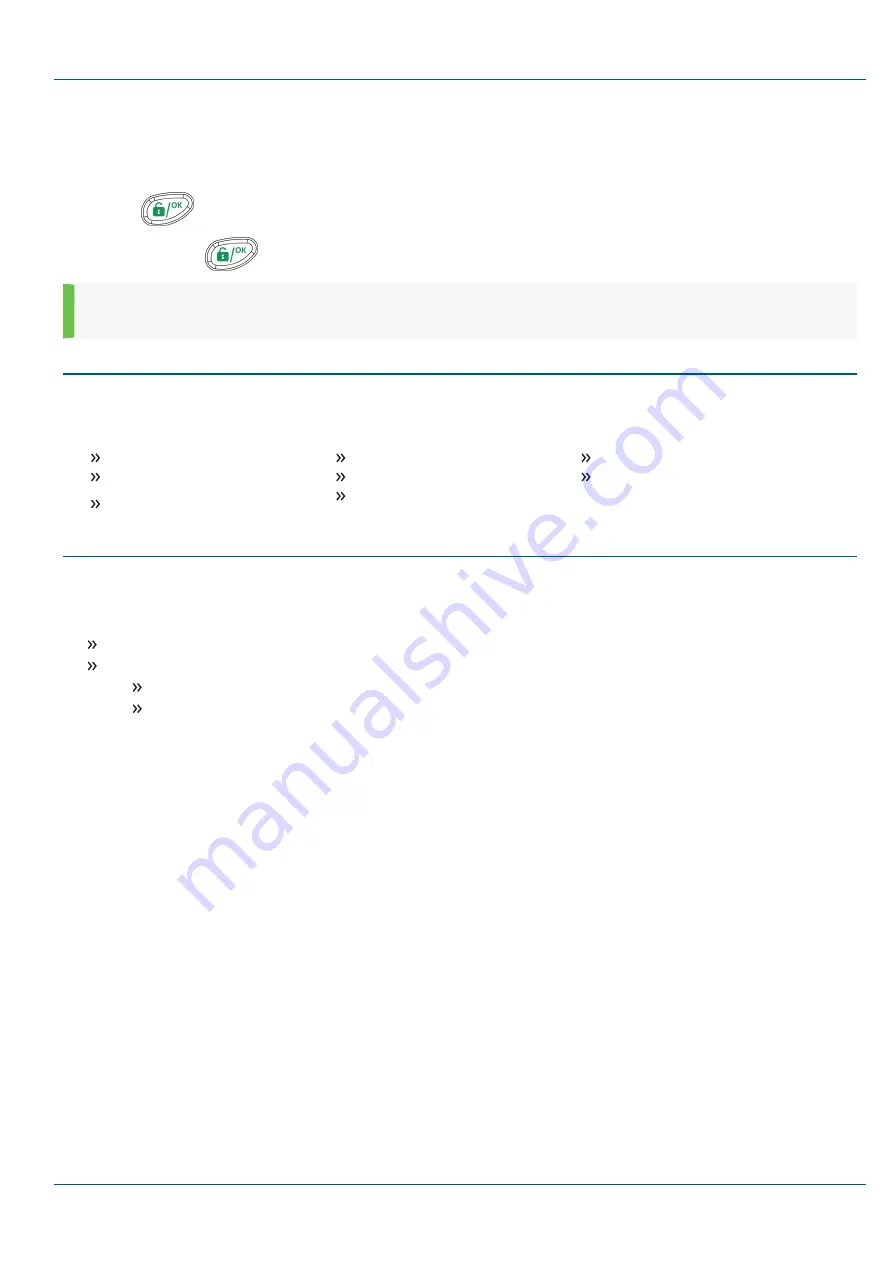
Exit Programming Mode
1.
Set SW1 –2 (Default) to the OFF position.
2.
Close the main box in order to prevent a Front Tamper alarm.
3.
Press
repeatedly to return to the Main Menu.
4.
Press
⓪
and then
to exit and save the settings.
NOTE:
The system will not allow you to exit from the installer mode if a Tamper or System Fault condition exists. Correct any tamper and/or
system fault conditions before attempting to exit the installer mode.
User Definition and System Operation
1.
Instruct the user to define the actual user codes. Advise the user to change the Grand Master code.
2.
Help the user enroll proximity tags.
3.
Instruct the user on the following operations performed from the keypad and keyfobs:
Arm Away
Arm Stay
Disarm
Disarm Under Duress
Send a Panic Event
Check System Status
Operate a Utility Output
Use the Voice Menu for Remote
Operation
Test the System
Before leaving the site, it is important to fully test the system. The 2GIG Vario system has several testing tools to ensure that the system and its wireless
communication features will operate correctly.
From the installer menu, select
②
(Testing) and compete the following tests:
Main Unit noise level, buzzer, speaker, and battery
Perform a communication and battery test for each device.
For zones, perform a Walk Test during which you should receive a "TRIP" from each detector (User Menu > Maintenance > Walk Test).
Perform a test of the Follow Me feature (User Menu > Follow Me > Test FM).
The system is now programmed and ready for use.
For more comprehensive and detailed instructions, refer to the
2GIG Vario System Installation & Programming Guide
. For information about user
functions, refer to the
2GIG Vario System User Guide
.
2GIG Vario Quick Install Guide
Copyright © 2016 Nortek Security & Control LLC
15